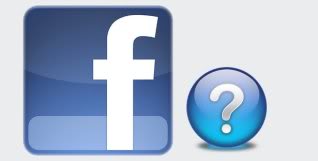Well one thing is clear about the new changes on Facebook–none of it is clear! At least according to our community, who bombarded us with questions on our Facebook page and our Cool Mom Picks Twitter account his past week, at our request.
In fact, there are so many questions, we can’t fit them all in one post. Here are the first 10, and stay tuned for more. But in the meanwhile, we’re doing our best to get you all the answers you’re looking for.
Hope this helps. And if you have your own insights, feel free to share them in comments. So much to learn!
1. What’s up with the new privacy settings?
Not surprisingly, this is one of the most common questions parents have about Facebook. We recently took it on in our posts Understanding Facebook’s new privacy changes and “Smart new tools to help keep kids safe on Facebook“.
The basics of Facebook Privacy are listed in the Facebook help center. Remember, you can default your privacy settings to public, friends or custom–we’d suggest friends or custom, so that you’re not getting caught publicly broadcasting more private things, if settings change again. Which they will.
2. How is FB determining “top posts?”
To be tops in Facebook, you need to be interesting. Don’t that take personally, of course. The algorithm uses several factors to determine “interesting” including the number of friends commenting, who posted the content, and what the comment is. Rumor has it that photos and videos rank higher than links, which rank higher than pure status updates, but we don’t have that confirmed.
3. How do I keep status updates out of my Notifications? It used to be just when someone posted on my actual wall.
Previously, just wall posts of yours triggered notifications–now it can be everything! If you’ve added someone to a “close friends” list, their updates default into notifications. To turn it off:
1. From your News Feed, find your Lists in the left-column
2. Click on the Close Friends list
3. Click on the Notifications dropdown at the top-right corner
4. Choose whether you want to turn off these extra notifications
To view and change any and all of your Facebook notifications just click this link and manage your settings.
4. How is the content of my news feed determined? Can I change it?
The news feed will now list all updates in one place, with the most recent and interesting updates (a.k.a “top stories) since you last logged in displayed first, indicated with a blue corner. On the bottom of your feed is a listing of recent stories.
To manage what you see, you can use the new inline controls (the drop-down menu that’s right next to every post) that allow you to go into each post and perform actions such as changing who you share with, or editing, removing, hiding, or reporting the post as spam.
Or, you can easily sift through your feed by referring to your lists. (See Question #5).
5. Help! What are lists?
Facebook seems to have taken a page from Google+, and implemented a new “lists” feature. The “smart lists” are auto-created work, school, family and city lists based on obvious biographical info, but the friends are up to you to add. You can even group them into “close friends” and “acquaintances.”
This allows you to determine who you share with, instead of automatically broadcasting to everyone who follows you. Or, if you want the Internet (yes, even people who are not your friends) to see your updates, click “public;” if you’ve got a minor on Facebook, their maximum level of sharing is “friends of friends.”
Also, Facebook will use your previous sharing level for your future updates, so if you updated something as public yesterday, when you go to update today, it will be set to public. As for your mobile device, if will use your default level of sharing, so make sure to check your privacy settings.
Your friends lists can be managed, or turned off completely, and you can create custom lists if say, you want to share with a very narrow group like “playgroup friends” or “2nd grade parents.” This also happens to be a smart, quick way to sift through the noise in your news feed and read updates from those friends who really matter. Or tend to live really interesting lives. Heh.
6. Is there a way to have all my friends’ status updates appear in my feed, not just what Facebook picks as their “top posts?”
In part, Facebook is determining what (they think) is important to you based in part on who you’ve added to your “close friends” list. It’s now appearing at the top, with the rest of your stories below. If you’re pretty sure you know what you like more than Facebook knows what you like (ahem), just go to your wall, and click the blue header on the top right of your wall that says “more recent stories.” It will take you right down to your full feed of all updates.
7. What happened to the birthdays?!
We know how important this feature is! Right now, you can access birthdays by going to the events section of your home page on the left, and clicking the red and white calendar icon. If a friend has a birthday today, you’ll find the notification pushed right to your home page in the right column, just under sponsored posts.
8. If someone tags me in a post or a photo, does everyone automatically see it? Even if I delete it?
If you are tagged in a post, then all other people tagged and their own friends will see it–and you will see your friends’ friends as well. If you comment on a friend’s post, you will also continue to be notified about updates to the conversation.
Good news is that there is a new Facebook control that lets you approve a tag (or not) before it shows up in your profile. No more embarrassing photos in your feed!
1. Go to Privacy settings
2. Click How Tags Work
3. Click Turn on Tag Review.
And you can also tag people who aren’t your friends, at which point they can decide to approve them or not.
For more information on tagging, refer to the Facebook section on Tagging.
9. Even if I “subscribe,” sometimes things are not showing up. How do I know what’s going to show up and what/who will be missed?”
You can subscribe to all updates, most updates or important updates, as well as updates from people who aren’t your friends but have interesting tidbits to share – celebrities, people of note, your high school crush (heh). What ranks as important is now up to the Facebook Algorithm (yes, that again). More information about Facebook Subscribe features can be found here. One trick you might want to try–put every single friend you have in your “close friends” circle.
10. A lot of people are talking about the Ticker Window appearing on their screen, but I don’t have this. Why not?
The Facebook Ticker, like the other changes, are rolling out gradually. If you don’t have it now, no doubt you will very soon. And unfortunately no, you can’t turn it off.