If you have recently upgraded to a new tablet and want to hand off the older model to your lucky kids, there are a couple safety measures we recommend you put into place to make your tablets safe for kids. Even the older models are still valuable (coming from someone who is still using her iPad 1!), albeit a big slower, but can be put to good use by eager kids.
Similar to Kristen’s super helpful tips on making an iPod Touch safe for kids, here are 3 easy things you can do to make an iPad, Kindle Fire, or other tablet ready for your kids. -Jeana
1. Get a sturdy case

To make your iPad completely kid-friendly, start with a case that will keep it from being kid-broken. Speck’s iGuy case is one option, made out of very sturdy foam that will withstand the inevitable drops when held by slippery hands, and the feet make it a fun way to stand up the iPad when kids are watching movies.
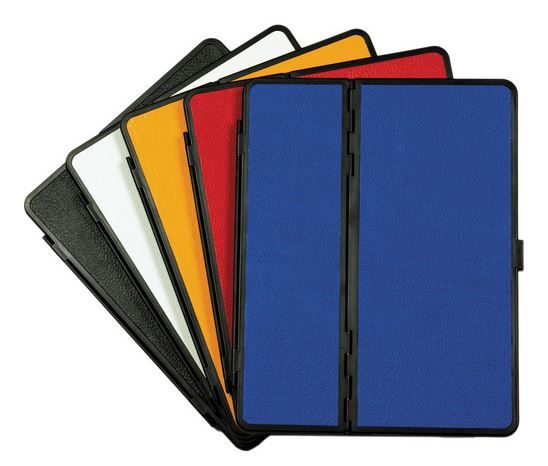
While Hammerhead’s Capo Case isn’t specifically designed for kid protection, it’ll certainly keep your iPad much more protected than not using anything. It’s lightweight, yet still covers the entire device in hard shell polymer, ensuring that if the iPad gets accidentally sat on or dropped from kid-height, it should be OK.

The SuperShell from M-Edge is another fun kid-friendly case that isn’t as kid-centric as the Speck, but definitely keeps the iPad cushioned with its super-density foam core. I also like the fact that the case has a little bit of texture making it easier for those little hands to grasp.
2. Make Your Browser Kid-Safe
Please check out our recent feature on the best kid-safe browsers (including some great recos in comments) that I’d recommend you load into the tablet immediately for safe internet browsing.
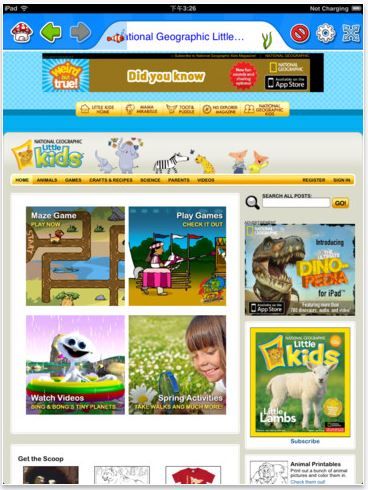
Also, for younger kids who want to explore the world of browsing on tablets, the Maxthon Kid-Safe browser for iOS and Android is a good dedicated searching app to download. It provides easy-to-identify icons for little ones who may not be able to read yet, but still gives them the autonomy to search for specific things they are looking for.

For older kids who are browsing on tablets, don’t forget about apps like Mobicip and NetNanny which create a much more controlled and safe search experience through filters and restrictions, but mimic a more general Internet search.
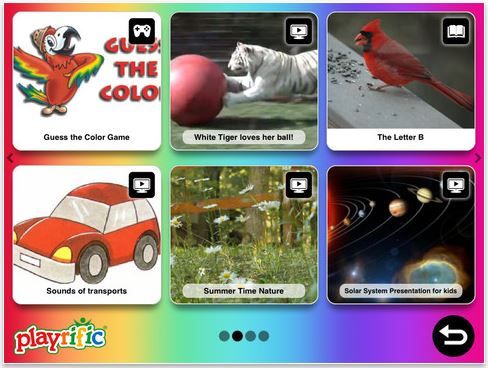
And for younger kids who love scrolling through kid-friendly videos, look into the YouTube-like apps such as DuckyTube, which lets you pare down videos to those approved by you; and Playrific, which goes beyond videos to also include books, games and songs.
3. Make Use of Built-in Safety Settings
There are built-in safety features on all tablets that enable you to block access to certain features like Internet access and downloading apps. On the iPad, there are general restrictions that you can enable in under “Settings” that restrict access to everything listed below, including downloading apps, YouTube, Safari and more. Those should be set anytime your child is using the iPad.
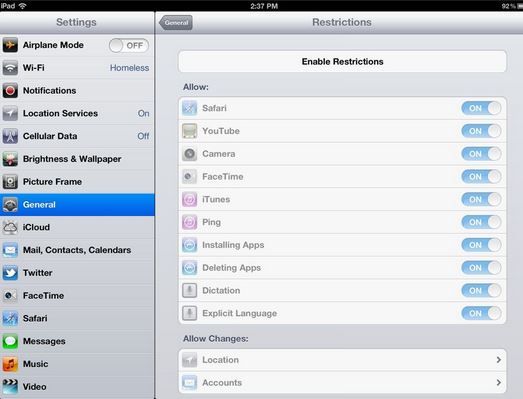
To take it a step further, you can also enable something called “Guided Access” (only available for iOS 6 users). This basically locks the iPad into a specific app, which is great for younger users, who tend to wildly push buttons and tap on things when they’re exploring the app. It’s also good for older kids who swear they’re just using the math help app and won’t end up playing games during homework time. This also keeps users contained in the app so you don’t have to worry about suddenly seeing an unauthorized charge to your iTunes account.
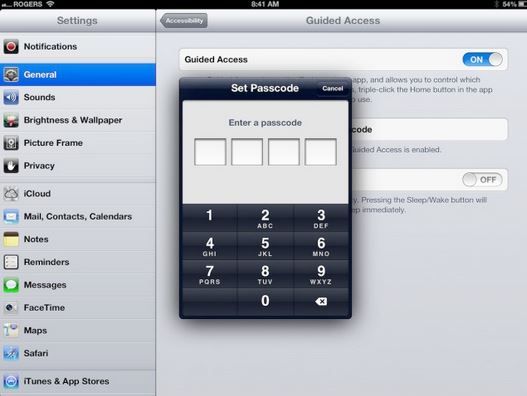
To enable Guided Access, go to Settings and click on General. Under Accessibility, you’ll see Guided Access listed. It will then prompt you to enter a four-digit passcode. Any time you pull up a kid’s app and want to keep your child in that particular app, you then just have to triple-click the home button to bring up the Guided Access option.
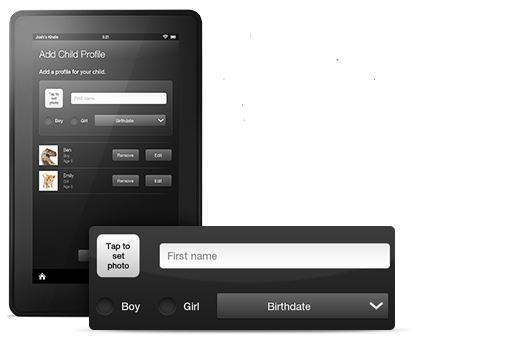
Kindle Fire users have the luxury of using different account sign-ins on Kindle to ensure that kid content remains separate from adult content. Using the neat Kindle FreeTime feature, you can access exclusively G-related content for your kids for their viewing or playing pleasure and ensure that no matter what they try to access outside of FreeTime, they won’t be able to.
Hopefully, with some of these measures in place, your very happy kids will have a very safe place to play and learn on their new hand-me-down tablet.






