This week, I had the pleasure of joining the Meredith Vieira Show (I love her!) for a quick segment on one of our favorite apps: Waterlogue, which transforms your photos into gorgeous watercolor paintings. If you haven’t tried it, check out our full review because I can assure you, it’s $2.99 very well spent.
Watch the segment here. Or hey…right here on this post!
My tip is that if if you want to print a Waterlogue photo large, like we did on the show, be sure to save it with the largest file size possible. To do this, once you’re happy with your photo, click the heart symbol (for saving and sharing), then scroll all the way to the right and click “Settings.” The smaller sizes are best for social media sharing or email, but you can click “Original” if you want the exported image to be sized to the same as the original shot.
It maxes at 3548 pixels on the longest side, or about 47 inches, which is one big print. So if you’ve taken the original photo in high res, you should have no problem printing with a service like Canvas Pop.
Here’s the before and after photo that I showed in the segment:
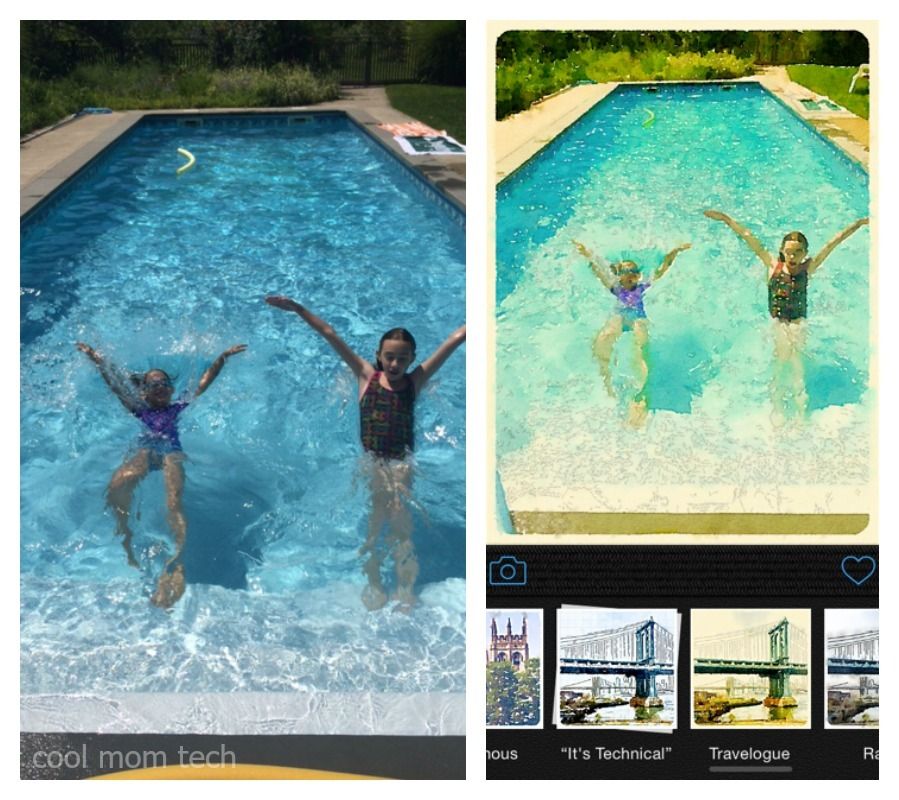
I started with a totally ordinary, unfiltered shot of my daughter and her friend swimming. Then I applied the Travelogue filter, which lends a really gorgeous yellowish tint, making the color of the pool pretty exquisite. Much more of a keeper than the original, right?
I suggest you experiment with the filters before picking a favorite. Some work better with people, some work better with landscapes or more graphic architectural shots. Eyes can also render a little strangely sometimes, so keep an eye out for that (ha) with certain filters.
The one drawback: Waterlogue is only available for iOS right now, but we’ll keep you posted on any Android developments.
Thanks for having me, Meredith! And I’m sorry your kids don’t like your cooking. We can all relate.






