Truth be told, I abandoned my BlackBerry for the iPhone specifically because of Instagram. And, believe me, I was quite the keyboard-over-touchscreen loyalist. But the lure of the obvious fun of sharing square photos — with filters! — was just too strong, and back then IG was only available for iOS.
Now the photo-sharing wonder is available for free to anyone with a smartphone and the cool factor of Instagram is through the roof. However, thanks to the app’s regular updates and improvements, maybe there are even a few new IG tricks that you’re not aware of.
Just in time for all those wonderful spring and summer family photos to come, I’m here to help with 15 quick Instagram tips that will have you feeling #instagood.
Related: The best Instagram collage apps, for when one photo isn’t enough
Tips for Fiddling with Instagram Filters
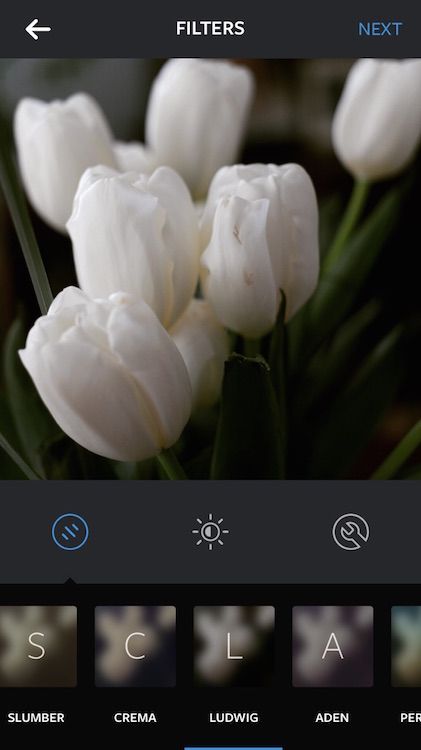 (photo: @nbee3)
(photo: @nbee3)
1. Manage your filters: Everyone has their fave filters, and a couple that they can do without. The new “Manage” button at the far end of the filter tray lets you rearrange the order of your filters, and hide the ones you rarely use. So if Slumber is hardly a consideration, no reason to see that one first any more.
2. Adjust filter intensity: Last December, for the first time since 2012, Instagram added five new filters: Slumber, Crema, Ludwig, Aden and Perpetua. (Personally, I’m partial to Ludwig. Liz is a fan of Crema.) But say you like the dreamy, retro haze that Slumber adds to your image, but you want to tone it down a smidge. You can.
Here’s how to do it:
- Tap on the filter a second time
- Use your finger to control slider and adjust the filter’s intensity
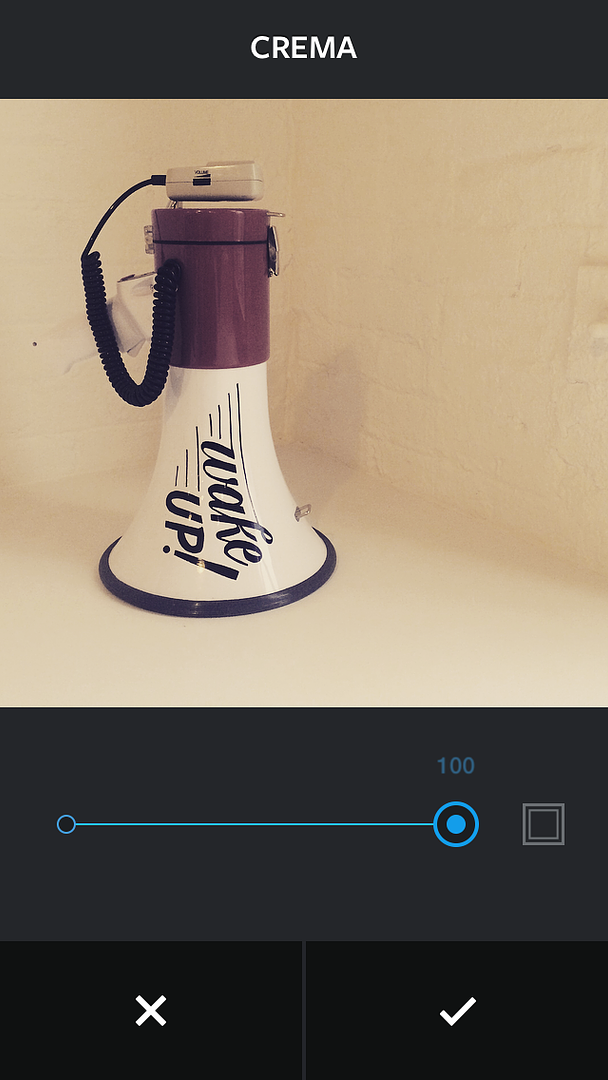 photo: @mom101
photo: @mom101
3. Rediscover borders: It went by almost unnoticed (almost), but did Instagram get rid of the border option? Nope. Those fun square edges a lot of you like using just got tucked away and are now within the filters. You can still readily access them.
Here’s how to do it:
- Choose the filter you want to apply
- Tap it again
- You’ll see a square icon to the right of the filter intensity slide control
- Tap it to bring up the recommended border for that filter.
Related: Layout from Instagram: Finally their own photo collage app
Tips for Managing Instagram Captions and Comments
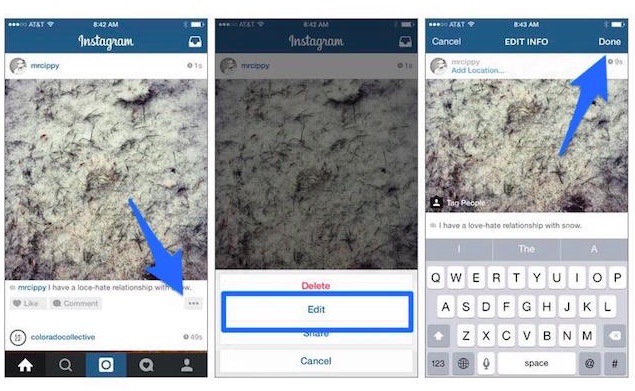
4. Edit photo captions: Back in November, Instagram made it possible to edit your caption even after you’ve shared the pic. No longer did you have to live with your slightly embarrassing typo (I mean, Gome Sweet Home?), misspellings or autocorrect malapropisms. And the people rejoiced.
Here’s how to do it:
- Tap the three dots in the bottom-right corner below your photo or video
- Tap the “Edit” button in the menu below your image
- Edit caption
- Tap Done. Typo begone.
5. Delete a comment: Say you made a mistake in the comment you’ve left on another IGer’s pic; you can’t edit comments just yet, but you can definitely delete them and start over.
Here’s how to do it:
In iOS
- Tap “Comment” below the photo
- Swipe left over the comment you want to delete revealing a pink square with a trash can icon
- Tap the trash can and choose “Delete”
In Android
- Tap the speech bubble icon below the photo
- Tap the comment or caption you want to delete
- Select “Delete Comment”
Online
- Mouse over the comment
- Click the X that appears in the top right next to your comment.
6. Respond to someone in a comment: You need to “@” someone’s Instagram handle in order for them to see your reply to their comment. Tagging them this way sends a notification they receive in their Activity feed. Otherwise, your emoticon or compliment just sits there until they maybe happen to scroll through the comments under the photo looking for responses. Which they probably won’t.
Here’s how to do it:
- Find the comment that you want to reply to
- Tap and hold the name or handle of the person who posted it
- Their handle (like @nbee3) will pop up in a new comment field
- Type your response and tap “Send”
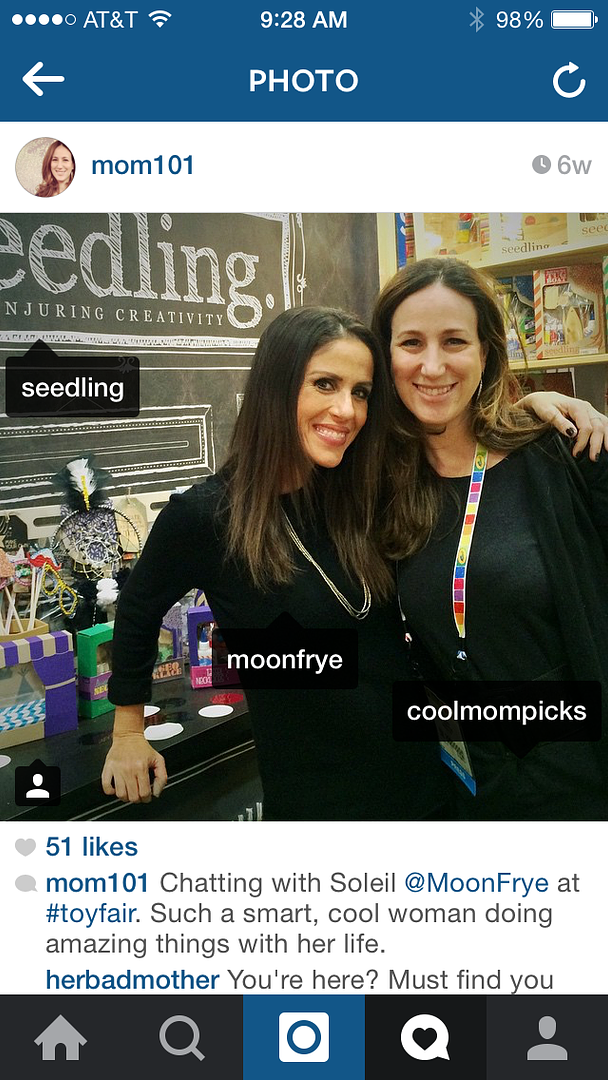
7. Tag people in your photo: Instead of cluttering your caption with @ tags, you can tag friends in your pic as you’re sharing it, or later after it’s already been posted. That way, when you tap the photo itself (shown above) you can see who’s in that photo, and they still get a notification.
Just be aware that it’s poor etiquette to randomly tag other accounts just to get them to see your photo, unless they are friends or directly related to the photo. (Editor’s Note: YES. When people do that to us frequently, we tend to block those accounts.)
Here’s how to do it :
As you’re sharing it …
- Tap “Tag People” from the Share screen
- Tap on the person in the photo
- Start entering their name or Instagram handle and select a choice from the dropdown menu.
- If you don’t see the person you’re looking for, tap “Search for a person.”
To tag or add people to a photo you’ve already posted …
- Open the photo in Instagram
- Tap the three dots in the bottom-right corner below the photo which bring you to the edit function.
- Tap “Tag People” and proceed as above.
Related: 6 great tips for getting the best Instagram photos of your kids
Tips for Using Instagram Hashtags

(photo: @nbee3)
8. To tag or not to tag: Yes, is the answer to that question for most people and brands on Instagram. Hashtags are a great way to find new followers and discover interesting people to follow and share pics with on Instagram. Studies have shown — yes, there are actual hashtag studies, y’all — that posts with 11 or more tags garner the most interaction on Instagram, should maximum interaction be your goal.
If you’re going to ramp up on your hashtag game, a smart idea is checking out some already popular hashtags on sites like hashtags.org which is great to show you what’s trending. Or try tagsforlikes.com which sorts into categories like family, celebrations, and nature.
Iconosquare is also a great resource for hashtag searches. You can type in something like “mothers day” and see just how many hashtags are tagged #mothersday #mothersday2014, #mothersdaygift, #mothersdayweekend, #mothersdayselfie and a whole lot more.
9. Hashtag placement: Good hashtag form dictates that if you’re using more than a few, you should list them in the first comment instead of in the photo caption. This way you won’t a) overload the image with too many hyperlinked words jumbled together, b) confuse Facebook friends if you insta-share on there, and c) annoy your followers.
Just think about how you like reading a sentence like It’s a #beautiful #sunday in the park with my #kids for #mothersday with a glass of #wine. It feels less like a personal story being shared, and more like a desperate plea for eyeballs.
Tips for Instagram Bios
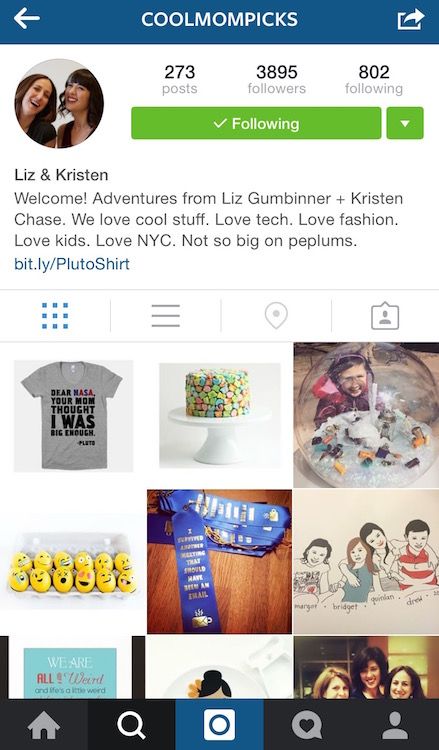
10. Have fun with your bio: Keep it brief and clever. You can also play with your location setting, skipping your real hometown and adding something funny like “Toddler Nap Zone” to convey a little bit of personality.
11. Frequently change the link in your profile to redirect viewers: If you have a new blog post up or a new photo set on your Facebook page and you want to send your IG followers there, the common fix is to change your URL from your homepage to a more specific page, then writing “link in profile” in your photo caption.
Yes, you can change your URL as many times as you’d like. This way, your readers can click there for more information about that very thing.
Just be aware that fans scrolling through your old photos may see “link in profile,” click that link, then end up somewhere totally unrelated. Which could be a good reason to go back and edit old photo captions (see #4, above) and take out the reference to “link in profile.”
Tips for Using Instagram Outside of Instagram
12. How to access Instagram online: If you’re away from your phone, you can still access Instagram on the web, where you can Like and comment on images and edit your profile.
Here’s how to do it:
- Go to instagram.com and log in with your Instagram username and password, or,
- View your profile by going to instagram.com/[username].
Just know that Instagram online isn’t an official platform, which is why it doesn’t offer basic features you have on the app like editing your post or even clicking to see the list of “likers” on your photo. Instead, try services like iconosquare, mentioned above (formerly statigr.am), or gramfeed which actually give you more flexibility.
13. Share photos: You can easily share your Instagram photos on Facebook, Twitter, Tumblr or Flickr. You can also email the pics or copy the link to the image.
Here’s how to do it:
- Tap the three dots in the bottom-right corner below your photo
- Tap “Share”
- Choose how you want share the image
- If you’re online, instead of “Share” you will see “Embed.” Copy and paste that code where you want to embed the image complete with comments and likes.
Tips for Staying Safe on Instagram
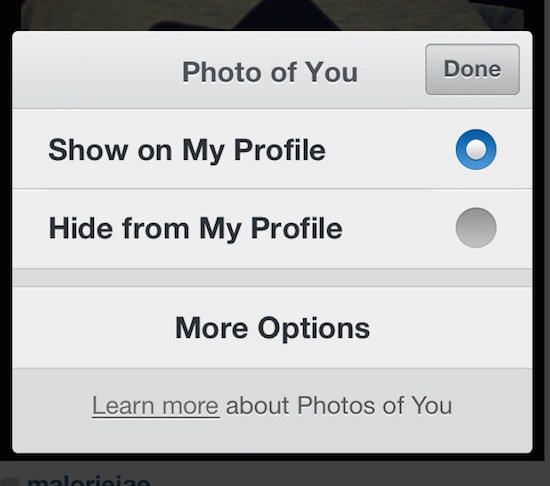
As fun as Instagram is, there can also be unfortunate moments — as with any social media — like when someone is bothering or harassing you with mean comments or spamming you with random messages or tagging you for no reason at all in other people’s posts. There are a few things you can do to protect yourself.
14. Block someone: When you block someone on Instagram, they can no longer see your profile or posts.
Here’s how to do it:
- Tap their username to open their profile
- Tap the tiny icon of a square with arrow (iOS) or the vertical dots (Android) at the top right
- Tap “Block User” from the menu
- To unblock someone, follow the same steps, but tap “Unblock User”
15. Untag yourself from photos: If you’re tagged in a photo, Instagram sends you a notification and places the pic in the “Photos of You” tab on your profile page. But if you’re not feeling the photo, or if it feels spammy or irrelevant, you can fix it by getting rid of that tab. There are two options.
To hide from your profile:
- Tap the photo
- When your Instagram handle pops up, tap it to see the pop-up settings window
- Choose “Hide from My Profile” from the menu
- The photo will still appear with your tag in that user’s account, but not in your own profile.
If you really want to be rid of the image …
- Tap the “More Options” button from that pop-up menu and choose “Remove Me from Photo.” This completely removes the tag from the pic.
- If the photo is truly inappropriate, you can also opt to report the photo to Instagram as inappropriate or harassment.
For more on all things Instagram, be sure to check out the Cool Mom Tech archives. Also, remember to say hello to us on Instagram. We go by Cool Mom Picks.

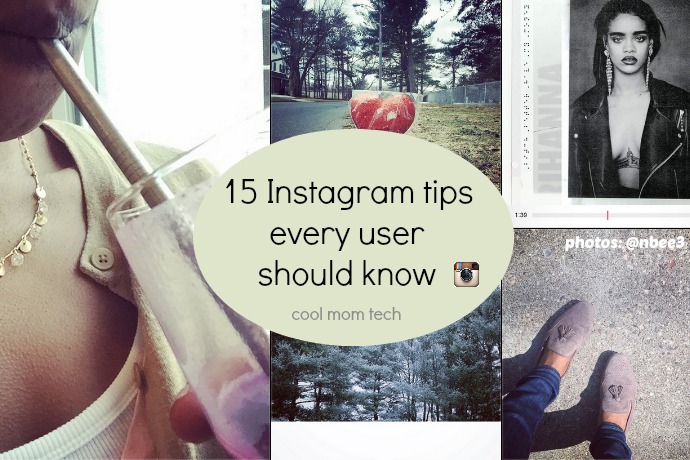





Great info, especially regarding hashtags. I recently started going back through my photos and using hashtags to put them into specific groups. I’ll be checking out the hashtag websites you mentioned! Thanks!
Wow! I didn’t know how Insta-clueless I really was. Thanks for the info!
Great instagram tips, I find that a lot of photography rules can apply with some caveats to fit a square format. I just did a post on some of my findings and other photo tips here. https://travelphotodiscovery.com/15-instagram-tips-for-better-photos-and-compositions/
Great tips, thanks.
How do you do those emojis on instagram?
Christine, if you have an updated OS with the new emoji, when you type into Instagram on your phone or tablet’s keyboard, you toggle to the emoji keyboard the exact same way as you might in a text.