I’m always a bit leery of apps the moment they ask to have access to my location. Sure, it makes sense with Google Maps, weather apps and certain social apps that help me locate a specific store or get a restaurant review. Those kinds of apps are more useful and just function better when they know where I am. But when it comes to sharing my location on apps like Pinterest, Shazam or Facebook, that’s when my spidey senses start to tingle. And not in a good way.
And now comes a recent study from Carnegie Mellon, that apps regularly ping or access your location. In fact, it’s happening thousands of times per week.
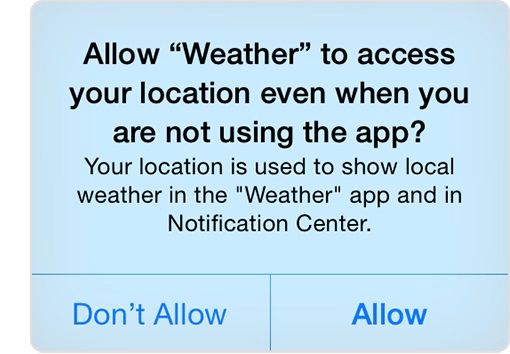
For parents of kids with their own tech devices, Location Services can also be a major safety concern. When switched on, it makes it much easier for your child to broadcast their location — sometimes with uneasy specificity — to every and anyone.
In fact, controlling settings for Location Services and privacy on apps like Instagram and Facebook can prevent your kids from (even inadvertently) telling strangers exactly where they are located while posting their pics and status updates.
So here’s what to do about it.
Related: 5 Facebook privacy tips that everyone should know
How to Control Locations Services
The good news is there are ways to shield your privacy, namely by taking control of your Location Services on your smart devices. Plus, it has the added benefit of conserving your phone’s battery power, since GPS is always querying your location to figure out your whereabouts.
With iOS 8 devices, the minute you open a freshly-downloaded app that uses Location Services, you’re asked if you give the app that permission. Easy-peasy. But, say you change your mind later and don’t want the app to have access to your location? Still easy, still peasy.
Go to Settings > Privacy > Location Services>Slide to Off.
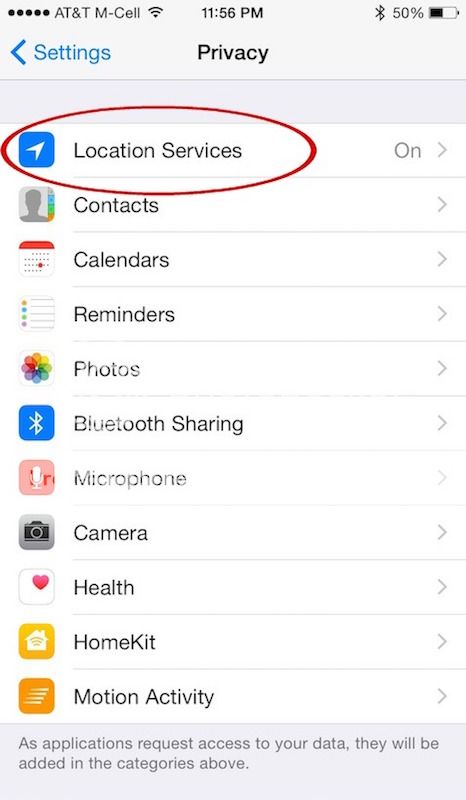
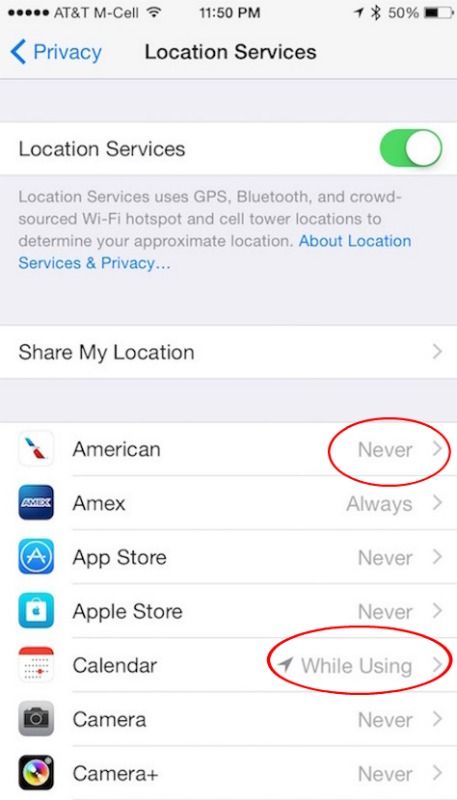
You can also go into each app’s settings from this same screen and change the Location Services individually. I also like that for iOS apps you have the option to allow your location to be accessed only when you’re using the app.
To turn off location settings on Android devices, go to Settings>Location. Then you have three options:
- High accuracy: GPS radio in your phone gets the exact location using satellites and nearby wifi and cell networks.
- Battery saving: Location isn’t as accurate in this mode since it only uses wifi and cell networks.
- Device sensors only: Location is found using only GPS radio. It takes longer to pinpoint your location and uses more battery juice.
Please be assured that digging a little deeper into info like Location Services on your mobile devices doesn’t mean you’ll start wearing tin foil hats next.
The startling reality is that many apps send your location information to third-party services that then deliver ads to you based on your locale and where you’ve been. It may sound fairly harmless but consider this: Without knowing which ad network or business has access to this personal data, you don’t know who else can get their hands on the information and what they might do with it. And that’s when red flags start popping up and waving at you.
Besides, if you’re setting your kids up on mobile devices, there’s really no reason for them to have location services on for 99% of the apps out there.
I’m not paranoid at all. But when it comes to Location Services, I feel more comfortable taking the G.I. Joe approach: Knowing is half the battle.

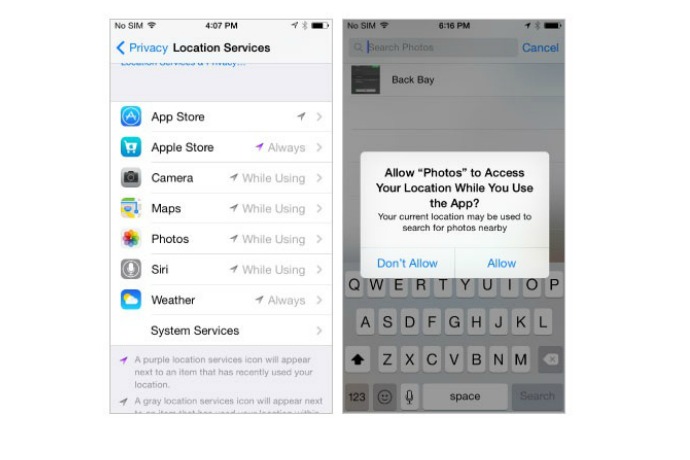





Thank you for writing about current technology in a way that I actually get it. Sometimes my old brain just can’t wrap around the new ways of doing things. I’m hoping I can get permission from you to use a screenshot of an article you wrote regarding turning off location services. I am doing a webinar for parents about how to have a safe and fun holiday and days to come with their new Christmas devices. Because you give instructions for both iPhone and Android your information is particularly useful. On one slide of my ppt, I would like to include a screenshot of the article I refer to as well as a link on the slide and a link to the page in our follow-up email. Thank you for your consideration of this request. Keep up the GREAT work! Brenda
Thank you for asking permission Brenda, we really appreciate it. Absolutely, you can use a screenshot with photo credit. Hope it’s helpful to your audience!