So your friends keep bugging you to listen to Serial (Season 1, trust us), or you’ve heard us keep telling you to download our Spawned with Kristen and Liz podcast but you have absolutely no idea how to get podcasts on your smart phone. Well, we’re here to help with these simple step-by-step tutorials that will have you up and listening to podcasts on your iPhone or Android in no time.
Related: 7 great podcasts for parents
How to listen to podcasts on your iPhone
1. Find the Podcasts app on your iPhone (or iPad), or download it from the App Store.
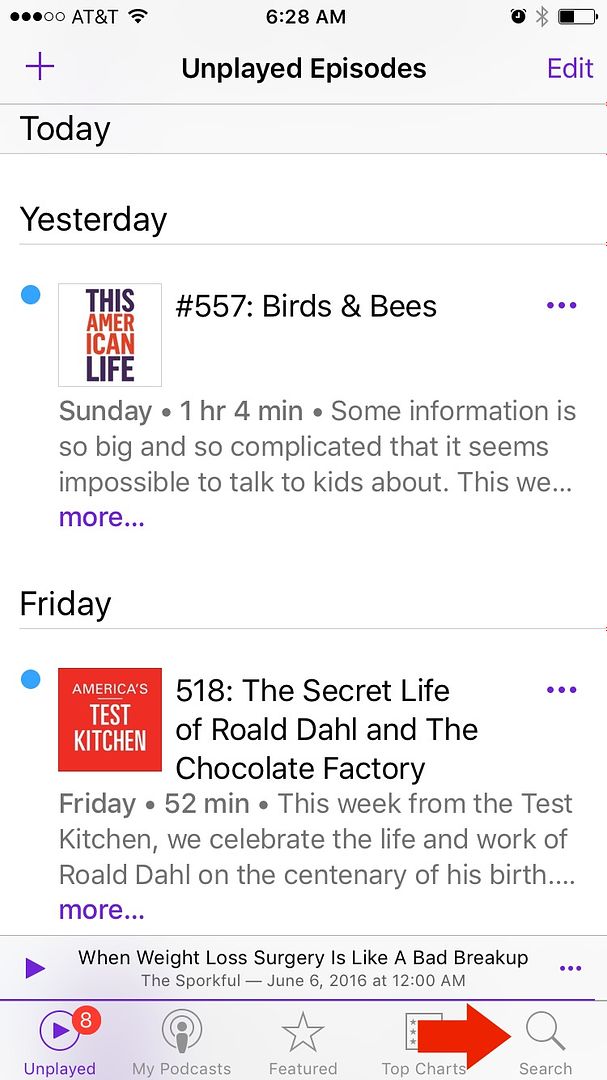
2. Hit the search icon on the bottom right, then type in the name of podcast you’re looking for. (Yes, you could hit the plus sign but that asks you to add a podcast with a url which is a little tricky on mobile).
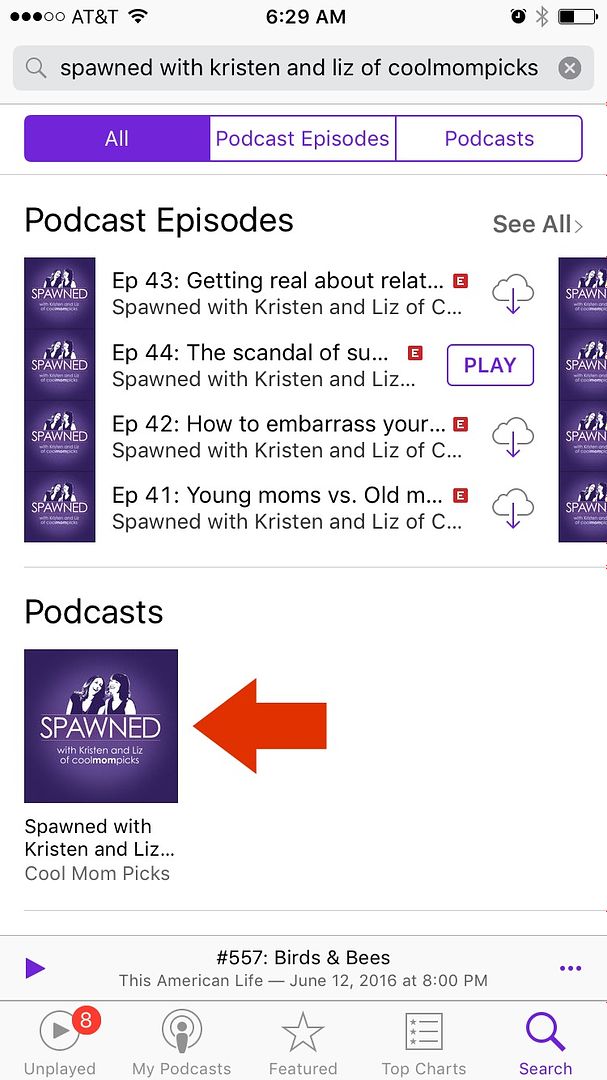
3. Click on the podcast icon that matches your search.
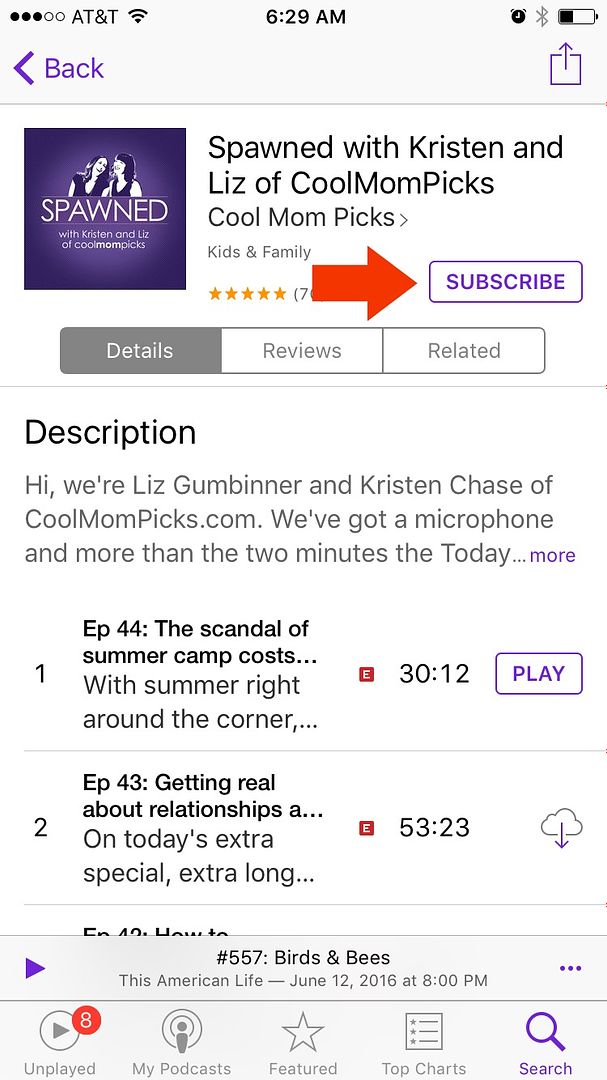
4. Hit subscribe (this way, new podcasts will automatically populate your app when they are live)
5. Download the episode so you can listen to them when you’re offline!
Related: The best food podcasts for families. Or anyone who loves food.
How to listen to podcasts on your Android
1. Download the Stitcher Radio for Podcasts app.
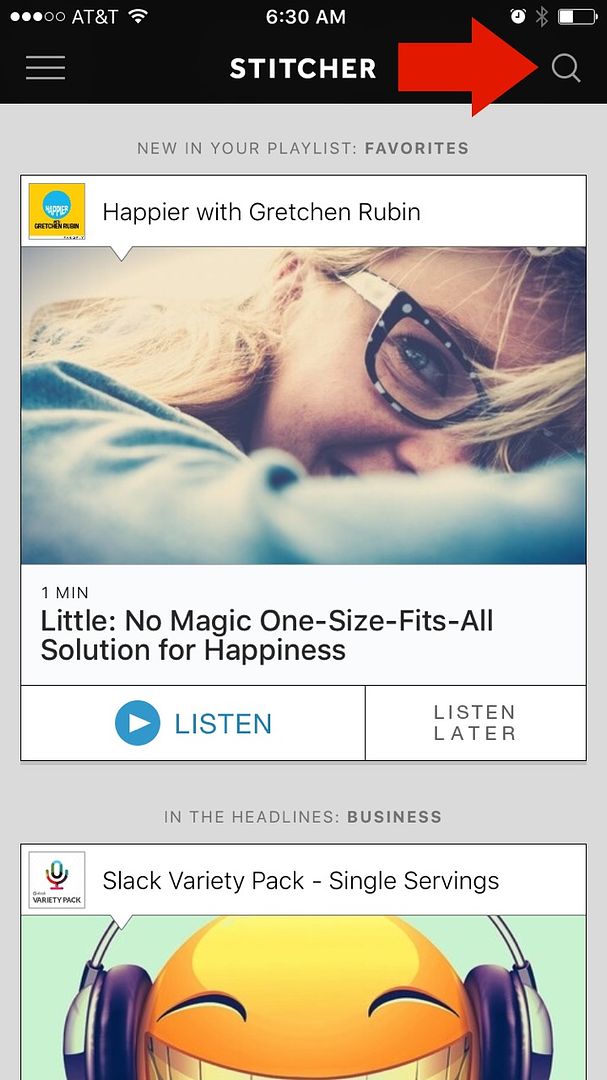
2. Tap the search icon (top right) and type in the podcast you’re looking for.
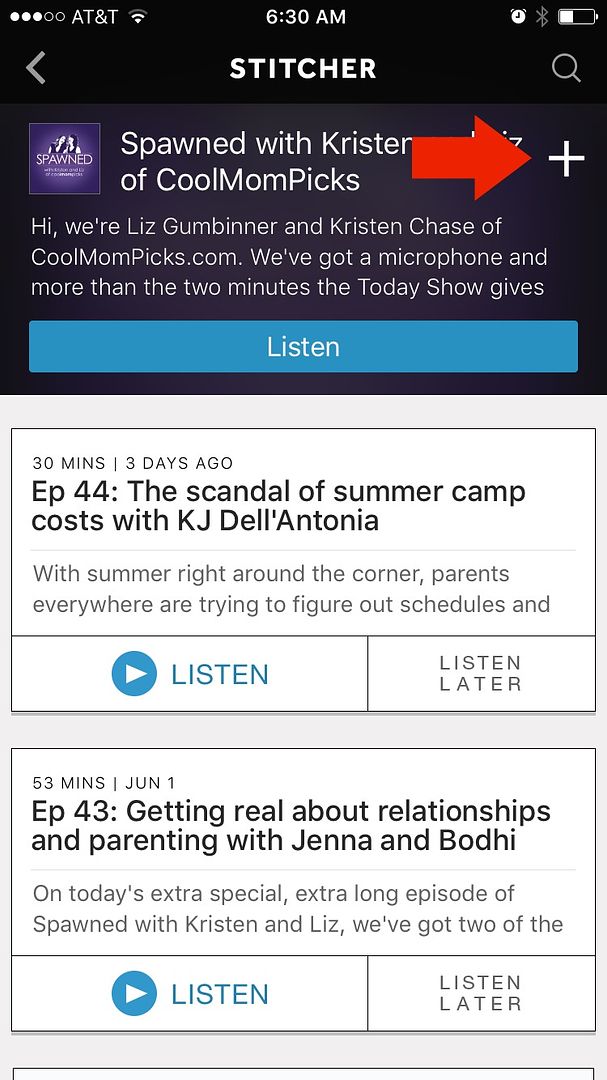
3. Hit the plus sign to subscribe (add it to your favorites).
4. Then choose to listen now, or listen later (which adds it to your sidebar).
Note: You can actually use Stitcher Radio for Podcasts app on your iPhone. I actually prefer it over Apple’s native Podcasts app. Sorry, Apple.
If you want more information on how to listen to podcasts on your computer, as well as leave reviews on iTunes, check out our friend Gretchen Rubin’s helpful post.

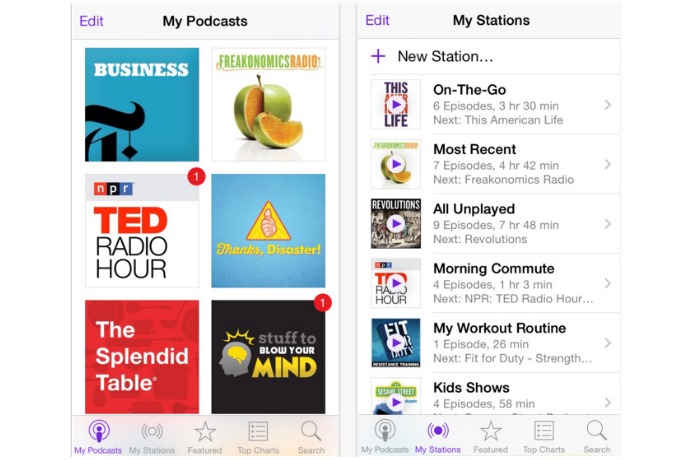






Once you download it on your phone, where does it reside – in your phone’s memory?
Do you need to delete them after a while to allow for more space?
Yes, they’re stored in the podcast folder in iTunes in iOS, or similar in Android. You can clear it out from time to time if you need, depending on your storage (like with a 16g phone).