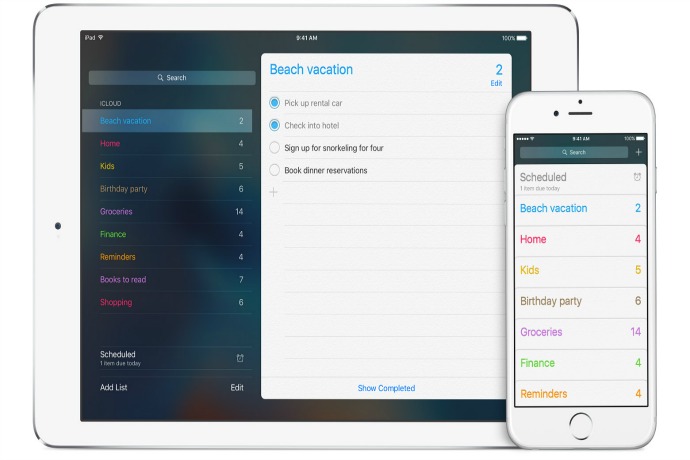I’ve recently started using the Apple Reminders feature, which is free and included in your iOS device, and I’ve wondered why I haven’t been using it it more this whole time. With end-of-the-year/beginning-of-summer madness, my mind has been a constant flurry of things I have to remember, and the truth is, using Post-Its, emailing myself and asking the kids to remind me about appointments and deadlines can be less than successful.
An often-overlooked feature of iOS devices, Apple Reminders is a very handy way to keep track of so many things, whether it’s items at the grocery store, the next dentist appointment, a birthday present for a nephew, or packing essentials for your family trip. Handy, indeed!
Here 3 ways to set Apple reminders on your iPhone or iPad. Now go get organized, parents! You can do it.
Related: 8 smart ways to make your iPhone less distracting…without turning it off
Use “Hey, Siri” for Apple Reminders
If you’ve already set up the Hey, Siri option on your phone, this is the easiest way to set a reminder. And is even hands-free if your phone is connected to a power source. If you haven’t set up Hey, Siri, it’s simple. Head to Settings –> General –> Siri. Move the slider to green to Allow “Hey Siri” and then it’ll walk you through the voice recognition process.
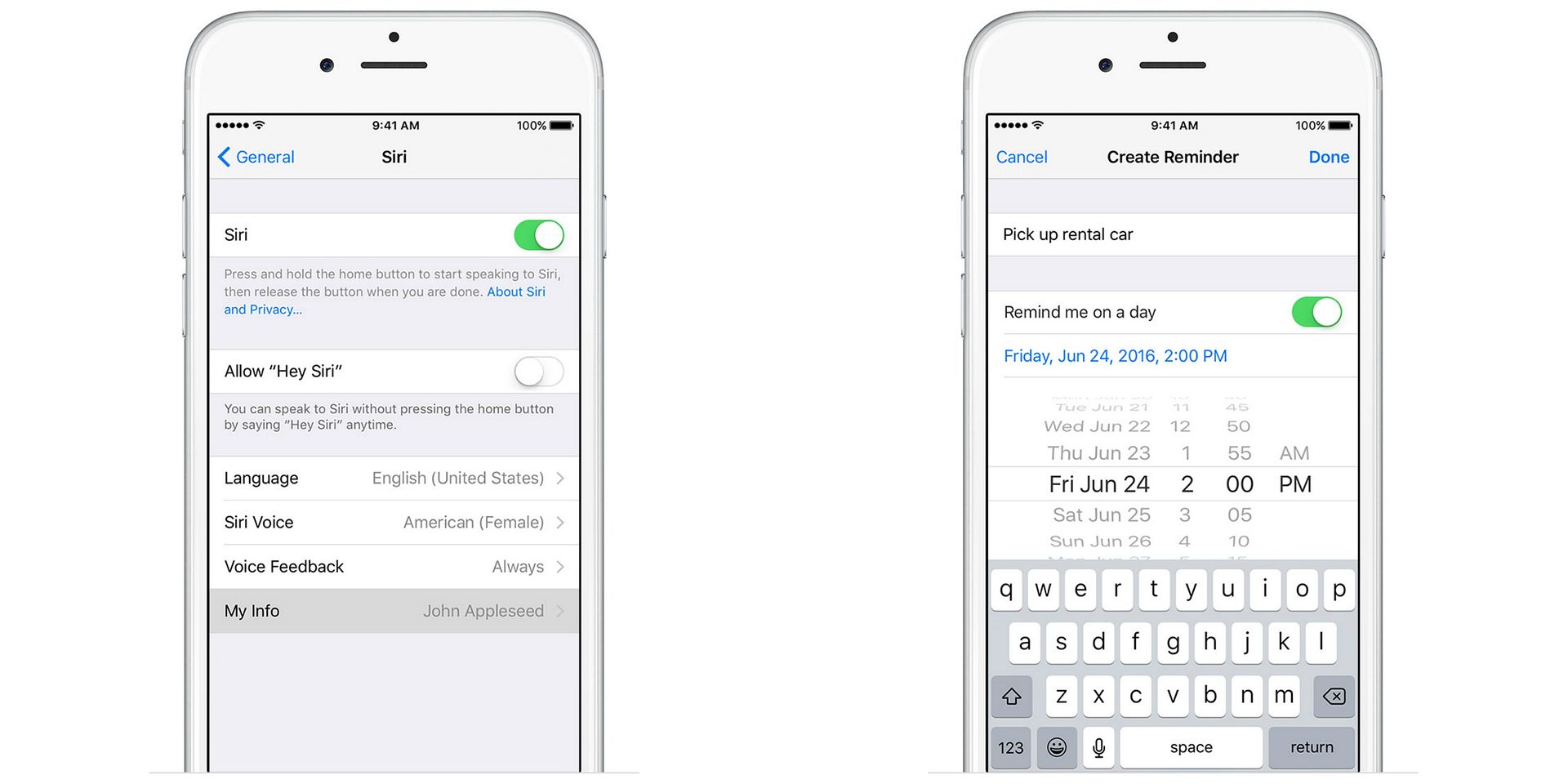
After this is done, Hey Siri is your go to for setting a reminder. You can even customize when you get reminded of your reminder.
Taking it a step further, you can also add your address via “My Info” (tap your contact card to add it) and even set location-based reminders like Hey Siri, remind me to call Aunt Beth when I get home or Hey Siri, remind me to go to the grocery store when I leave here. Kind of creepy, sure, but also kind of cool. (Note: Location Services needs to be turned on for this to work.)
Add Apple Reminders Manually
Every iOS device comes with the Reminders icon. It’s standard like the App Store, Weather, Stocks, etc. and can’t be deleted. So you may just have to look for it, but it’s there. To manually add, tap on the icon and then the + sign to add a reminder.
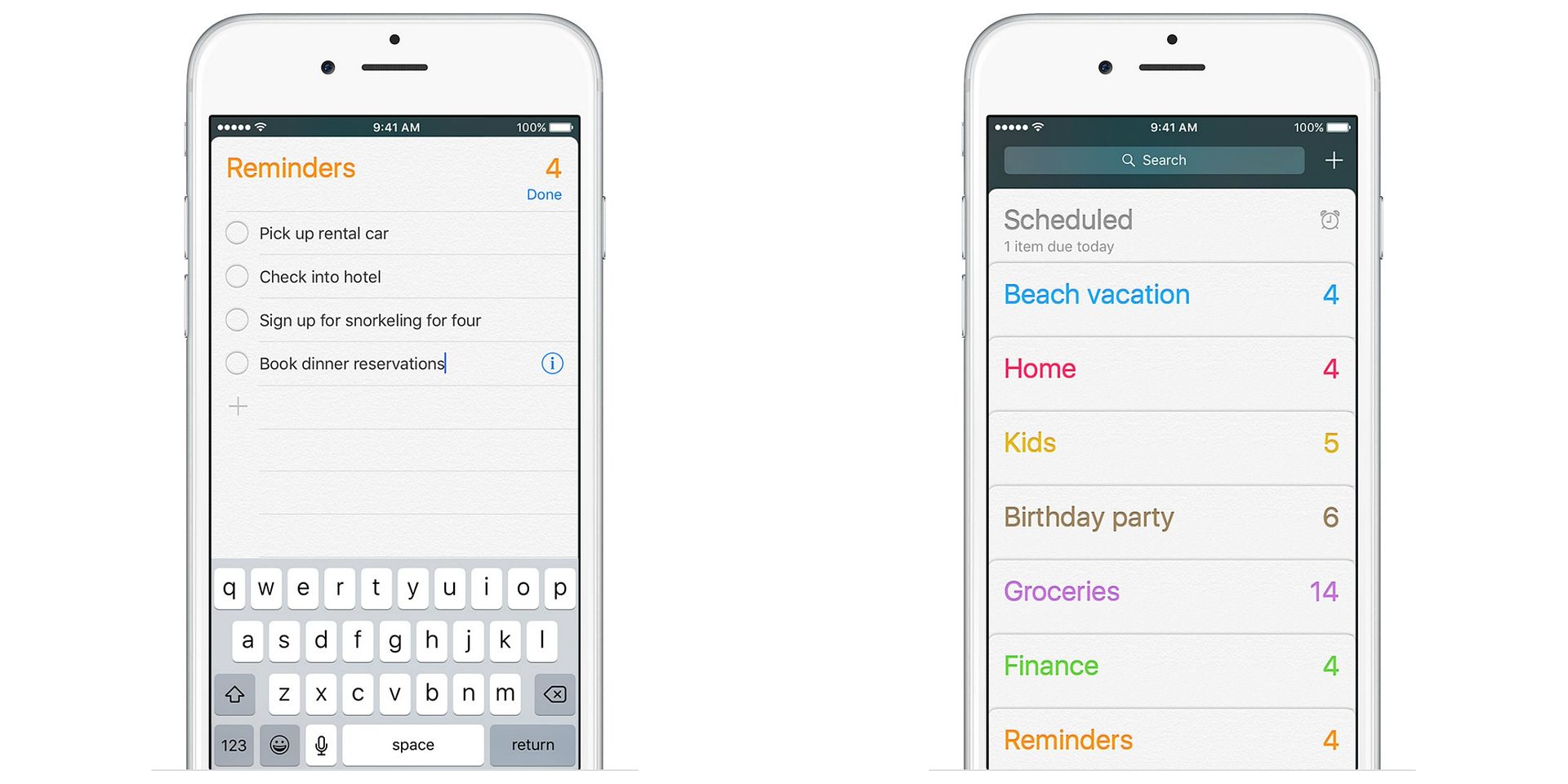
Note, that if your Outlook email is linked to your phone, this may show up as Tasks as opposed to Reminders, but it’s easy to start new lists and even color code them using the + at the top right corner. And if you have all your iOS devices synced across iCloud, the reminder will show up on everything, similar to meetings or appointments in your calendar.
Related: In case of emergency: How to set up Medical ID on your iPhone
Access Apple Reminders Through Apps
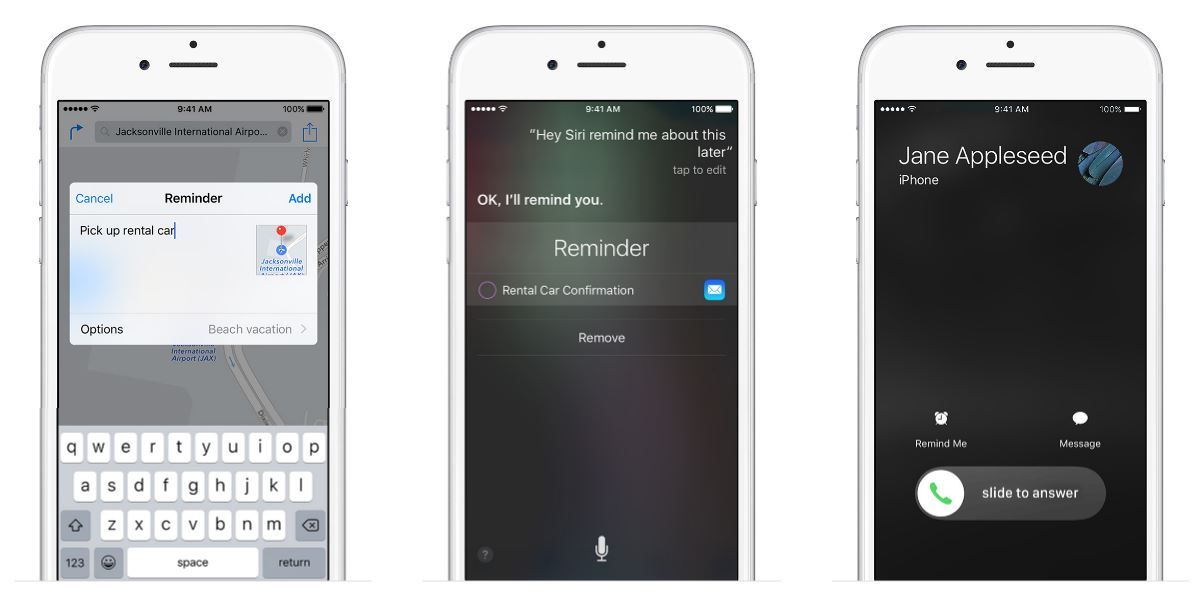
The last way to set reminders is through certain apps you’re using. It’s trial and error to see which external apps allow you to share via Reminders and it’ll pop up as an option if there’s a Share icon. From my testing, ones that have let me share with Reminders thus far have been Google Maps and Amazon. But when you do find it as an option, it’s certainly helpful. Especially when you want to remind yourself of where that soccer field is where you once went to last fall.
And I never really realized that when someone calls and you’re too busy to answer, you can ask for a reminder to call them back (or use flash alerts!). So when you’re wrangling a toddler or trying to get dinner ready and your mom calls, you can set it to remind you to call her later.
With everything we need to retain and remember on a daily basis, it never hurts to get a little help from our tech.