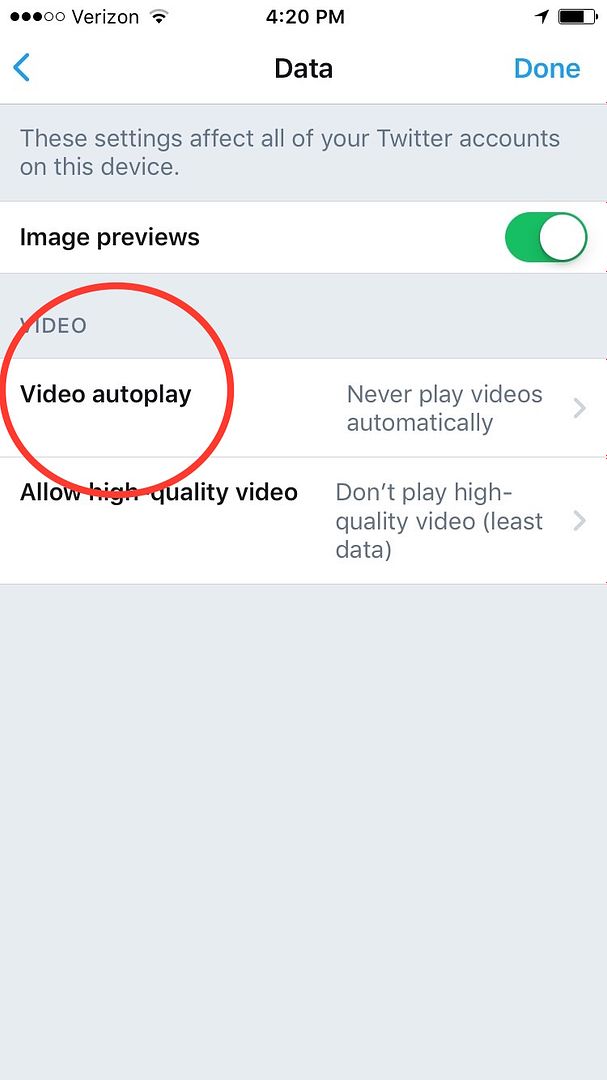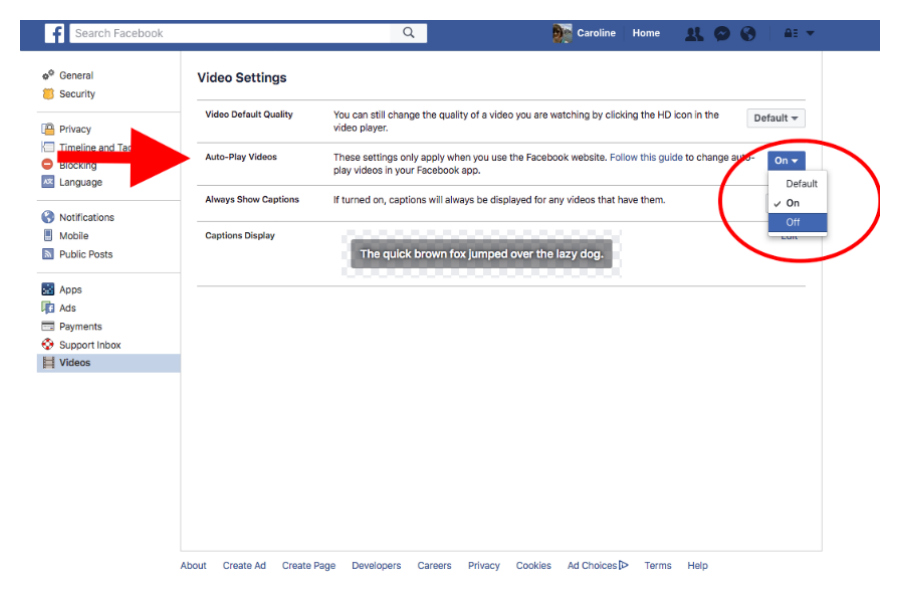I love a hilarious pet video as much as the next person, but when my Facebook and Twitter start overflowing with video recipes, news clips, and ads that play automatically, it gets a little draining. For me and my cell phone data plan.
But it turns out you can easily disable video auto-play, both on the apps and on your desktop (because disabling one doesn’t affect the other, FYI).
Don’t worry, you can still choose to play videos, like the clip of those red pandas frolicking in the snow, as many times as you choose (14 in my case, but who’s counting?).
Related: How to turn off Facebook live notifications. Because they’re driving us nuts, too.
How to turn off video auto-play on Facebook for desktop or laptop
1. Open up Facebook, then go to the Settings icon in the top right corner of your browser. When a drop-down menu appears, click on Settings again.
2. From here, look for the Videos tab in the lefthand column.
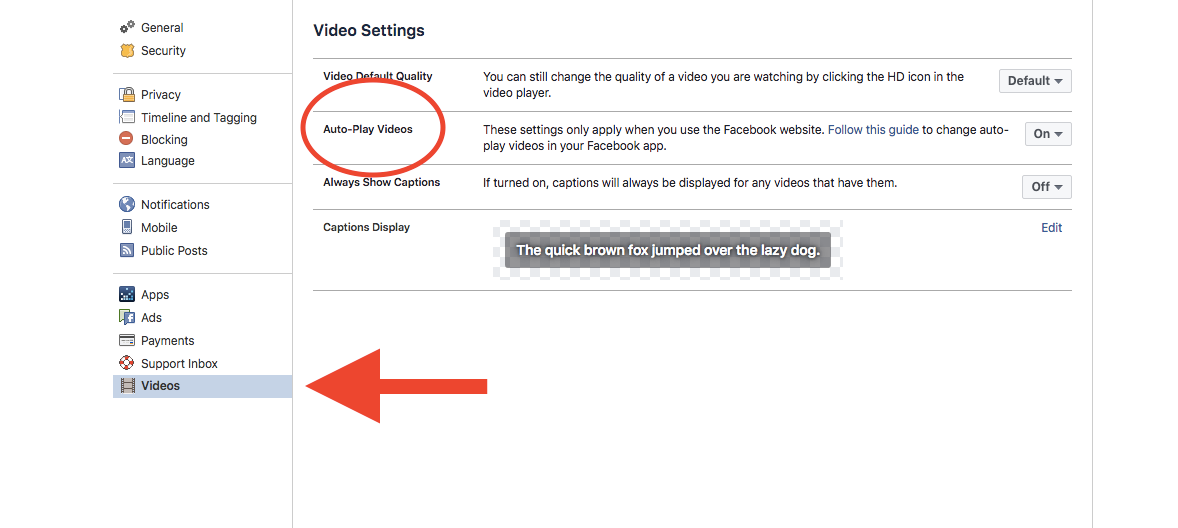
3. Next, click on the drop-down menu next to Auto-Play Videos. Choose Off.
How to turn off video auto-play on the Facebook app
1. Open the Facebook app and click on the Settings icon in the bottom right corner.
2. Choose Settings again and then Account Settings.
3. Click on Videos and Photos.
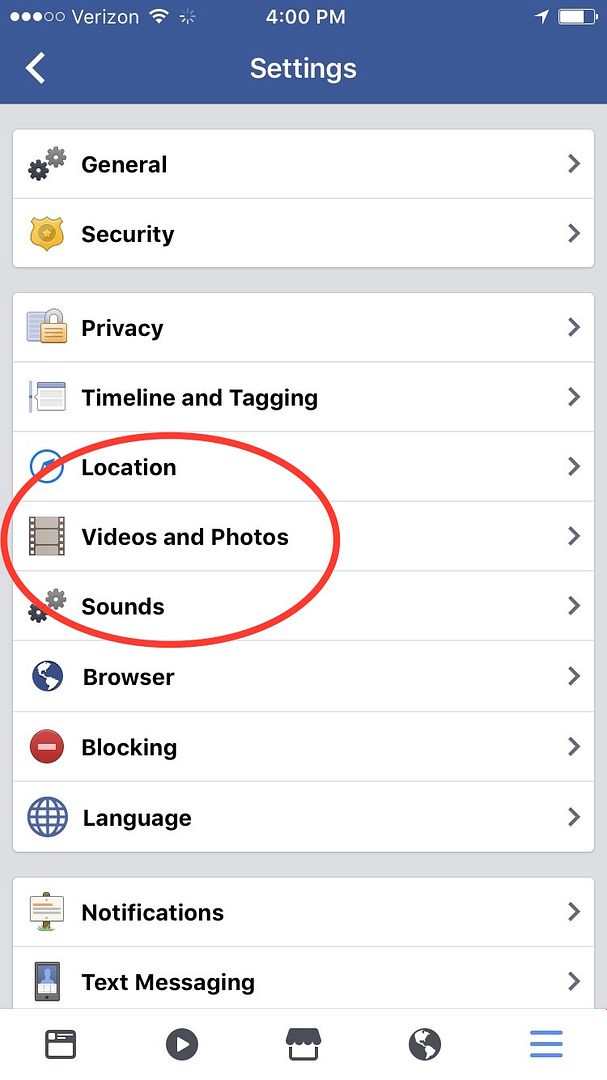 3. From here, click Autoplay and then choose Never Autoplay Videos. You can also choose On Wi-Fi Connections Only if you’re just looking to conserve data but otherwise don’t mind autoplay.
3. From here, click Autoplay and then choose Never Autoplay Videos. You can also choose On Wi-Fi Connections Only if you’re just looking to conserve data but otherwise don’t mind autoplay.
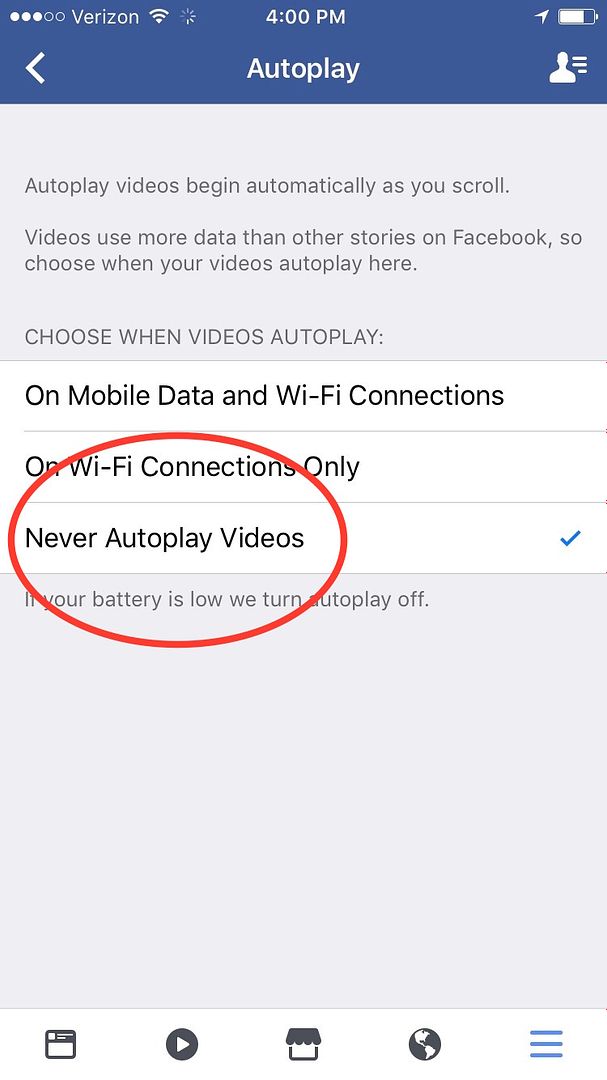
Related: How to find your hidden Facebook messages.
How to disable video auto-play on Twitter for desktop or laptop
1. Open Twitter and click on Profile and Settings, represented by a small thumbprint of your profile picture in the top right corner.
2. When the drop-down menu appears, click on Settings.
3. Scroll down to Content and look for Video Tweets. Make sure the box for Video Autoplay is unchecked.
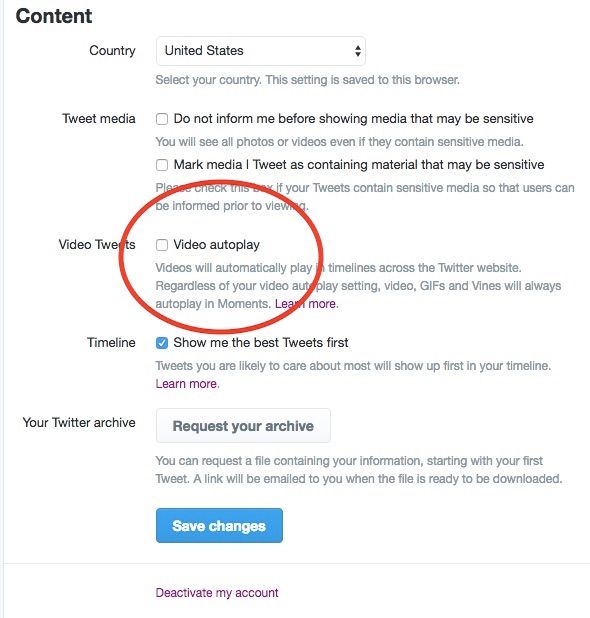
Related: How to turn off Twitter notifications only during certain hours
How to disable video auto-play for the Twitter app
1. Open the Twitter app and click on the Me icon in the bottom right corner.
2. Click the Settings icon, represented by a gear. Choose Settings again.
3. Go to Data.
4. From this menu, click Video autoplay and choose Never play videos automatically. Like with Facebook, you can also choose Use wifi only if you’re just looking to conserve data.