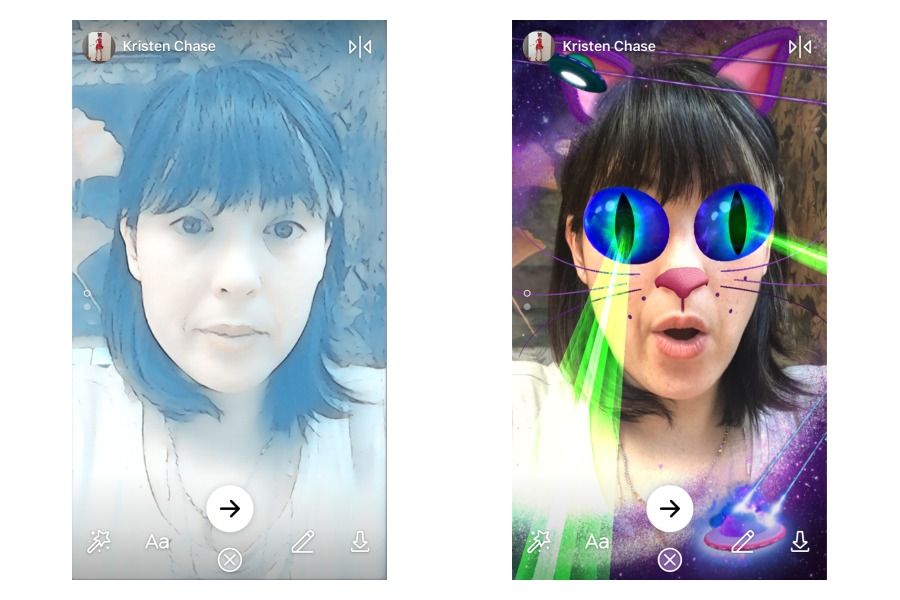Just when you got the hang of Instagram Story, Facebook decided to launch their new Facebook Story, which you’ve seen across the top of your News Feed if you’ve got the most recent version of the Facebook app. This is not to be confused with Messenger Day stories, which is similar but within the Facebook Messenger app.
Related: Here’s how Facebook picks what’s in your News Feed. And how to change it.

Seriously though, what’s next? (via Amy Allen Clark on Facebook)
Facebook Story is designed to function just like Instagram Story, but with a few fun Snapchat-like features. So, if you’re not Story-ed out and want to give the Facebook Story feature a try, here’s a quick tutorial on how to get started.
Related: 5 things you can do to make Facebook fun again.
How to use Facebook Story

1. Go to your newly-updated Facebook app and click Your Story, at the top. (If you want to view other peoples’ stories, you’ll click the circle with their avatar above their name).

2. Your camera will now be open, at which point you can go crazy with all sorts of fun filters, included animated ones, which you’ll recognize from Snapchat. To see the most popular, you will actually scroll up (or down) on the left side with the dots. Or, click the star wand at the bottom for a bunch more choices.
Related: How to use the new Instagram Albums feature and not drive your followers nuts.
3. On the next screen, you can then add words or draw on your photo (or video). You can also download the image if you want to save it to your phone.
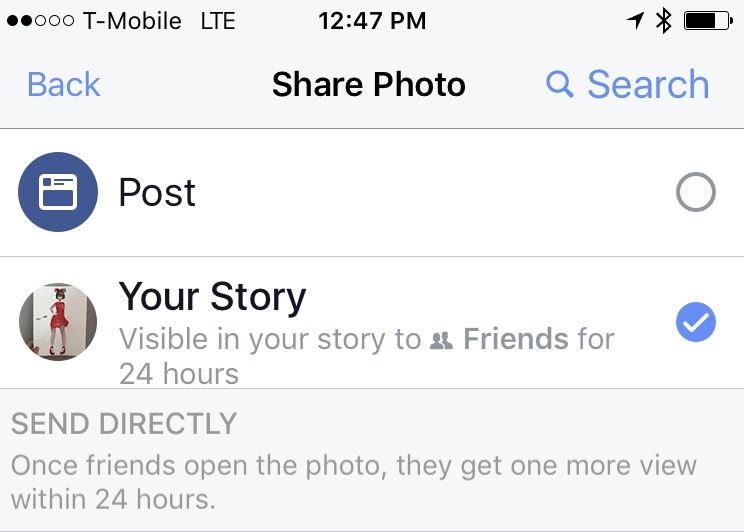
4. Once you’re ready to share, hit the arrow at the bottom of your screen. It will give you several prompts, whether you want to send these as direct messages to friends (which can only be seen twice within 24 hours, by the way), add them to Your Story (so it will be at the top of your friends’ News Feed for 24 hours), or share as a post.
5. That’s it! You have shared your first Facebook Story. Facechat Story? Snapbook Story? Okay, okay, you get the idea.