Last week, my fiance’ showed me his newly organized iPhone with all the apps neatly filed away into folders and I got hella jealous. This is 40, people. Turns out, organizing your iPhone apps into folders is super simple, and it can make finding what you need a whole lot easier.
Here, a quick tutorial to help you organize your iPhone apps. Just don’t get mad at me when you can’t find anything for a little while.
Related: How to use the KonMari method with tech
How to organize your apps into folders
1. Tap and hold any app until it jiggles (tip: This is how you delete apps, so good time to do this while you’re in the organizational mindset), then drag it onto another app that’s related (Twitter to Facebook, for example).
2. Your iPhone will then automatically add them to a folder (and choose a name for you).
3. If you want to rename the folder, just tap the name field and change it.
4. Now, you can drag other apps into that folder. Done!
Related: 14 of the best organizational apps for parents
Tip: If you want to move an app to another page, just hold it down until it jiggles, then slide it to the lower right (or left corner, depending on which direction you’re going).
Keep in mind, it’s going to take you a few days (or um, weeks, if you’re like me) to adjust to having your apps organized, so be prepared to be searching around for them for a bit. I’d definitely suggest leaving your most used apps on your main page (not in folders).

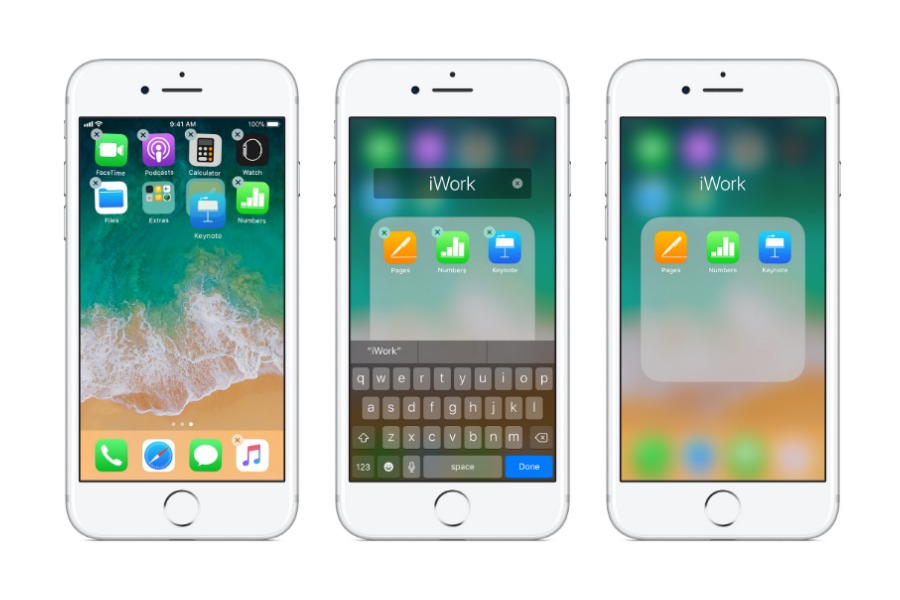






APPLE-DISCRIMINATES AGAINST PEOPLE WITH DISABILITIES> What the &^%&$%#*!!
you have forgotten older people, people with disabilities, and problems that they cannot control made worse by your thoughtless IOS 11 upgrade!!! recently I upgraded to ios 11 after being incessantly hounded and having use of my cell phone interrupted by the never ending “upgrade to ios 11” or press at least 6 buttons to get back to what you were doing. For that incessant harassment alone you be very ashamed. However, I have dupuytrens disease, a horrible mutilating affliction that causes the facia in your hands to grow abberantly eventualy causing your fingers to curl up against your palm. Painful and a quality of life degrading affliction.
About 15 million Americans age 35 and older have Dupuytren disease. This accounts for 5% of the entire US population of 309 million.
ref: https://dupuytrens.org/common-dupuytren-disease/
and
https://www.ncbi.nlm.nih.gov/pmc/articles/PMC3092891/
This causes using the small pages on phones difficult at best-and impossible at worst. I have the apps in folders in multiple folders on each page of my iphone. The most recent upgrade to IOS 11 REMOVED the ability in ITUNES to organise the apps/folders/pages that a disabled person could use with a MOUSE and itunes on computer. NOW a disabled person (hands) can only perform this on thier phone, with a very tiny screen with even smaller and tightly spaced folders and app icon. You have without any fore-thought discriminated against DISABLED people by taking away the only tool to accomplish management w/o pain and anxiety and fruitless management with multiple errors. Put on a pair of ski gloves, then put thick socks on over tghem, then pick up a broomstick-and try to manage your pages, folders and apps. Oh put needles, pins and tacks inside the gloves before you start. Then you will get some idea of what this means to people with my type of disbility. enlarging zooming and all that crap is worthless-not a visual disability-a PHYSICAL disability.
My IPHONE used to be a pure joy to own use and manipulate-has become basically a paperweight that I cannot control/format or use with ease. Its now an IPOD I can use to make calls with. All my new apps appear on last 2 pages-and I wish I could have been warned in advance-so I could have managed them. Now they are stuck where they landed. I feel that you should offer people who are DISABLED the opportunity to go back to IOS before the removal of the ability to manage the cell. I am now looking for an app that I can use on the computer to manage my iphone because ITUNES became worthless to me. Disabled people thrown to the gutter, and unbelievably when I called in to ask to get back to previous version-the customer service agent was totally unaware that this ability was removed. Having an $800 phone I can no longer manage really pisses me off because some 20 y/o software programmer convinced APPLE to decouple this service. You must hate people with disabilities to perform such a thoughtless and discriminatory action. So now I am looking at other phones (none by APPLE) and talking to friends to try and find a phone I can manipulative on my computer. I hate to say this….but whomever made this decision discriminated against people like me. I would like to keep my very expensive IPHONE but unless you fix this, I will have to buy another competitors cell and use my iphone as an mp3 player.
I have had three surgeriess on my hands to help me to be able to even hold a cup or mouse.
I hate to say this but this really sux!
So APPLE what are you going to do about this discriminatory action?
Interesting comment above, and certainly some valid points made…but I’m gonna guess Apple isn’t going to do anything based on this post, what with this being Cool Mom Tech, a completely unaffiliated blog and all. They aren’t likely to even ever see his concerns. :/