We are so excited about (and kind of in awe of) so many of the things that computers are doing for our kids, but the reality is, sometimes we need help managing their screen time. So many readers have written to us thanking us for tips like the Marble Jar system and asking us for more, so we put together some practical tips that we’ve seen help lots of parents when it comes to managing kids’ screen time.
1. Limit access to begin with
Keeping computers and other smart devices in a central location like the kitchen or family room is the best way to monitor and limit your kids’ screen time. Consider setting up a docking station in a corner of the kitchen for all the smaller tech toys and gadgets, because we’ve all found that if that iPod or tablet is stashed in your child’s bedroom, the temptation to power-on past bedtime or before sunrise is really high.
If necessary, you can even consider keeping the kids’ devices in your own bedroom at night, especially if you have early bird, semi-independent breakfast-making kids who rise and shine before you do. So the rule for your kids could be: When we’re sleeping, so are the tech toys. (Photo: bengrey via cc)
Related: How to keep a virtual eye on your kids computer activity
2. Set time limits
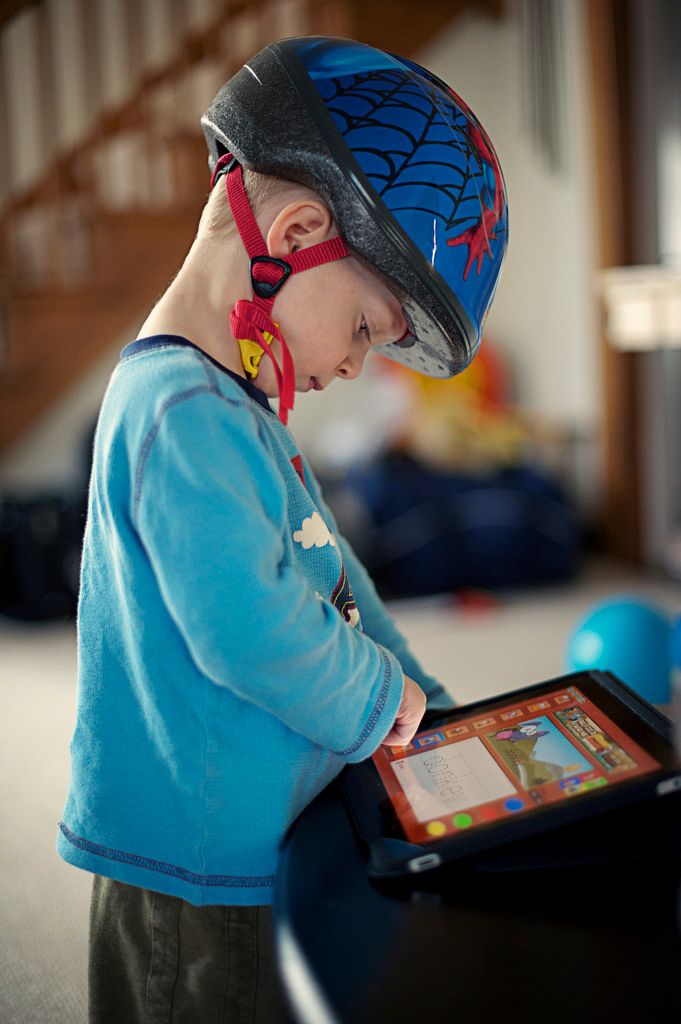
We’ve found that the most important first step in setting limits is talking about it with your partner and kids. Figure out what makes sense and what’s reasonable and realistic for your family, even if you modify it along the way. For example, we have a No Screens During Dinner rule that we stick to in our house, but there is a Saturday exception built in there to accommodate Family Movie Night while we all eat pizza in the family room in front of the TV.
For you, you may want to specify no screen time until homework is done and then only a specified amount. Or no screen time between 8 p.m. and 10 a.m. on weekends, to keep kids from getting up too early to sneak in some Xbox time.
If your kids are a little older, here are some helpful tips on tech time limits:
- Let kids know that the devices belong to the adults and that you’re only loaning them these tech gadgets.
- Consider writing out a contract specifying the terms by which they may use these tech gadgets, including care of the devices (charging, protecting, not accidentally leaving in the middle of the living room floor) and time limits.
- Create a screen time chart to track usage using the odometer on your phone and old school pen and paper. You can also reset devices for usage and track the time that way. (You might even be surprised that it’s more — or maybe less — than you think.)
- Be clear with your kids about what happens when your terms are not met. Will they be docked screen time from the next day or lose gadget privileges altogether after three strikes? Clarity with regards to consequences is really important.
3. …And stick to them!
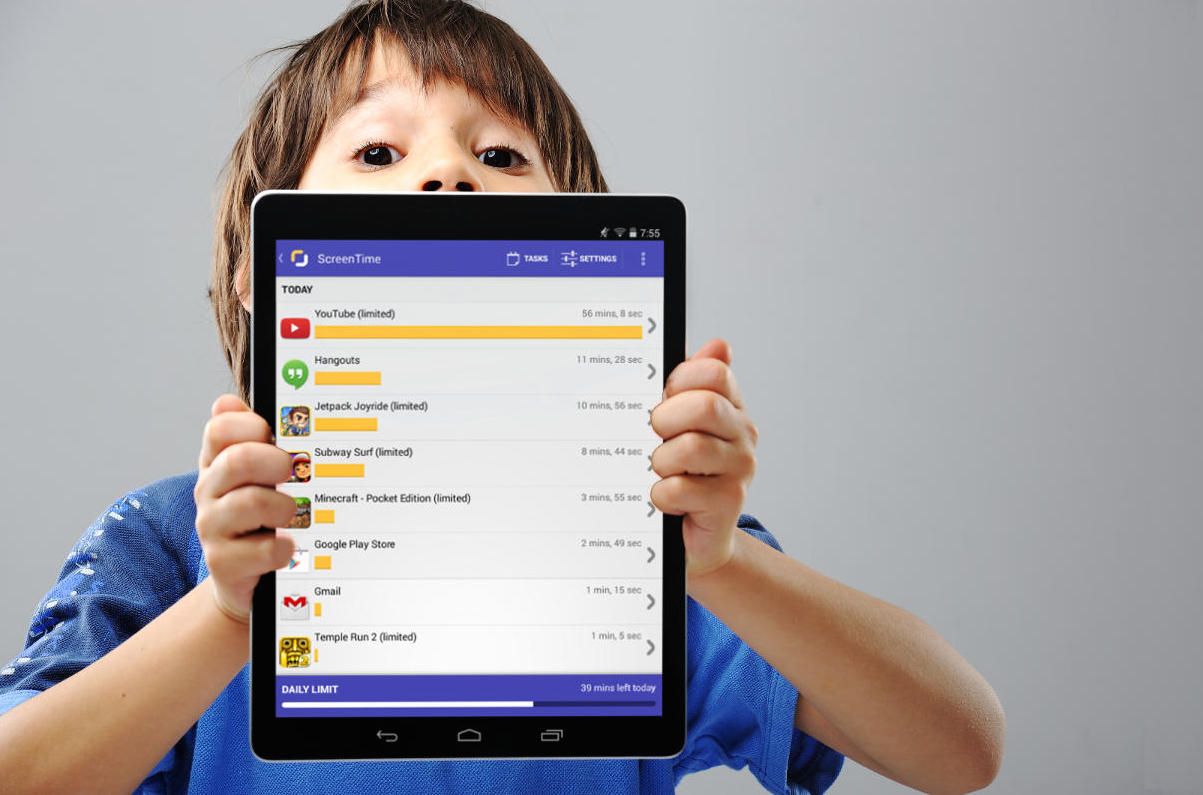
Once you’ve figured out what your limits are, sticking to them is key. Good thing there are a few easy apps and tricks to help you do just that.
For keeping watch of the actual minutes spent using screens, you can dust off the kitchen egg timer or use the one that’s already built-in on iOS devices. Or, go for something more comprehensive like the Screen Time: Parental Control app (above) for Android, which allows parents to block games and social apps during particular hours, and even lets you disable your kids’ devices remotely from your own phone.
4. Set parental controls on your kids’ devices
Check your own phone or tablet to see just what you can get done there, without installing third-party apps. For example, Apple lets you set parental controls that get pretty specific about usage. On iOS devices go to Settings > General > Restrictions > Enable Restrictions > Enter Passcode. Then you’ll need the passcode to turn off Restrictions as well, so you might want to be sure the kids don’t know yours. (They often do.)
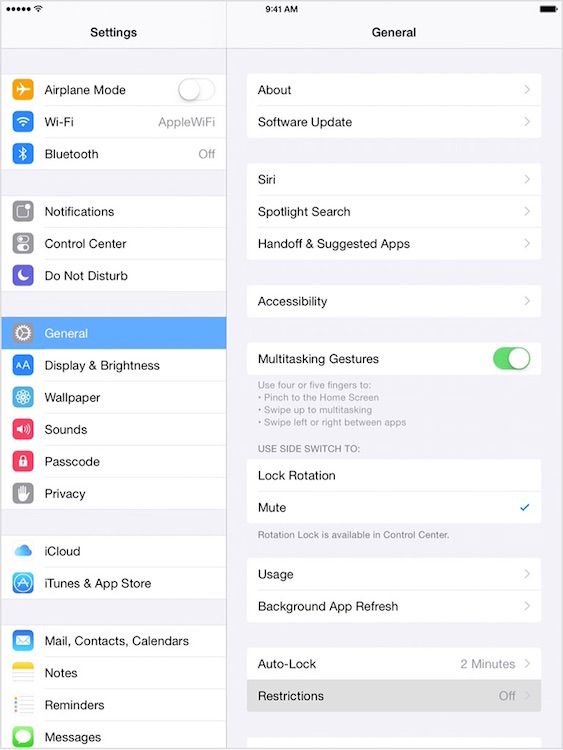
Apple also offers the super helpful Guided Access, which allows you to do things like limit your device to a single app and control which app features are available for use. So you could set your iPod Touch to play just music from your iTunes library and nothing else. Translation: No secret gaming when they’ve asked to listen to music.
Go to Settings > General > Accessibility > Guided Access to set it up.
5. Create a reward system that works
As I said earlier, the Marble Jar system has been a huge hit with our readers. It’s an easy token system that really works, empowers kids to make good choices on their own, and it reminds us that with a little ingenuity we might actually win this parenting thing. (Ha.)
Here are a few other simple and effective reward systems that you can create around your kids’ screen time, too.
- Institute a “clean before screen” rule in the house. Let your kids know and understand that if there are LEGOs on the ground, the iPad does not turn on.
- Use screen time minutes as payment for chores. If they crush it on trash duty, they can earn extra Minecraft minutes on the weekend. You can choose whether you want to dock screen time for incomplete chores, too.
- Establish a Homework First system, so that your kids know that during the week, they must complete their homework before screen and play time can begin. Have a written-in bylaw that they need to show you the completed work before you hand over any devices. You can get a little creative and make a checkpoint board with stickers or fun emoji doodles.
- Alternatively, we know parents who have success giving their kids 20-30 minutes of pure play time after school before they hit the books. That way they get a little break, and know that after that, time for long division.
6. Make screen time, family time
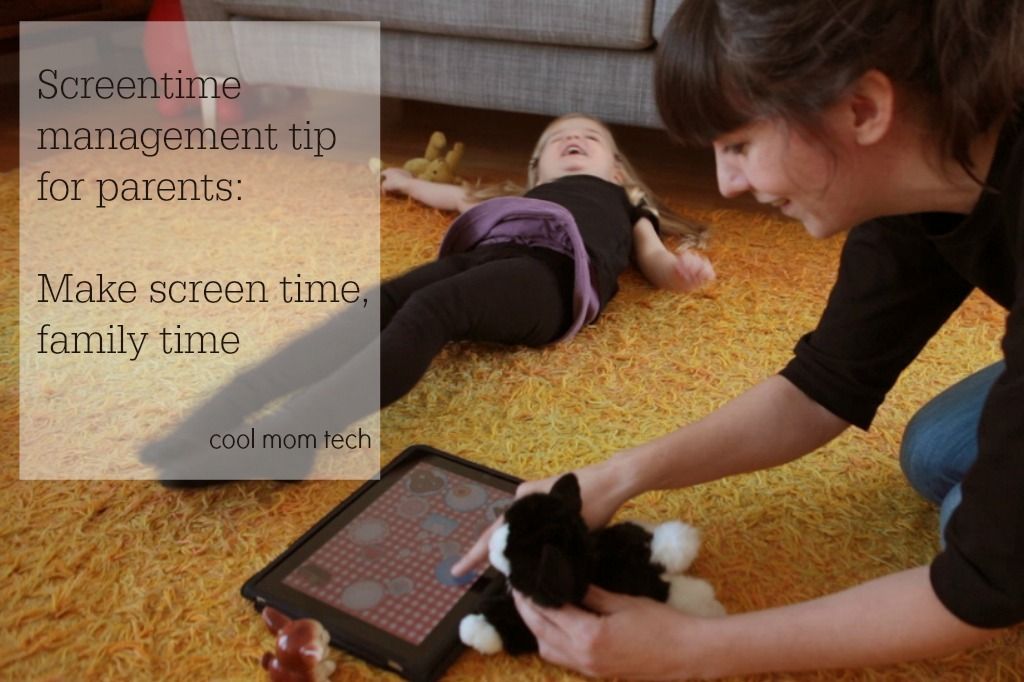
One easy idea for managing screen time comes from our editor Liz and it simply involves moving from individual, tiny screens to a communal large one. Instead of having everyone on their different devices and in their own worlds, she switches things up a little by turning on The Amazing Race or Once Upon a Time, or a finding kid-friendly movie and watching as a family. I like this idea because it sends the message to our kids that media isn’t bad; it’s just better in moderation and fun to enjoy together.
The same goes for gaming. Jumping in on a game of Little Big Planet or Super Smash Bros. can make the kids more happy than you can imagine. Or if you’re on a tablet, find a game you can play together. Toca Tea party (above photo) is always a hit with younger kids and their stuffed menageries.
7. Make other tech-free options visible to the kids
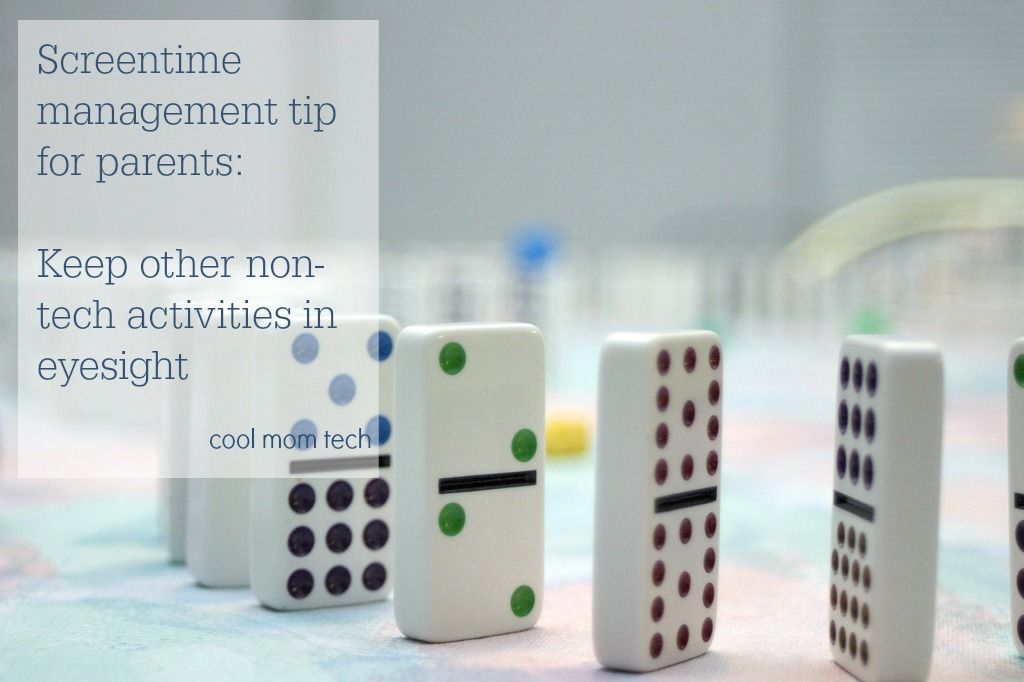
Liz’s other successful idea with her kids, has been making sure that lots of screen-free activities are in her kids’ line of sight. Having fun crafts, games, books, puzzles, puppets, and art supplies available with easy access lets kids see that they really do have other options when they are out of screen time. In other words, no I’m booooored when YouTube turns off, because she can always point to a stack of activity books or board games nearby. (Dominoes: Tim Morgan via cc)
In my own family room, we have an ottoman that doubles as a neat storage chest that houses board games, cards, washable markers, colorful construction paper, and puzzles. So when I tell the youngster to find something to do when his screen time is over, he knows exactly where to go looking for crafty stuff to start a new art project.
Related: 4 ideas for Minecraft games that don’t involve a screen
8. Set a good example yourself
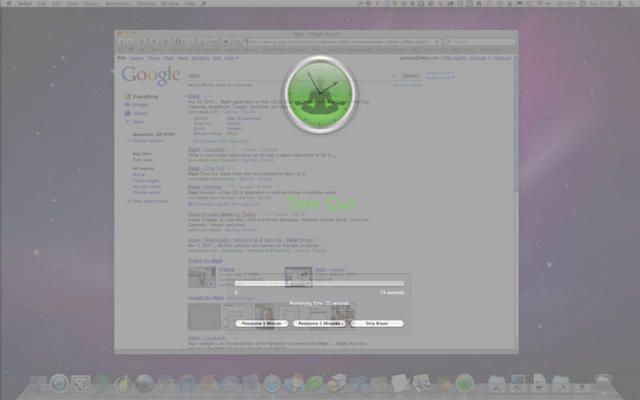
This may be the hardest part of all; parents know all too well that sometimes it can be hard to put away our own devices. However if kids see that dinner time means family time — no screens for anyone — it will be easier for them to follow suit.
One way to do this is to set up auto replies to emails and texts telling folks that you’ll get back to them later, or turning on you do not disturb preferences on your phone.
Related: 8 ways to make your phone less distracting without turning it off.
Or if you suffer from “wait, just one more thing” syndrome when you’re on your computer, try the Time Out app (above). It’s a free app at the Mac App Store that gently reminds you to take regular breaks from staring at your laptop or desktop screen. When your break time comes — say you set it for 10 minutes after 50 minutes of work — the screen slowly dims and a graphic comes up in its place. You’re essentially blocked from using the computer until the time is up. Forced break!
The point is, in tech as with all things, we as parents are exemplify the lessons we’re trying to teach our kids. And here, we want them to know how valuable it is to step away from the screen and take in some IRL time with the people we love.
Hope these tips work for you too!

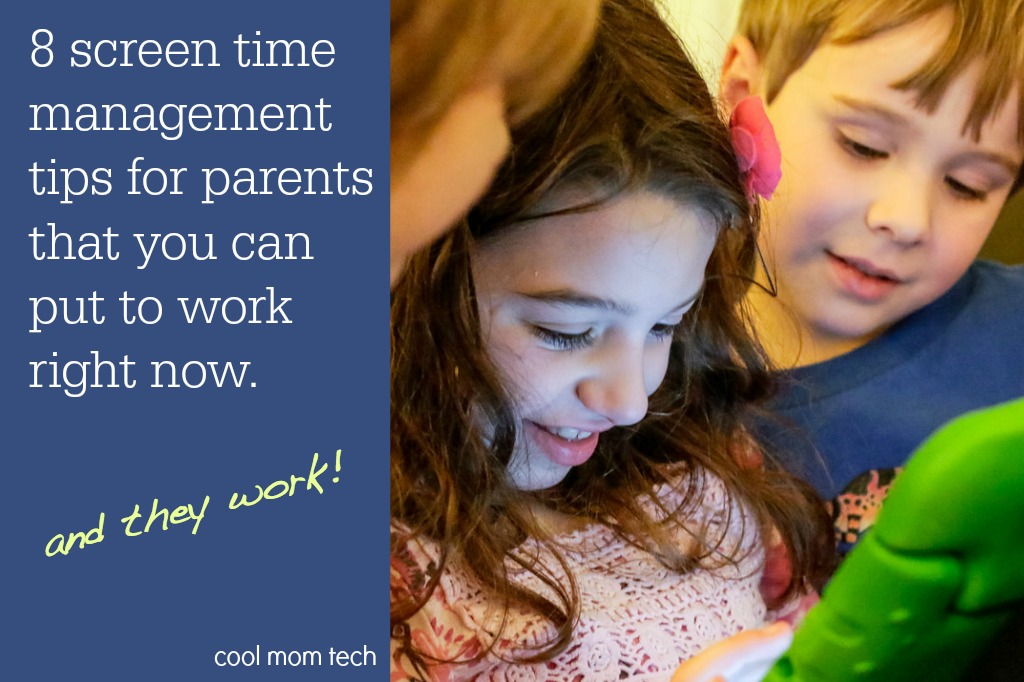





This is such a hot topic. As a mom of a toddler, I often think about how often I will allow my son to watch his favorite shows on TV or videos on YouTube. Although it gives me some quiet time after work, I agree it’s important to determine a reasonable amount of screen time and stick to it.
Wand to add one more parental control app to your article – KidLogger. Easy to download, free, efficient.
Very informative article! I have tried a few different parental control apps, which I did not find to be very beneficial to me. I now use Familoop Safeguard for Android. I manage all my protection settings and feature restriction right from my Android device – I only need Internet connection to get my restrictions applied on all my devices that my son has access to. It’s great because it filters web pages, blocks apps, collects information about visited and blocked websites for my review. I highly recommend it!