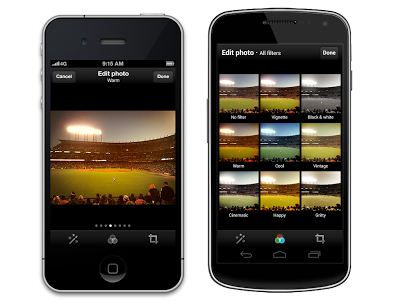Coming off the heels of last week’s disappointing Instagram’s break-up with Twitter, good news comes to those of us who take and tweet photos because photo filters have come to Twitter. Hooray!
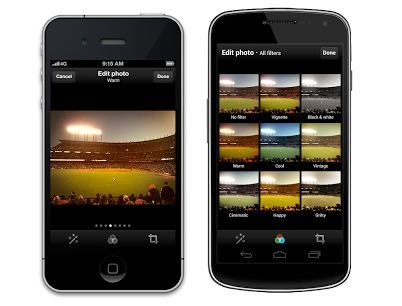
Twitter has made this available as an update to Twitter for Android and iOS apps starting right now! While you wait for your app to update (tap tap iOS!), here’s a bit more about what you can expect, plus a tutorial on how to make your new Twitter header which will be rolling out for everyone tomorrow.
You’ll find eight filters included in the app, including standards like Black & White and Vintage, and others like Cool (more blue hues) and Gritty (to add more texture). What’s nice is that you can apply all the filters to the image you have chosen at once, being able to see them in a grid view, like the photo above. That makes it easier than having to flip through and load different filters onto the same photo. Anything to save time, right?
In addition to the photo filters, the update also includes a few editing tools like cropping, zooming and making adjustments to things like color, hue and saturation. While the photo editing options aren’t abundant, they can certainly help out in a pinch, and they do take the sting away a little from no longer being able to tweet Instagram photos. Wah!
And to spruce up your Twitter page even more, the company also announced a new profile header that will be rolling out to everyone tomorrow. Think Facebook banner on top of your profile, with a box at the top of your page that you can fill with whatever floats your boat.
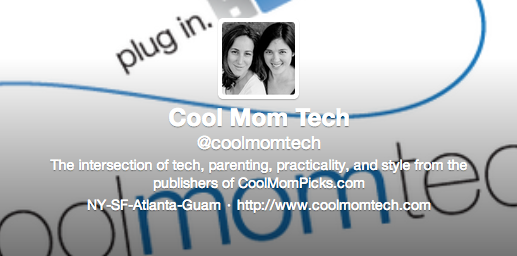
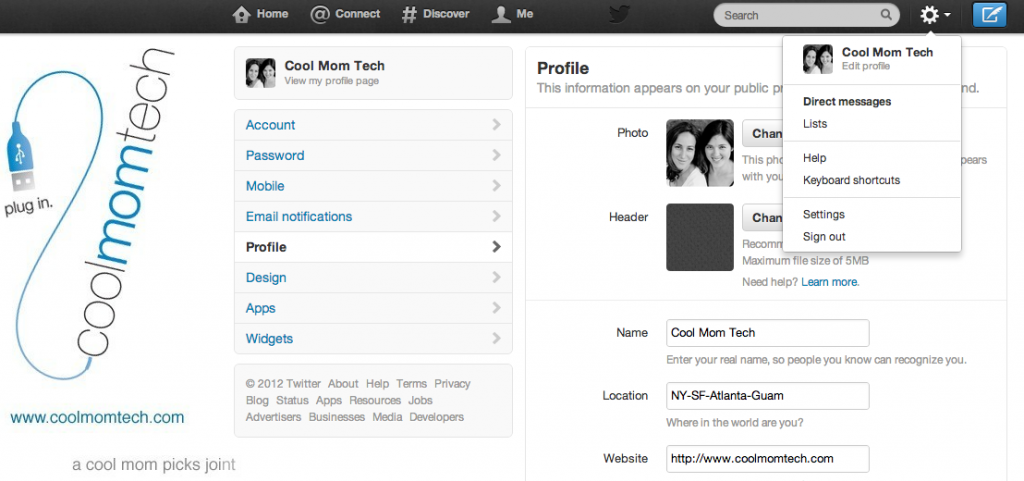
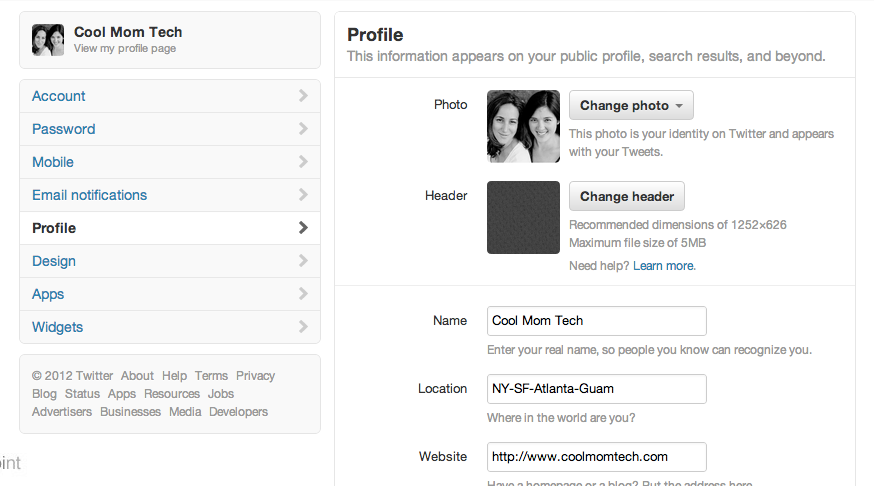

The option will be made available to everyone tomorrow, but some of you may be able to do it now. And when you’ve updated your Twitter for iPhone or Android app, you can also change it directly from your mobile phone. Super easy and lets you access all the photos that are already in your library.