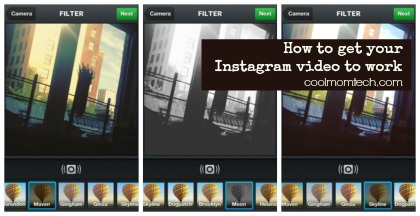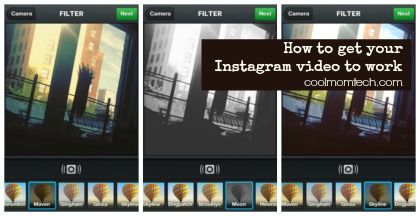
Ever since Instagram launched video, we’re still seeing some freaking about problems and troubleshooting needs. So we dove in a little ourselves to help you get started, address some of the common issues, and hopefully, get you on your way. –Liz
The Basic How-To:
1. First off, make sure you’ve upgraded to the latest version of the Instagram app. You also need to be using at least 3GS on iPhone, running iOS 5.0 or later (in which case geez, upgrade already!) or if you’re an Android user, OS 4.1 or later will do the trick.
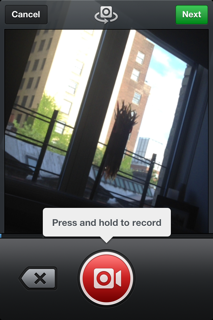
2. Next, you actually have to take a video! Unlike with photos, to create a video for Instagram you need to actually film the video right within the Instagram app–annoying if you already have a favorite video app or an already saved video you can’t share, but convenient for timing purposes.
[UPDATED August 2013: The new Instagram 4.1 update means you can now upload videos that you’ve already saved in your photo library. So much easier!]
Note that to record in the Instagram app you have to hold down the red button the entire time you are shooting. You can’t take your finger off the record button. If you do, it enables you to essentially pause the camera, so you can start again and piece together smaller snippets.
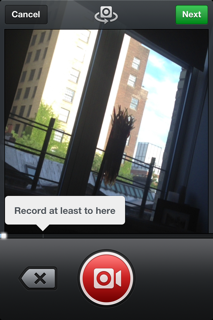
3. Remember your video can only be 3-15 seconds long. You’ll see a convenient arrow at the 3 second mark that shows you to “record at least to here” to make sure you hit the minimum.
4. When you’re done, add one of the 13 new Instagram filters made just for video. I like Moon for black and whites, which can be great for video; Maven gives a nice warm glow, and Skyline can be nice for vibrant, outdoor shots.
Check out this awesome post on how Instagram named their new filters. Let’s just say Stinson is named after a dog.
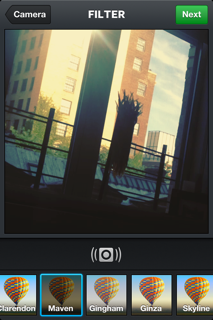
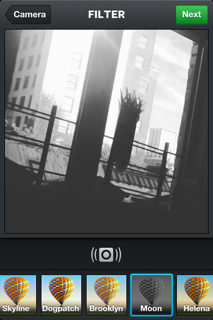
5. Choose a cover frame, or what we normally think of as a thumbnail, to represent your video in people’s feeds. Make sure it’s as inviting as your other photos so it stands out in your friends’ feeds.
Here’s one I tested on my Mom101 feed. Don’t even try to find it by now–it’s long gone.
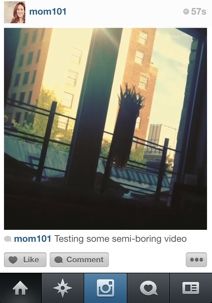
OTHER HELPFUL INSTAGRAM VIDEO TIPS:
–Skip the zoom. By every expert account, let the story unfold without your shaky hands trying to do more than you should with it.
-Focus! Tap the key image in your film to set the auto-focus. Huge difference.
–Keep It Short: 15 can be verrrrry looooong if your content isn’t interesting. Yes, we all think that flower blowing in the wind is pretty too. But maybe for 5 seconds.
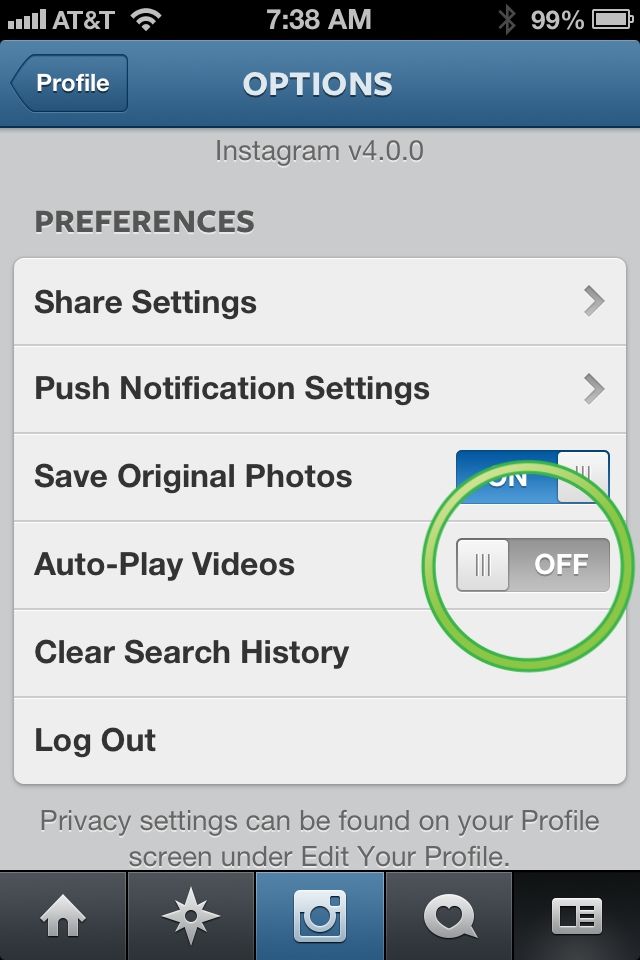
–Manage Autoplay: If you don’t want your videos in your feed to autoplay (I recommend this considering how much cache each one eats up, go into your profile), tap the settings icon and switch the “Auto-Play Videos” option OFF. It also makes your feed scroll way more quickly.
–Privacy Settings: Unfortunately you can’t set your video to private and your photos to public. It would be nice to be able to set privacy for each video or photo on a case by case basis, but until then, you’re all in or you’re not.
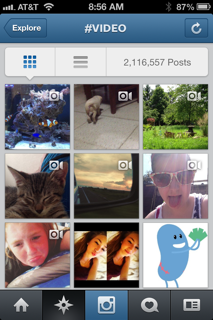
-Tag it to Find It: A lot of people are using the #video tag to make search easier. In fact there are more than 2 million already! While too many hashtags make you look like a dork (sorry, it’s true), that one might be worthwhile. A little video cam icon will appear at the top right to mark all actual videos.
–Keep it Clean: I don’t just mean G-rated content; if you upload every tiresome (I mean, uh, delightful) video of your toddler eating strained carrots you’re going to turn off your followers. Be selective, as you are, hopefully, with your snapshots.
–How Old is That Phone Again? If you’re still having issues, make sure your phone itself supports videos in the first place! You may be able to watch, but not upload your own.
–If You Hate It…Don’t Use It: Oh my gosh the WHINING ABOUT VIDEO. Yes, change happens frequently in technology and it ruins our lives each and every time. You have a few choices if Instagram isn’t for you: 1. Don’t click on videos (make sure to turn off auto-play, as mentioned above). 2. Don’t upgrade your Instagram app. See? Fixes can be easy.