You might have noticed that some (or many) of your favorite Facebook fan pages have started disappearing–again–from your news feed on Facebook. Thanks to a recent Facebook update that eliminated Facebook Edgerank, entirely changing how Facebook handles your news feed, it’s like Groundhog Day, sigh.

Well, here are the 3 simple steps you need to follow to make sure you’re seeing the fan page posts you want to see on Facebook. –Julie + Kristen
1. Go to the fan page. Then, right under the header photo, make sure the Liked button is checked.
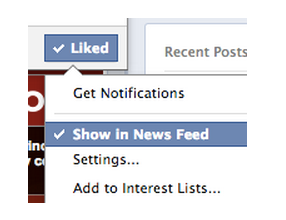
2. Next, mouse over the “Liked” button and be sure that “Show in News Feed” is checked.
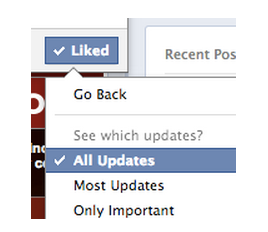
3. Then, in the same drop-down menu right underneath “Show in News Feed” you will see a “Settings” option. Click on that and check “All Updates.”
The recent changes on Facebook seem to have made the default for your favorite pages “Most Updates” which then allows Facebook to determine what is important to you, instead of you determining it yourself.
4. Last, the more you engage with a page–sharing, liking, commenting–the more likely you are to continue to see the updates in your own feed.
Have questions like this? Drop us an email at info[at]coolmomtech[dot]com and we’ll see what we can do!
Also, follow the Cool Mom Picks Facebook page for more great info like this and cool picks every day. Only the good stuff, promise.

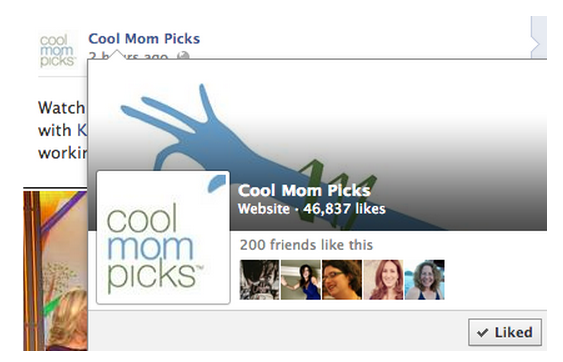






Do you know of any updates for this problem? “Show In News Feed” is no longer an option when you mouse over the “Liked” button. And even though I’m “Following” the liked page, I still don’t see all of their posts.