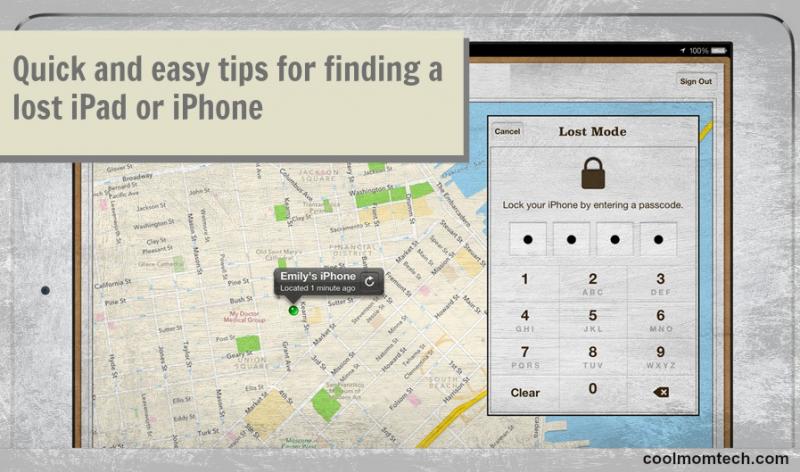We just realized that we lost an iPad. What are some safety steps I need to take now? Change my email and iTunes passwords? What else? -Megan
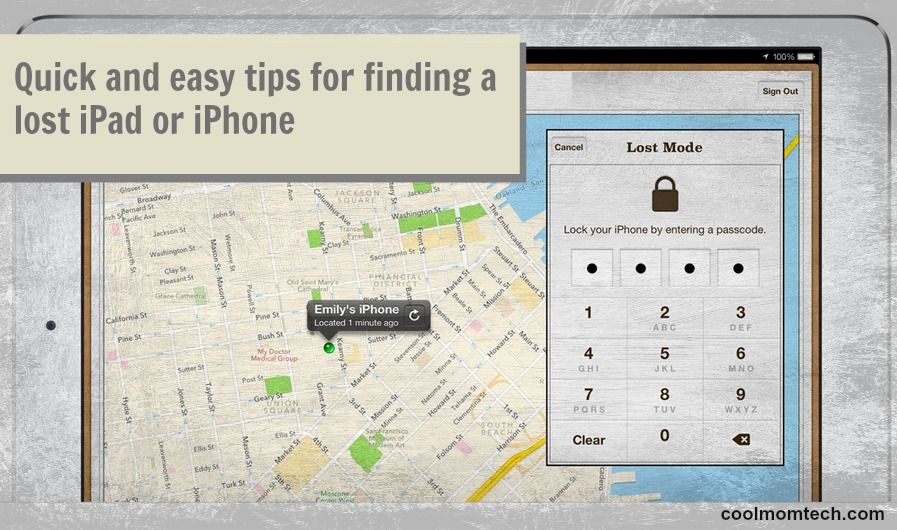
Oh no, Megan! So sorry to hear that you’ve lost your iPad, though you’re not alone. First off, be sure to report it lost or stolen to your local police. After that, here are some simple steps to help you lock it down and even possibly recover it.
1. Try and Find it.
Here’s hoping you enabled, Find My iPhone, which can track it for you via icloud.com/find. You can also use the free Find My iPhone app, which lets you use a different iOS device to find your missing one. Handy!
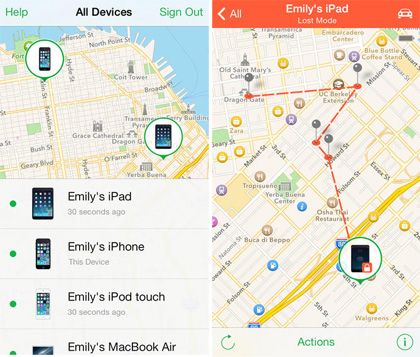
2. Enable Lost Mode
If you’ve lost a device with iOS 6 or later, sign in to icloud.com/#find with your iCloud Apple ID and immediately put your phone in Lost Mode. Click “All Devices” and select the missing one then click Lost Mode. iCloud will let you set a 4-digit passcode then display a custom message along with your phone number, on your device homescreen–all while you can follow your device on a map and see if it’s moving. Hopefully it’s been found by a good samaritan who will contact you using the number.
(Note: Devices with iOS 5 can still be locked remotely, but its location can’t be tracked.)
In iOS7
If you happen to be using iOS7, there are some really good security protections built-in when you set up your device. Activation Lock makes it tough for anyone to use or resell your device without your Apple ID and password. Meanwhile, you can wipe all your data remotely while still displaying your custom message.
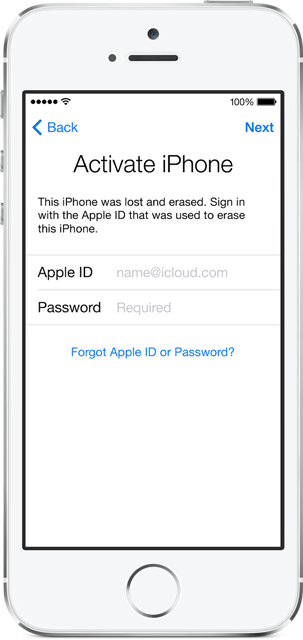
3. Erase Your Data
Seriously consider deleting all your personal information off the device (hopefully you’ve been backing up to iCloud!). You can do this remotely as well, but know that once you do that you won’t be able to track your device anymore.
This time, when you click “All Devices,” select the device that’s missing, take a deep breath, and click erase.
If the device is online, you’ll get a confirmation email that the erase was successful. If it’s offline (a good sign) then it will begin the next time it is online if at all.
4. Change your iCloud Password
If you did not have Find My Phone enabled, you should change your iCloud password to at least protect your information when there’s no way to track your device.
5. Hope For Good News
The nice thing is that should your iPhone or iPad be returned to you, even after an erase you can restore it completely using your iCloud backup.
It’s a good reminder for everyone to make sure we’re using all the great safety functions that Apple has built-in right to the iPads and iPhones, and to back up our data frequently. Here’s hoping you find it soon!
For more tech tips and tricks, make sure to visit our archives.