For awhile now, Facebook has been using ranking to order the stories in your news feed, which means you might be missing a lot of updates and posts from your friends and favorite pages. We can’t tell you how many times we’ve heard from readers that they haven’t been seeing our Cool Mom Picks Facebook updates in their feed.
But now that Facebook has expanded their news feed preferences, you have way more control over what you’re seeing by allowing you to prioritize what friends and pages you’d like to see first.
You’ll still get the random posts and updates below, but now you can easily ensure you never miss anything from the most important people and pages in your life.
Related: What parents need to know about Facebook’s Scrapbook feature
Just keep in mind, it’s just available on the iPhone app right now, though the Android app and desktop version should be updated soon. (See below for Editor’s Updates!)
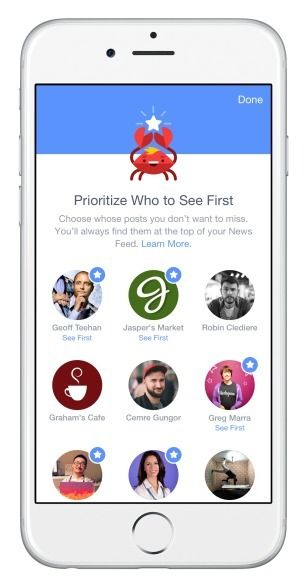
To update your preferences, here’s what you need to do (it’s easy!):
1. Make sure you’ve got the most recent version of your Facebook iPhone app.
2. Open then app and click “More” on the bottom right of the app (Hint: It has 3 lines above it).
3. Scroll down to “Settings” and click “News Feed Preferences.”
4. Then, click “Prioritize Who to See First.”
5. Now, click on all the friends and pages (like Cool Mom Picks) you’d like to see at the top of your feed.
And that’s it!
Related: How to set up Facebook Legacy Contact and why parents should do it right now
You can always update your list, or just go to individual profile pages and click on “Following” (next to Friends under their profile photo). You’ll get the option to set them to “See First” or just “Default” which is the regular setting for any friends and pages you follow. Though as you might guess, adding people individually to “See First” is a little tedious.
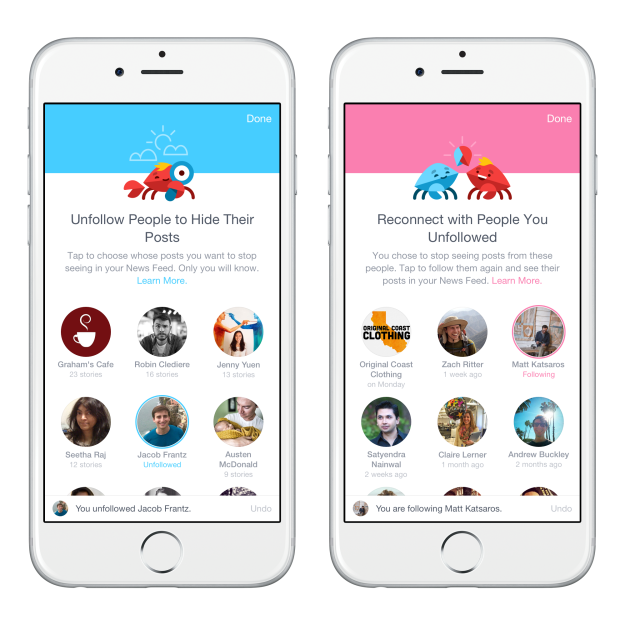
The new changes also allow you to unfollow people and reconnect with people you unfollowed more easily now, plus discover new pages that might be of interest to you.
Here’s to seeing all of what you love whenever you open your app. Finally!
Editor’s Note: You can now use See First on the Facebook desktop version. You’ll need to go to that person or page’s profile and click on where it says “Follow” (or “Following” if you’re a friend or fan) and click “See First.” We’re also hearing from some Android users that this feature is now live on their Facebook app too.

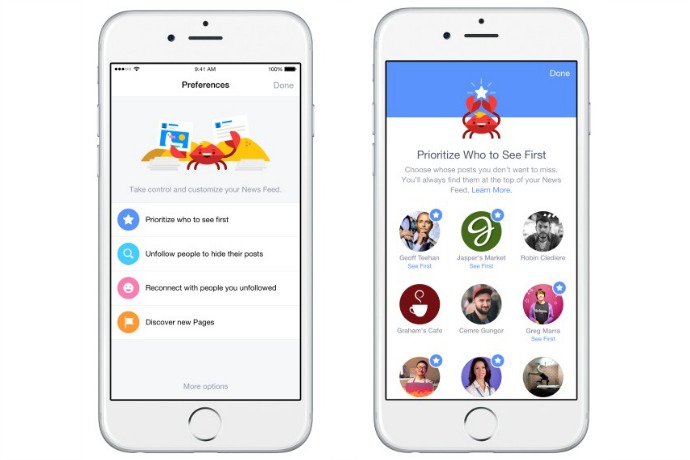





I don’t see this setting on my iPhone! I’m in Canada – is it available here?
I understand that there is a limit of how many people and pages you can add to “See First”. what have you heard?
I think if my girl complained that I let her watch death, I would say tell her that it was in retaliation for all the Wonder Pets, Franklin, and Wiggles I had to watch. 😉 I kid, but I *really* don’t miss the Disney Channel, Nick Jr., or PBS Kids. At. All. One of life’s greatest days was watching the Carly episode with the homage to Goodfellas with her. Probably says nothing good about me at all.
Carry on, ladies! You are great company at the gym!
Thanks Kelly! You sound like great company yourself. It’s important for children to have some level of Scorsese literacy early in life, don’t you think?