I’m not sure if it’s because texting has made me a little phone-call averse or if it always seems like people call at the moment I’ve got a kid throwing a tantrum, but I have a hard time answering the phone when the calls are coming in.
And yes, while you can just send them to voice mail, the iPhone has a few super cool tricks that can help if you’re like me and always seem to be a little too busy or preoccupied to grab your phone when it’s ringing.
Related: 8 smart ways to make your iPhone less distracting…without turning it off
1. How to set ring tones and customized vibrations
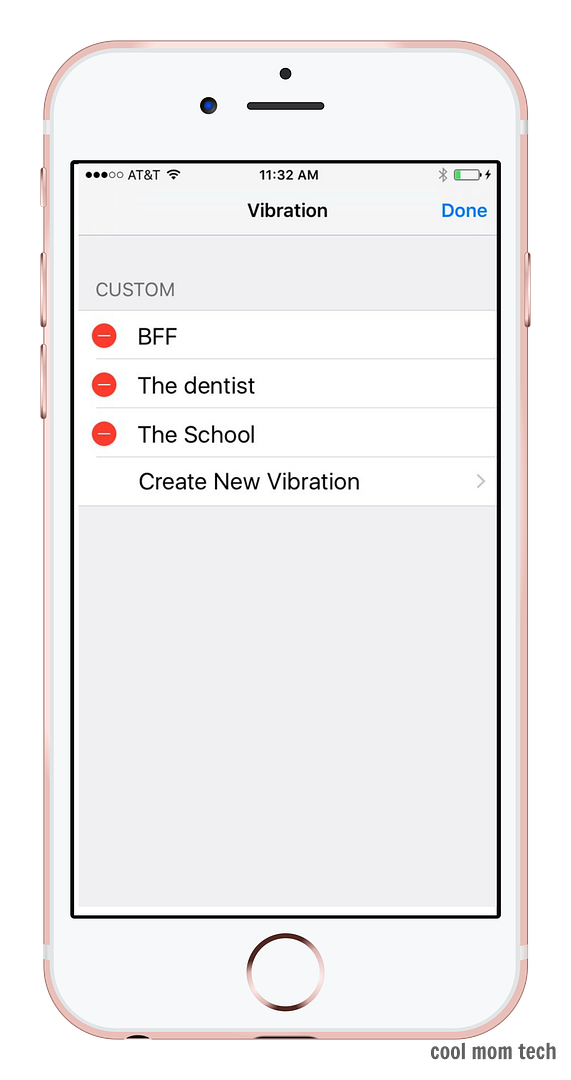
One of the easiest ways to circumvent the whole phone call issue is to give your contacts specific ring tones. Or, if you tend ot keep your ringer off and keep your phone in your pocket or bag, you can set specific vibration alerts too. This is great if want to know whether it’s your kids’ school or your mother-in-law (heh).
Simply go to Contacts, then click on the person you’d like to customize. Click Edit, then scroll down to Ringtone or Vibration pick the tone or vibration you prefer.
Now, if you want to get super specific about the vibrations, you can actually set a customized vibration alert with the tap of your finger (yes, you actually create the rhythm yourself). Go to Settings > Sounds > Ringtone > Vibration and scroll down to Create New Vibration. You’ll be prompted to tap out your rhythm, then name it. Then, head back to your contacts and assign the customized vibration alerts like you did with the existing ones above.
Related: 8 ways to make your iPhone less distracting without turning it off
2. How to set custom text responses to phone calls
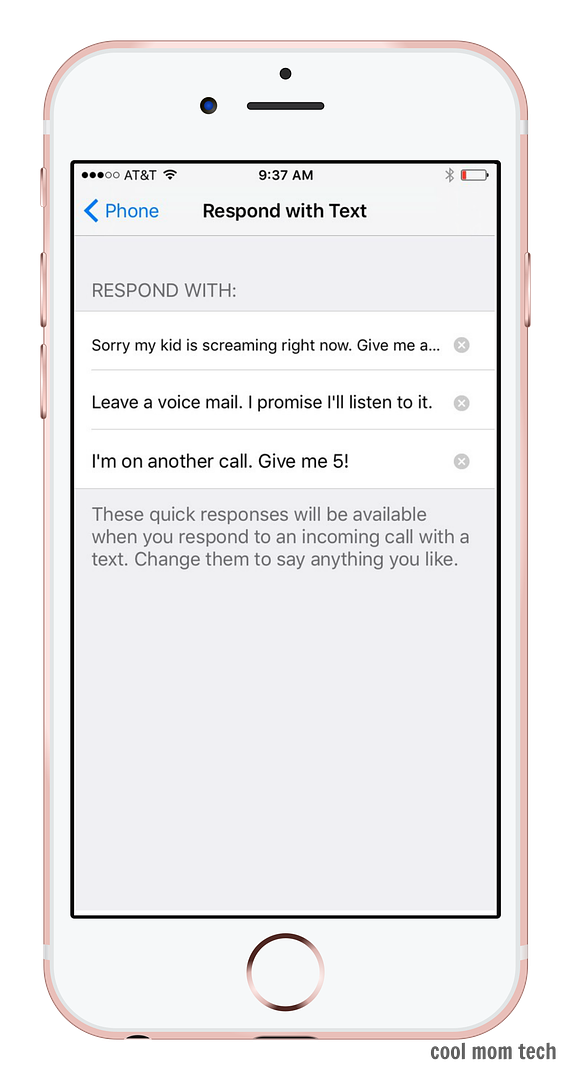
Now, if your phone is ringing and you can’t answer it but want to acknowledge the phone call in some way, the text response feature can be a lifesaver. But what a lot of people don’t know is that you can actually set your own custom messages instead of the ones you automatically get to choose from.
Go to Settings > Phone > Respond with Text and type in the three messages you’d like to be able to choose from when your phone rings. My personal favorite: “Sorry, my kid is screaming right now, give me a sec,” though you can do whatever you want, funny or not.
Related: 8 smart ways to use your iPhone Control Center to make life easier
3. How to use the remind me later feature on your iPhone
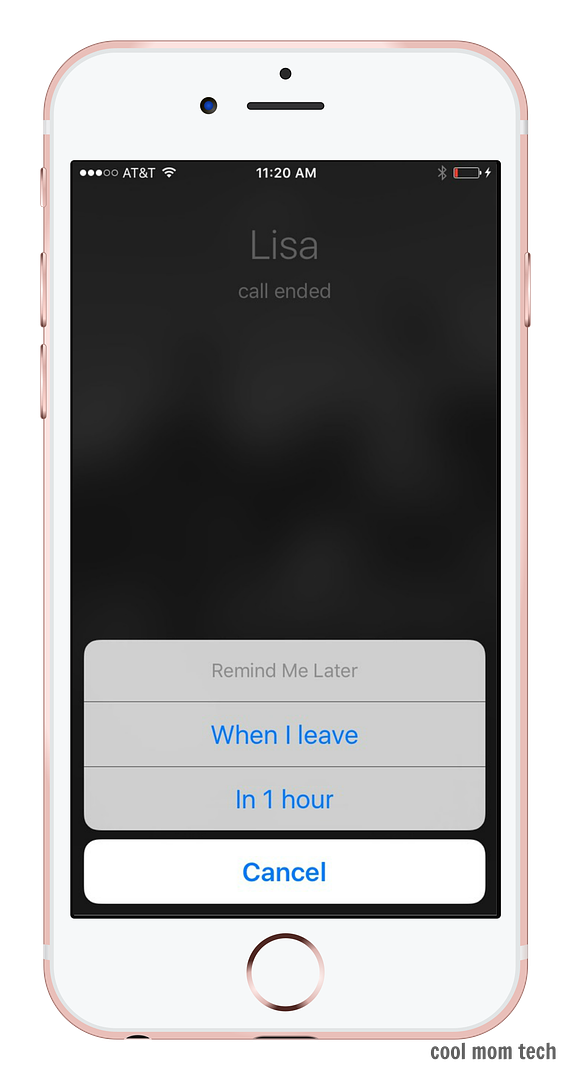
Admittedly I’ve only started using the remind me later feature, but wow, it really helps deal with calls that you don’t necessarily want to avoid, but just can’t deal with at that specific time. Also, this is great if you want to use a custom text response but the call is not coming from a cell phone.
When you’re receiving a call on your iPhone, click the “Remind me later” option, which will give you two choices. If you want a reminder based on time, click “In 1 hour” and you will get a pop-up reminder in an hour, which will give you the option of setting another reminder if you so choose.
If you choose the “When I leave” option, you will receive that same pop-up reminder when you leave your current location. Though keep in mind, your location services must be enabled for this to work.
And don’t forget that you can check all the reminders that you’ve set by clicking on the Reminders app on your home screen.







Not sure when I went from being a phone loving teenager to a phone avoiding mom, but I do dread phone calls anymore, This is a great option.