You might have noticed the new Instagram albums feature that allows you to post up to 10 photos at once for people to flip through. If you’re wondering how it works, and why you’d even try it, we’ve got a quick tutorial, plus some great examples of how some of our favorite Instagrammers are using it.
We have heard some tech rumors that Instagram made it available to the rest of us (it’s been available for sponsors for over a year now) so that we’d become comfortable with it and start swiping ads more.
But whatever the reason, we’ll just say that we’re having a blast with it on our Instagram feed, and hope you enjoy trying it out too.
Image via barnimages on flickr/creative commons
Related: How to hide hashtags on Instagram
How to use Instagram albums
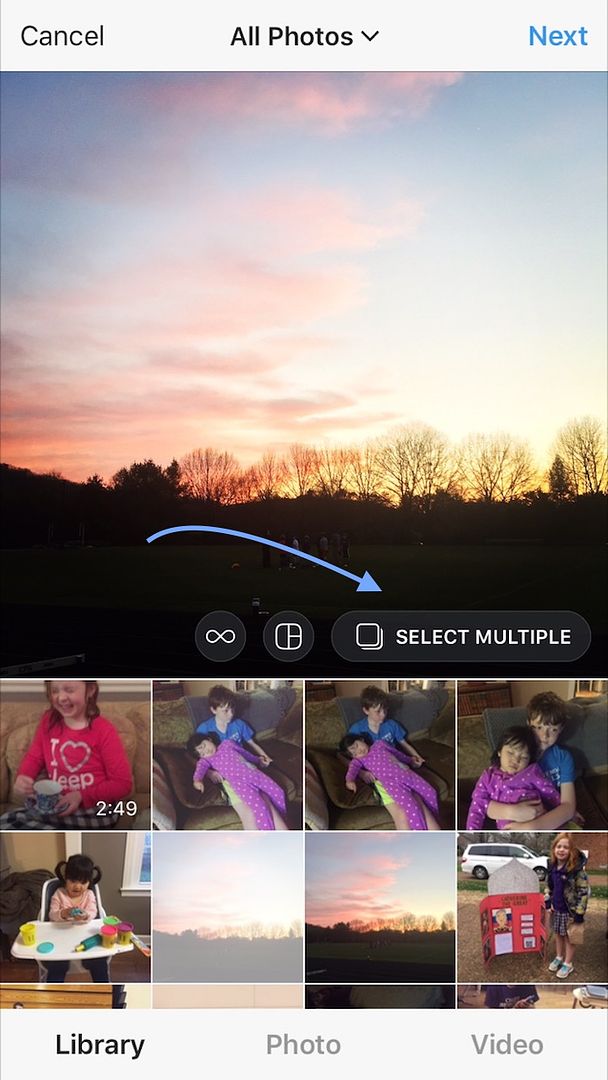
1. Choose photos from your library, then start a new post like you normally would, however choose the “select multiple” feature that’s hanging out there at the bottom right corner of your photo. Keep in mind, you can’t shoot these live; the photos must be pulled from your library.
2. Tap to select up to 10 photos or videos from your library that you want to put in the album.
3. You can choose filters, tag photos, and add locations, but they apply to the whole album, not individual photos.
That’s it. You’ve created your first album!
Smart tip: While you can go back and add a location once the album has published, you can’t add tags for people. So make sure you do that at the front end.
Related: How to repost a photo on Instagram
Our favorite uses of Instagram albums
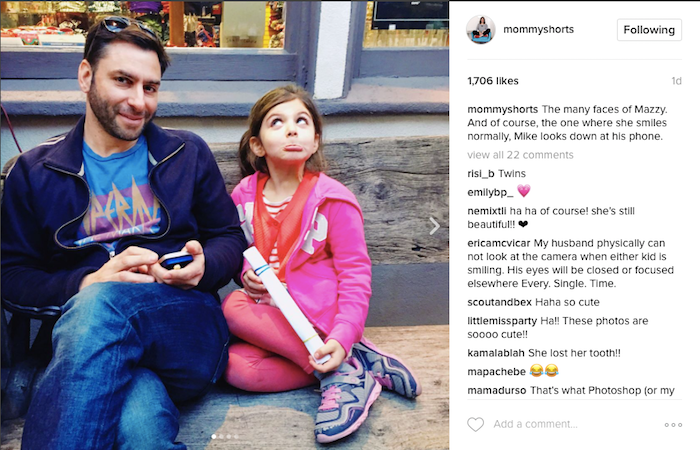
If you’re like, “Well, why don’t I just use the Layout collage feature?” well, albums lets you see full-sized photos back to back. We love how Ilana Wiles of Mommy Shorts shared an adorable album of her daughter Mazzy’s silly faces, which make a bigger impression in an album than if they’d been reduced to a postage-stamp size in a collage.
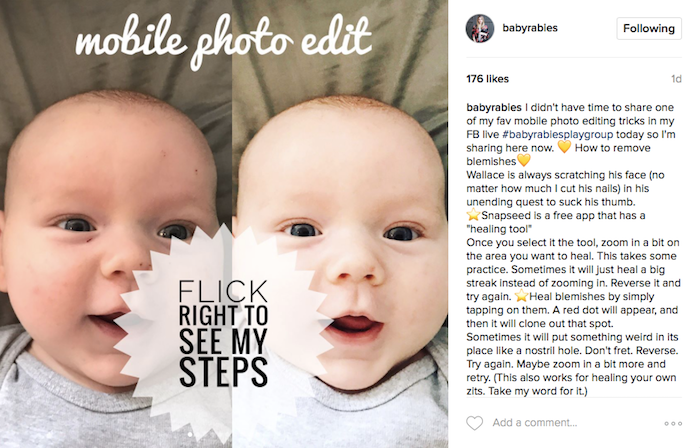
Yes, we realize you could be using Instagram Story for multiple shots, but creating an album is a little different because people can swipe through at their own pace. And they won’t disappear after 24 hours. Just take a look at how Jill at Baby Rabies uses this to show off photography tips for parents, who may want to sit on one photo for a minute while they adjust their camera to follow along. So smart!
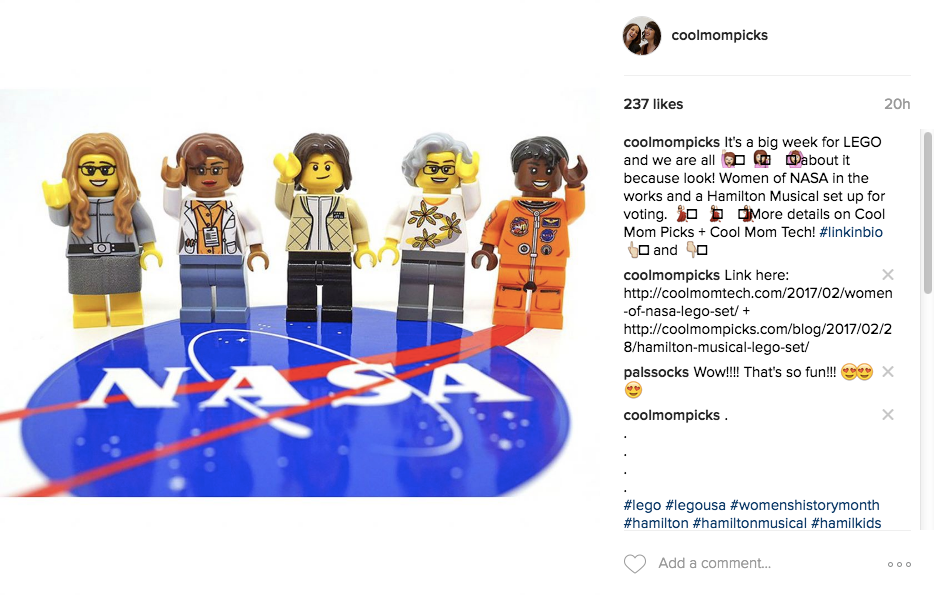
And we couldn’t help but toot our own horn, with our Instagram albums showcasing a few of our hottest picks from our sites. In this case, we had a couple of really cool LEGO sets, so we shared them both in an Instagram album. We figure for folks who want a little teaser of what they might be missing on our site on a given day, or a few gift ideas on a theme (or a by a kid’s age), we’ll share them in an album.
If you give Instagram albums a try, tag us or message us on Instagram so we can see.

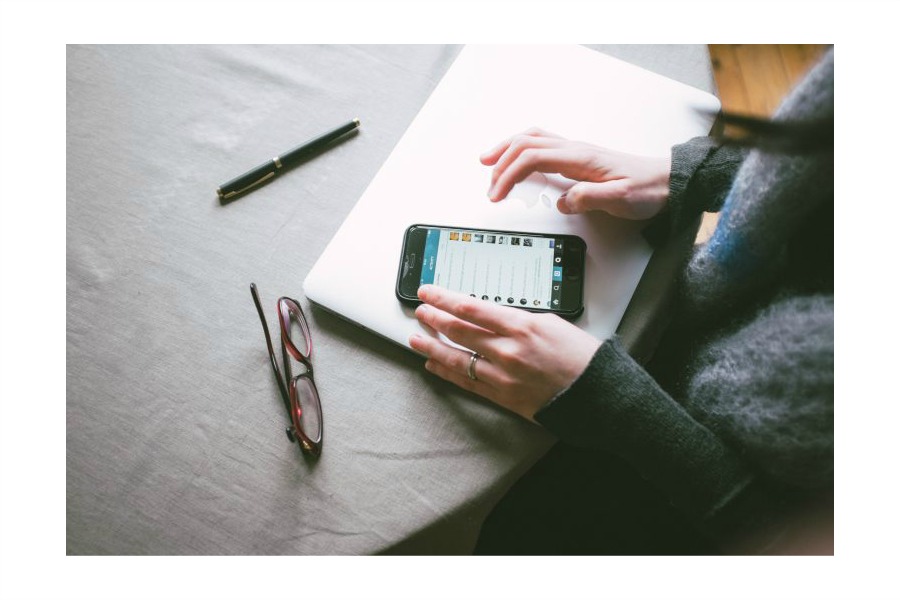




Thanks for these tips!