One of parents’ biggest concerns about kids today, is the access they have to inappropriate content. Parents are often asking us for parental control devices, services and apps to help them moderate what kids’ can see and keep them safe. And there are plenty!
But what you may not know is that there’s a slew of parental controls for cable TV that come right from your cable provider — and they’re all free.
It’s a smart first line of defense in helping your kids to make safe, responsible decisions about media.
So on behalf of our sponsor, the helpful website ControlWithCable.org from the NCTA – The Internet & Television Association, we’ve put together some free parental controls that you can put to use right now to help regulate TV watching and keep kids safe — all without much effort whatsoever.
Because an ounce of prevention…hey, you know the rest.
5 free parental controls that comes right with your cable TV
In general, these TV viewing controls can all be accessed through the MENU button on your remote control then toggling to PARENTAL CONTROLS, which is the easiest. You can also access them through your cable provider’s own app which is another easy way to go.
Note that depending on your cable company, set-top box and television set, there are alternative parental controls available. If you don’t have a set-top box, you can also block programming with your TV’s V-Chip.
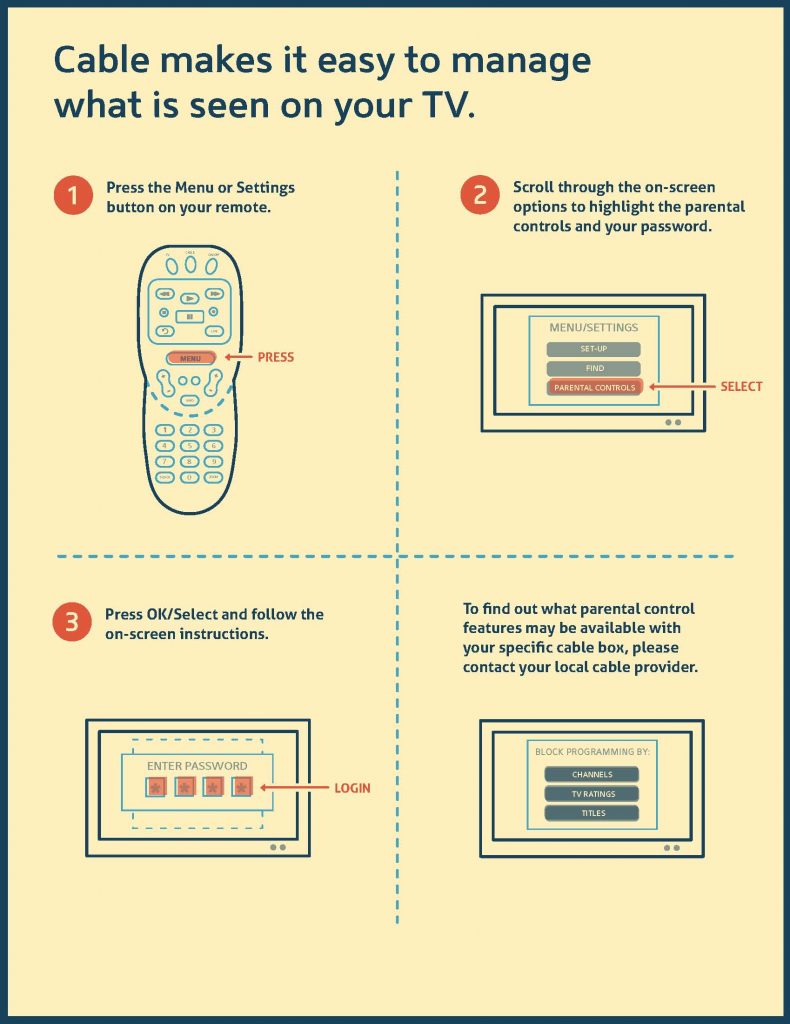
1. TV Channel Block
If you want to block a particular channel from viewing for any reason at all, it’s very simple. Through your parental controls menu, you can select one or more channels to block, and they can only be seen again when viewing is authorized by entering a PIN number that you create. (So don’t choose a PIN that your kids can guess!)
2. Program Block
As with TV channel blocking you can specify entire programs to block, or even specific programs by date, time and channel — say, you don’t mind if your child watches a show they’re dying to see, but not until the weekend, after homework is done.
3. Ratings Block for TV Shows
For the past 20 years, broadcast and cable channels have offered parental guideline ratings for individual shows as we all probably know. But often we don’t pay attention to them until we have kids. Here’s what each of the ratings stand for:
-TV-Y (appropriate for all children)
-TV-Y7 (a program designed for children 7 and up)
-TV-G (suitable for all audiences, though not necessarily of interest to children)
-TV-PG (material that some parents will find unsuitable for younger children)
-TV-14 (material that some parents will find unsuitable for children under 14)
-TV-MA (mature content designed for teens and adults)
It’s simple for you to block an entire range of programs by rating — just be aware that if you’re trying to filter for language, for example, programs like newscasts, live sporting events, and public affairs programs don’t receive ratings.
However, before you block an entire category of shows, you might check the sub-ratings of a particular program that concerns you, since all parents have different boundaries. Sub-ratings include D for suggestive dialogue; L for coarse or crude language; S for sexual situations; V for violence; and then FV for fantasy violence (like in a superhero animated show) exclusively in TV-Y7 programs.
4. Ratings Block for Movies
If you subscribe to a premium channel like HBO or Showtime (we can’t live without ours!), you can use parental controls to block all films by MPAA rating (like R or NC-17). This way, your kids can have access to a lot of the quality kids’ programming available through premium channels, without you worrying about them clicking over to see that nice-looking Ryan Reynolds in something called Deadpool. That…would not be good.
5 Adult Title Program Guide Hiding
Blocking any given program will display that title in your program guide with a lock icon next to it. However, you may prefer to hide entire channels — like those targeted to adult audiences. This is another feature easily accessed in your free parental controls and it means your kids don’t even see some of the uh…more provocative titles on some of those channels as they’re scrolling through the guide.
Thanks to our sponsor, ControlWithCable.org, for offering free parental controls to allow us to choose, educate, and control the media and online content that’s appropriate for your individual household.
Top image via Pixabay





