It’s not an exaggeration to say that email management is overwhelming to me. As someone with anywhere upwards of 10,000 emails in my inbox — many of them unread, to the dismay of my minimalist friends — I am always looking for tips and tricks to help me manage my emai betterl. One of those is to start each new year with an absolutely clean inbox. Remember what that looks like? Well I do, each year now thanks to this trick.
Of course you can always declare “email bankruptcy” and simply delete every old email and start over, but I have a better email management to help you clean out your inbox if you use Gmail, and plenty of other services too.
This hack has been so popular since I first published this in 2015, that I’ve updated for 2024, to incorporate some of the new Gmail features added since then. Let’s get to it!
You should also read: How to make strong passwords and protect them: A simple guide
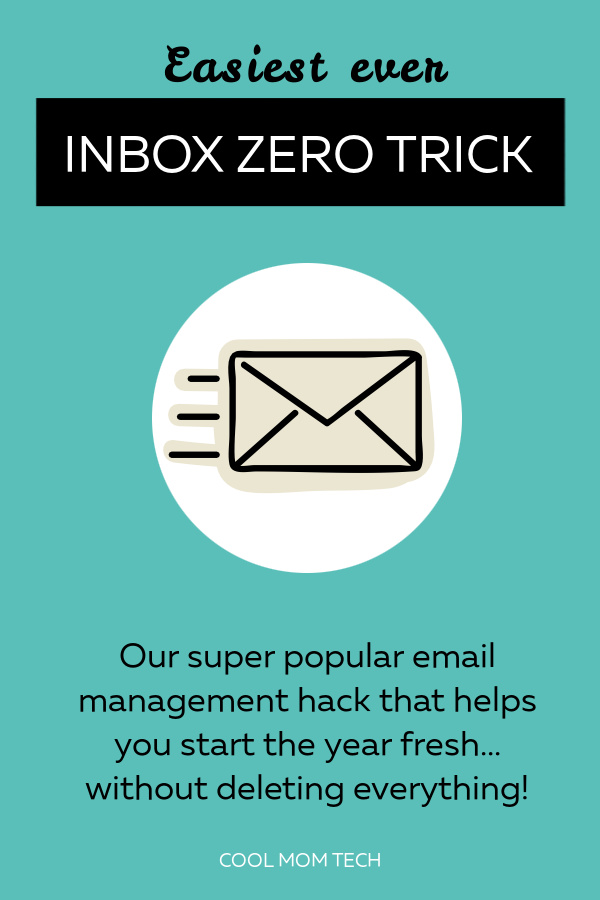
My genius Inbox Zero trick. Here’s how to do it:
1. Search for every item in your inbox. Traditionally you can do this by typing in: label:inbox into the search bar, Gmail will autofill it for you. You can also add modifiers like is:unread after:2022/12/31 before:2023/12/31. More on that below.
If you’re using the Gmail tab view (Primary/Social/Promotions/Updates), you can search this just by checking off the “select all” box in the top left that highlights everything in your Primary tab.
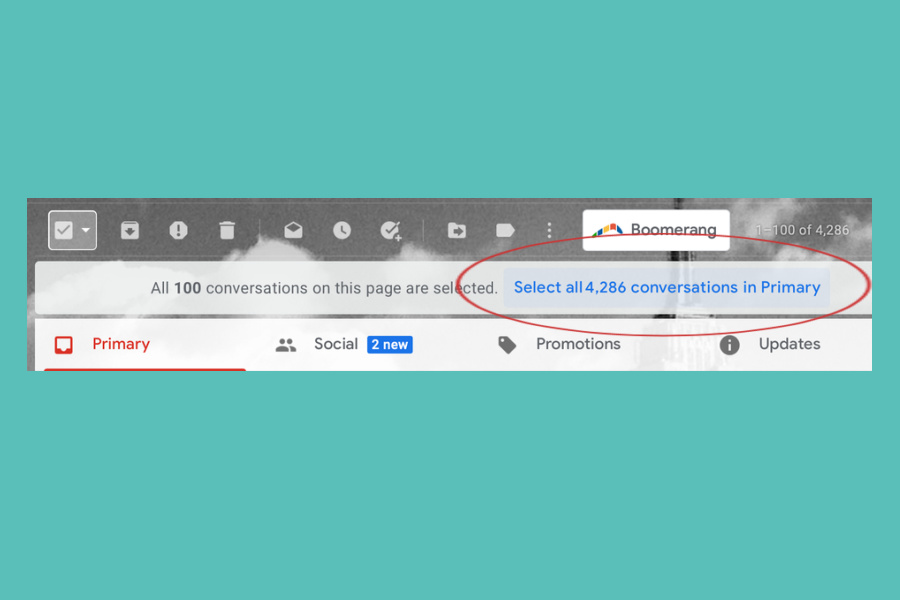
2. Just below this box, click the pop-up notification that reads “Select all [number] conversations in Primary.” This allows you to click all of them instead of just 100 at a time…which takes forever. If you’re like me. (Note that if you’re searching using the traditional, non-tab version of Gmail, you click “Select all conversations that match this search.“)
Related: Tackle these 10 simple tech to-dos to start the year safer, cleaner, and more organized
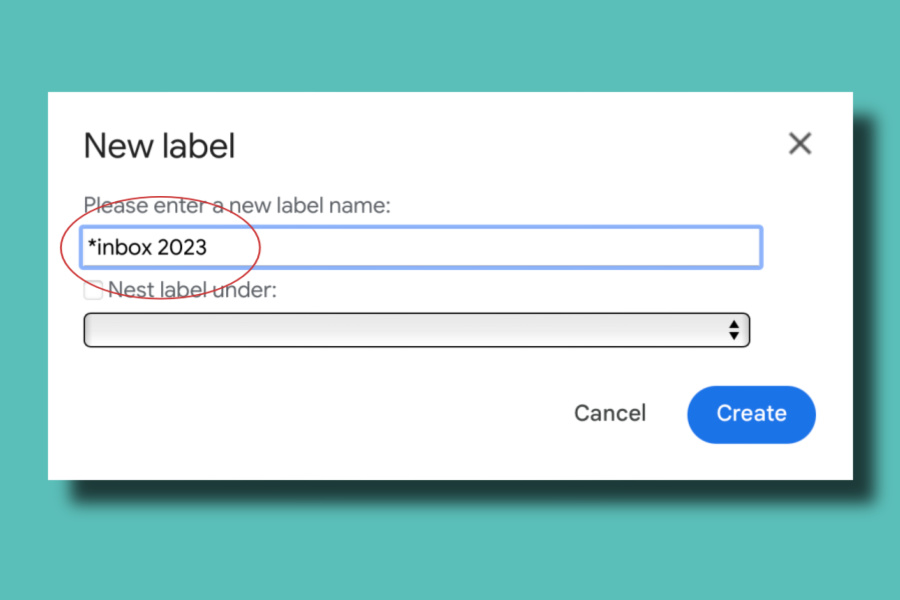
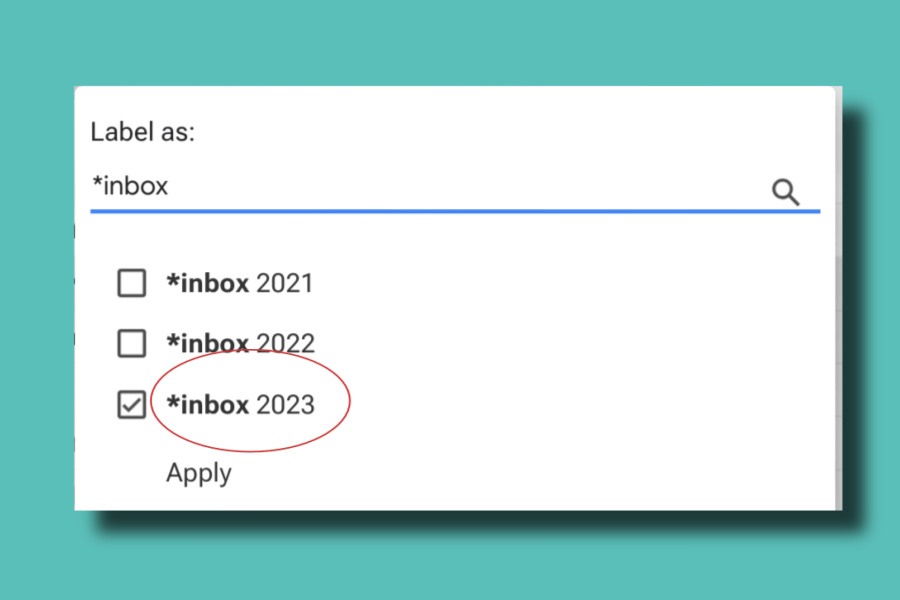
3. Create a new label called Inbox 2023 if you’re doing this in 2024. Click apply, then give it a moment; it can take a while if you have a lot of emails in need of labels. Of course you can name it whatever you’d like; I tend to add an asterisk to the top of my most recent year, to bump it to the top of my list of tabs in my sidebar.
Now all of your emails from the past year in your inbox have this same label, regardless of other labels they may have, or whether they are read (in light type) or unread (in bold type.)
– – – – –
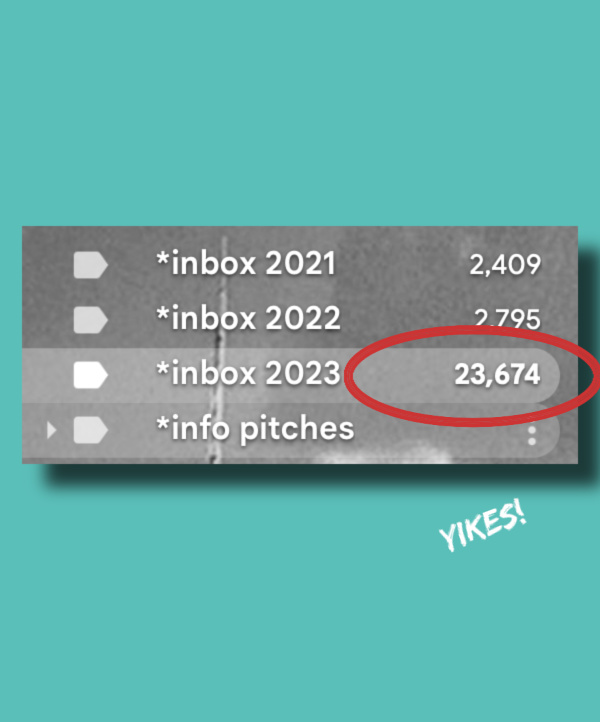
4. Next, click the label in your left column called Inbox 2023 (that’s where my asterisk trick helps bump it to the top), or alternatively, search for label:inbox-2023. Again “Select all conversations that match this search” so you can batch edit them and save lots of time. And yes, 2023 was clearly a year that I missed a lot of your emails. Sorry!
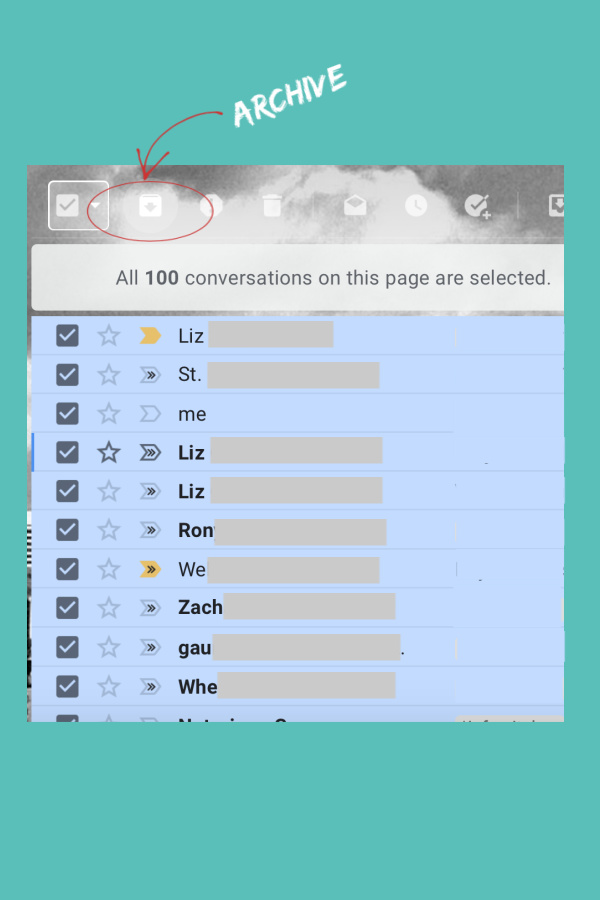
5. Now, with all those checkboxes still selected, click the Archive icon. Voila! Each of those until-now unfiled emails are no longer in your inbox. They are now archived under the Inbox 2023 label.
Note that this is in addition to whatever other labels they may already have, so if you have a message you have filtered with a label like “urgent” or “taxes” or “kid stuff,” all those labels still apply, unless you choose delete some or all of those filters, so they are archived in fewer places.
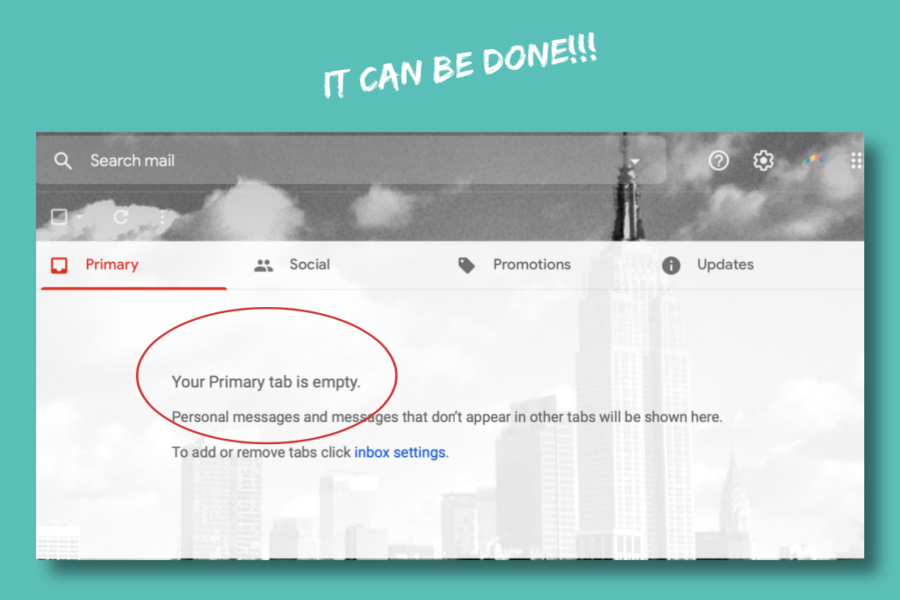
6. Behold! As your shiny new 2024 inbox is now empty. Well, unless you’re like me and you’ve received 27 new emails since you started the process.
A few more tips for inbox zero:
– I highly highly recommend you do this on a desktop using a desktop app or using gmail in your browser. It’s far easier than working in the mobile app.
– Search through emails quickly using a Gmail search operator like after:2023/01/01 before:2023/12/31. It also makes it easy to archive older emails by year if that’s helpful to you.
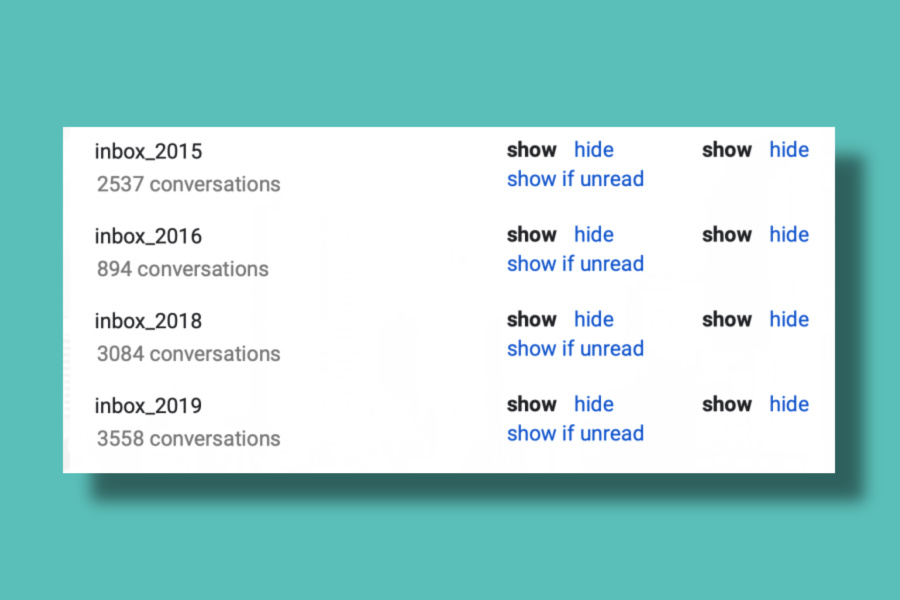
– File your old emails for when you need to search them and walk away, or… if you really want to get organized, you can return to that new Inbox 2023 label and clean it out even more thoroughly. Great idea if you need to free up cloud storage.
–If you can, follow the “touch it once” rule to stay organized — act on an email as soon as it comes in, whether to file fit or later, archive, delete, or respond — you’ll be able to keep up a lot better. Then, when you have a little more time, go back to that dated label and you can pare those down too.
– You can also give up on having a clean inbox each day! Email really isn’t built for instant acting and deleting anymore and that’s okay. You don’t want to spend your entire life managing subscriptions, right?
– Not a Gmail user? You can try variations of this Gmail inbox hack with any email system that allows you to apply multiple labels or folders to a single email message, like Yahoo Mail or Outlook.
– And hey, if you’re really committed to staying organized, use a service like unroll.me which can bundle all your subscription emails into one place for easier deletion or action, too. That’s helped me a ton over the past few years, and really helped me to realize just which online catalogs and political groups send seventy bazillion emails a day to their subscribers. Unsubcribe, thank you.
– Reading this in February, June, or November? No worries! Do this any time at all that you need to start with a clean inbox.
Here’s to a clean start for everyone.





ohh…this will come in handy. Thanks for the awesome tip!
I never thought of this. Thank you for this idea. I know with all my email accounts I have like two hundred thousand. I like to read through them. Most of it is just junk that I subscribe too. Thank you so much for this.
The user experience of this article is bad. There’s ads after every 4 lines and images after ever third line. Also, why can’t I cancel that video?? You’re probably saying something great in this article, but it’s messy.