If you’re getting more than your fair share of calls from that dreaded caller “Unknown” and want to know how to get rid of unknown calls, we’ve got your back. After all, ’tis the season for telemarketing, campaign donation requests, and robocalls up the whazoo. So, I feel you.
About 20 or more times a day, as you can see below from a screenshot of my actual phone.
Related: A fast, easy way to identify scam callers and block their numbers
While you’re using your phone — say, talking to another caller, playing Candy Crush or browsing the latest on Cool Mom Tech — it’s easy to decline any call at all by clicking “decline” when the call comes in. Perfect for unknown calls, someone with no caller ID, or a phone number you don’t recognize.
You can also click “message” and send one of several preset messages like “Sorry can’t talk right now” or “In a meeting,” as well as a custom text.
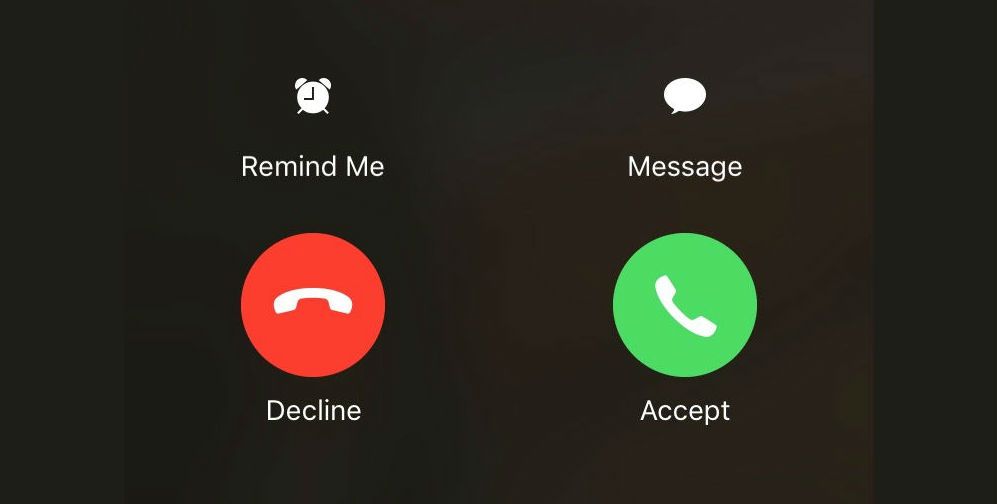
Incoming call options on unlocked iPhone screen
However when your phone is locked (i.e. in sleep mode or not in use), you unfortunately don’t have this option. Maybe the next OS update will fix that odd choice, but until then, I’ve learned the world’s easiest trick:
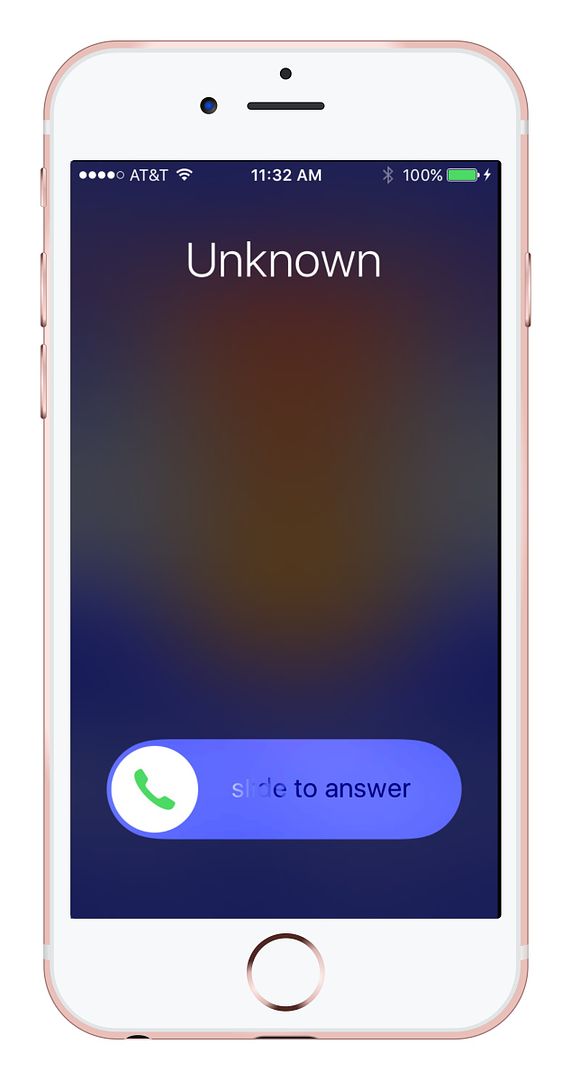
An unknown caller when your iPhone screen is locked. Argh! Where are the options??
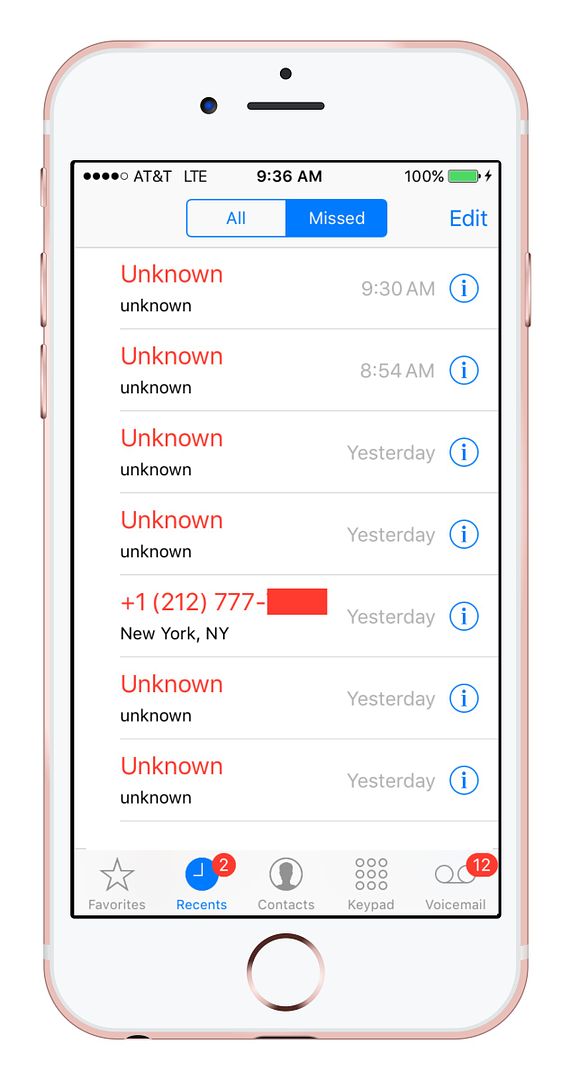
They keep coming, and coming, and coming…
If you want to decline a call while it’s ringing, just double click your power button.
Seriously, that’s it.
Double click, no more call.
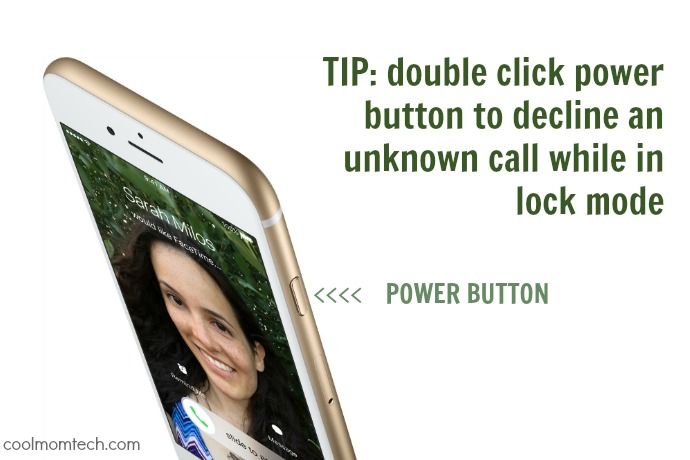
I assume I’m not the only one who didn’t know this until just now! But now that I do, it’s really lovely not to have to let the phone ring and ring (or in my case, vibrate and vibrate) until it stops on its own. Especially in a meeting.
Now if you want to take call management one step further, you can download something like the TrueCaller app (iOS, Android and Windows) which requires a small monthly fee and gives you even more control to look up unfamiliar numbers from your own call history, get caller ID info, block calls, search a community-created spam number list, and display the names behind new numbers if you connect with your Facebook contacts.
But for most of us, this quick iPhone tip works just fine. And hey, double-clicking a button is free.

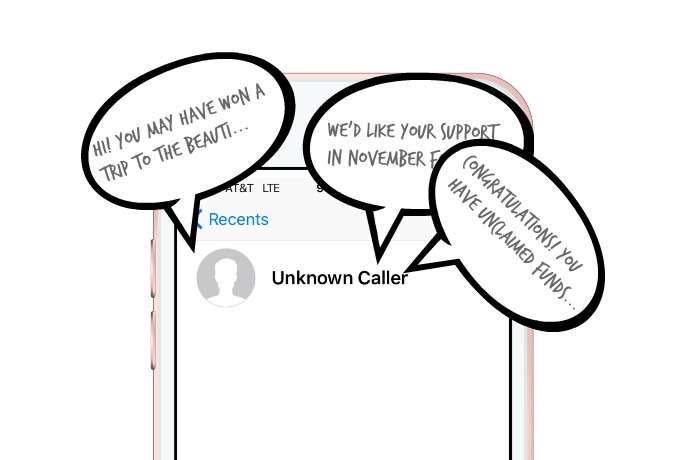




Double click the power button ends the call and sends it immediately to voicemail (people usually know a quick voicemail greeting means you actively declined the call which might not be desired).
Single click the power button (or click the volume up or volume down button) will stop the ringing/vibrating on your end but will keep ringing to the caller as normal before voicemail (giving the appearance that you missed the call/don’t have your phone on you).