This is a sponsored post on behalf of Google
With a new tablet for kids high up on lots of holiday wish lists this year, it’s important for parents to ensure that the new device is set up properly. But it’s not just about making sure the tablet is charged up and ready to go. If only it were that simple, right?
From setting up the parental controls to making sure your child is prepared for the responsibility of their own gadget, to a plan for managing screen time, there are many things parents should think about when it comes to adding new technology to their household.
That’s why we’re so glad to be teaming up with our sponsor *Google Kids Space, a kids mode on select Android tablets filled to the brim with amazing thoughtfully-chosen content for children, that makes our digital parenting job a lot easier! Let’s just say, they’ve clearly got our backs.
So here are 7 things you should consider first when you set up a new tablet for kids, that you’ll be so glad you did before you hand it over. Trust us!
How to set up a new tablet for kids: 7 things parents should consider first
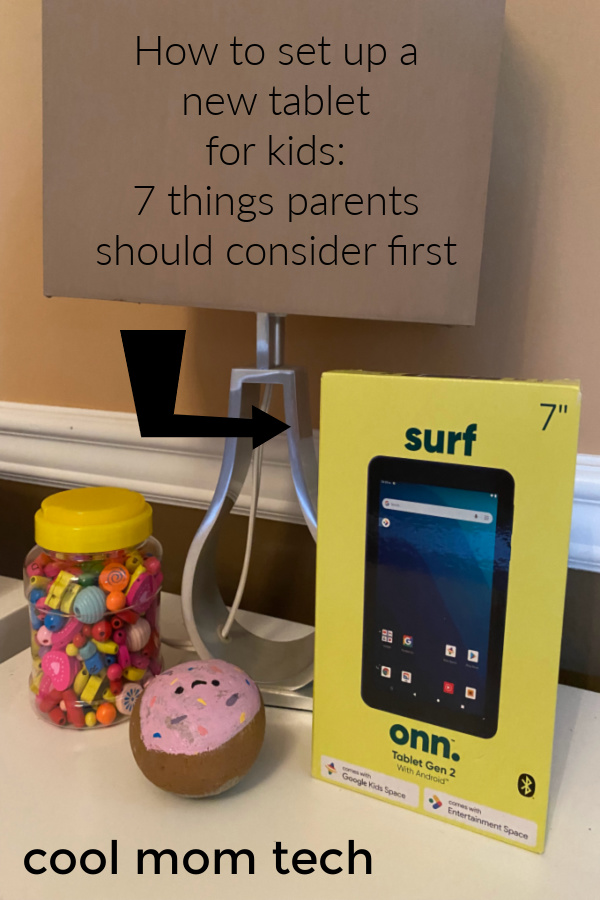
1. Get a good case
We won’t use our own smart phones and tablets without a case, so there’s no way we’d hand over a shiny new tablet for kids without one. Not all cases are created equal, so be sure that whatever you’re choosing can withstand common kid foibles, which in our house usually ends up being dropping and spilling. We’ve also found that a case with a built-in stand is quite handy, especially for travel purposes.
2. Set up parental controls
Parental controls ensure that your kids are only seeing and interacting with content that you deem appropriate, so it’s important to explore those features on your tablet. You can determine things like how long they’re on the tablet to what sorts of content you’d like them not to see, all before you give them the opportunity to use it.
Just keep in mind that it’s important to continually revisit the parental controls regularly. They’re not just “one and done,” especially as your kids get older and can handle more responsibility on their own.
3. While you’re there, check location settings
We know that parents hone in on inappropriate content and actual time spent on the gadget, but sometimes they forget small but very important things like location. What you choose to do about the location settings is up to you, but for safety reasons, we always encourage parents to check to make sure it’s set to what you feel most comfortable with for your own family.
*****
About our sponsor: Google Kids Space
When it comes to setting up a new tablet, Google Kids Space makes all seven of these considerations so easy! But first, let’s introduce you to Google Kids Space and why it’s so cool for kids.
Google Kids Space is a kids mode with content to help your child discover, create, and grow, available on select Android tablets. Google Kids Space is designed to spark your kid’s curiosity and creativity, inspiring them to explore their interests through a library of quality content with apps, games, books, and videos.
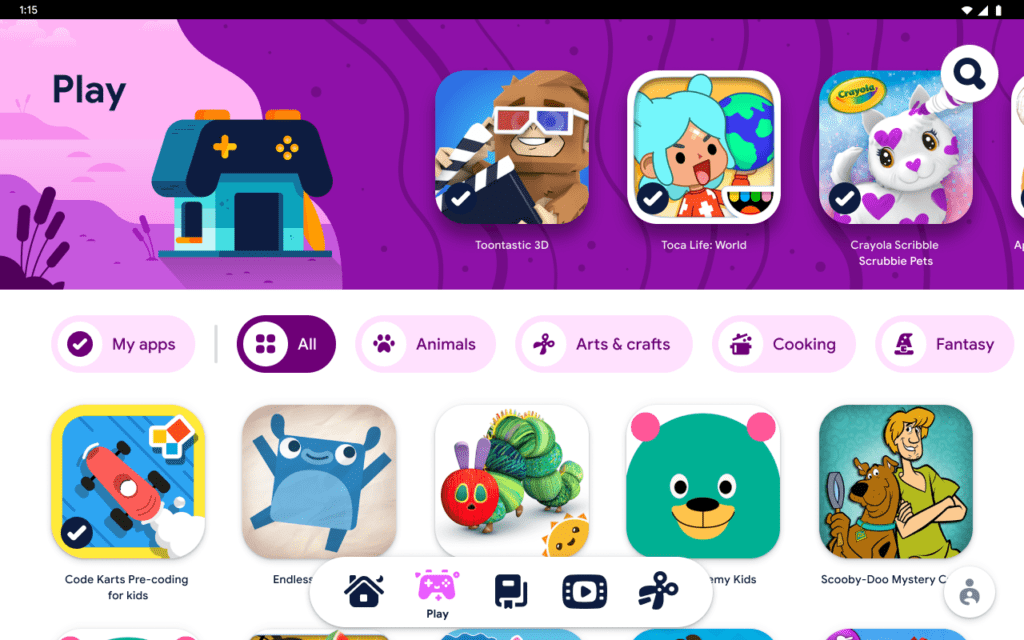
Featuring over a thousand ways to customize their avatar as well as five tabs—Home, Play, Read, Watch, and Make—Google Kids Space offers a variety of apps and games recommended by child education and media experts, along with free books, and videos too. Parents also will appreciate the suite of parental controls through the Family Link app by Google, which can be customized to fit your family’s needs.
And because it’s starting at just $59 (or $99 with a fantastic case included), Google Kids Space makes bringing a tablet into your home a whole lot more accessible, which is especially helpful this holiday season.
From the small things like cool customizable avatars to bigger things, like parental controls, Google Kids Space makes setting up a new tablet for kids super easy.
Learn more about Google Kids Space and where you can purchase an Android tablet with Google Kids Space on their website.
*****
4. Manage passcodes
This might seem like a very small thing, but if your child is new to technology, creating a passcode with them, and then helping them understand why they have it (and that they shouldn’t share it with anyone) is super important. You’ll also want to be sure that you have a system in place for remembering and managing all the passcodes in your house, especially if you have multiple kids with multiple devices.
5. Block off time for a 1:1 tutorial
We don’t send our kids off in a new car without teaching them how to drive, right? So we shouldn’t send them off with a tablet, which gives them access to the entire Internet, without teaching them how to use it first.
Before you hand over the tablet to your child, you’ll want to set aside some time (or maybe, multiple times), where you show them how to use it. From logging in, to finding their favorite apps and games, to how to care for it and how to charge it, you’ll want to ensure your child has a full understanding of what it means to have their own tablet. This also means talking to them about how to be a good digital citizen, too, because that’s all part of having their own tablet. Google also has their Be Internet Awesome program if you are looking for more ways to kickstart that conversation.
6. Make a screen time plan
Whether this is the first tablet in your home, or an additional gadget in a sea of devices, you’ll want to make a screen time plan that works for your family. First and foremost, when will they be able to use their tablet and for how long? Setting this up in advance will be important for teaching them screen life balance.
And don’t be afraid to continually revisit your screen time policies. We’ve found that these types of things need to be fluid, and that the conversation about screen time is ongoing, as kids grow and mature.
7. Create a tablet contract
We’re big fans of smart phone contracts, so it’s no surprise we think a tablet contract is a good idea. Whether it’s a verbal contract, or one you write down (or type up), having an agreement will help you enforce the rules that you deem important about tablet care and usage. What happens if they break the tablet? Will you take the tablet away as punishment if they break screen time rules? What will you do when they show maturity and responsibility? These are just a few considerations for your own tablet contract that will help you both feel as though you’re starting this technology journey in a solid place.

Thanks to Google Kids Space for sponsoring this post. With so much amazing content on select Android tablets that start at $59, we hope that means more families can have access to technology, which has become an important part of kids’ learning, growing, and thriving in a digital world.
*Google Kids Space requires a Google Account for your child. Parental controls require the Family Link app on a supported Android, Chromebook, or iOS device. Books and video content not available in all regions. Video content subject to availability of YouTube Kids app. Books content requires the Play Books app. Availability of apps, books, and video content may change without notice.
Top photo by Ben Mullins on Unsplash





