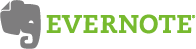 We’ve heard people rave about Evernote as a fantastic, free way to save inspiration and ideas and access them from anywhere – computer, phone, or your favorite mobile device. But when we asked our go-to help desk, our Twitter followers and Facebook fans, we were surprised at how versatile it really is.
We’ve heard people rave about Evernote as a fantastic, free way to save inspiration and ideas and access them from anywhere – computer, phone, or your favorite mobile device. But when we asked our go-to help desk, our Twitter followers and Facebook fans, we were surprised at how versatile it really is.
Taking pictures of items (like furniture, for example) and their sale prices to comparison shop. –Gilda
Storing recipes on an iPad and accessing and printing them from a laptop for easier use in the kitchen. –Amy
Saving links to articles and posts to read later. –Melissa
Storing and retrieving emails – much easier than my actual email program. –Stephanie
Organizing images and screen grabs for work. -Katherine
Tell us how you’re using Evernote. We’d love to know!

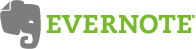




Evernote is great! I use it to organise interesting links (from blogs, twitter or Facebook) and pics (eg from Pinterest), tag that while I make the note and later in the week, when I’m ready to do some bloggin. I just have to check all tagged items – so handy!
Before I used to store those blog input things in my mail program – so NOT handy…
So yes, I’m addicted to Evernote – and not ashamed to say so 🙂
You asked, right? Copying over from the note that I store in – well, Evernote of course:
How do I use Evernote?
A – Forward to Evernote e-mail address
1. When I am clearing out my inbox, if there is anything that I need to read later, I forward it to my Evernote e-mail address with @reading appended to the subject to put it into my reading notebook. You can also subscribe to newsletters using your Evernote address so that they are delivered directly to Evernote instead of your inbox.
2. If I have an actionable item in my inbox that has attachments that I need, then I forward it to my Evernote e-mail address (I forward actionable items to my Toodledo e-mail address to add to my todo list, but Toodledo strips attachments)
3. I do a gratitude journal with the “HappyRambles” website. Each day I get an e-mail from HappyRambles which I reply to with the things I am thankful for. I cc to my Evernote e-mail address and append @journal to the subject line so that it will be integrated into my Evernote journal notebook as well.
4. Anything in my RSS feeder that I want to keep, I forward to my Evernote e-mail address.
5. All of those software and website registration e-mails that I receive get forwarded to my Evernote e-mail address with an @passwords indicator to file them into the appropriate notebook.
6. My phone integration software at work will pop up a memo pad for me to take notes of phonecalls on, which I can then e-mail to Evernote to my @work notepad to keep good records of my calls
7. I get both my home and office voicemails as attachments to e-mails. If it is something that I need to deal with later or keep for future reference, I can just forward to Evernote (and to Toodledo to add a task entry to my list, but Toodledo strips the attachment).
B – Automatic import folder – scan or save
1. As I fill up a page on my (actual physical non-virtual) steno pad, I pop it on the scanner and scan to my Evernote folder (automatically imported into Evernote)
2. Evernote will let you screen capture directly to Evernote. Check your hotkeys under tools/options.
3. I attended a tradeshow and set up an Evernote notebook for the tradeshow, scanned everything that I picked up at the tradeshow into my Evernote folder and moved it into the tradeshow notebook. I went through the various materials and added notes on conversations I had had, samples I liked, etc.
4. I have started a vacation notebook and scanned various pages of flyers and tourbooks showing things that we might want to do on our vacation. Any notes, checklists, etc. can be added here as well.
5. Any files that I want to download for later reading or reference, I just save to the automatic import folder
6. Every now and then I run into a piece of information that doesn’t translate well to Evernote. It may be an unsupported file format, a layout that has to look a certain way, etc. A few times I have wished for a “print to evernote” or “pdf to evernote” function. As it is, I can use a pdf printer and save it to my import folder, but it was taking too many steps and my pdf printer required too many prompts for it to be seamless. So I tried installing Bullzip PDF, named the printer “Print to Evernote” and set it up so that it automatically names the file, saves it to my Import folder, and doesn’t require me to open it or look at it in any way. Voila, “print to Evernote” functionality.
C – Photos
1. I have started to take pictures of the serial numbers and Windows registration numbers on computers and peripherals, on CD’s, warranty forms, etc. so that I have all of my “insurance claim” or “laptop restore” information in one place.
2. I take pictures of scrawled notes that are left around the house with phone numbers or bits of information on them so that I have them handy when they are thrown out or lost.
3. I take pictures of things that I see at the store that I might like to buy later, but not yet. Maybe gift ideas, an idea for renovation or refinishing, or maybe I want to do some comparison shopping before making a decision.
4. Living in a multiple-allergy family, I take pictures of “safe” foods after spending time reading ingredients, so next time I am out I know which one I can get without re-reading all of them, or if my hubby is out shopping, I can look it up and give him the brand or description of the package.
D – Web Clipper/Bookmarklet/Desktop Clipper
1. When I find a recipe I like on the internet, I use the Evernote bookmarklet to transfer it to my Recipes notebook. Or if I get one in e-mail, I forward it to my Evernote e-mail address. I use these methods for other kinds of data as well – Apps to look at later, gifts for hubby and kiddo, how-to articles . . .
2. When we look up a word on dictionary.com during homeschool classes, I highlight the word and definition and send it to our “vocabulary” notebook for later review and as evidence of what we have studied.
3. I also bookmarklet inspiring quotes in Twitter.
E – General
1. As I do my GTD weekly review, I review all Evernotes for the past two weeks, to make sure I haven’t missed out on anything actionable.
2. I have notebooks or stacks of notebooks for homeschool, for my church job, for work, for creative writing notes, etc.
Wow PDW, thank you! What a service for all of our readers!
Anyone else use IFTTT (If This, Then That) along with their Evernote? It’s a fantastic site to automate the internet. I use it to send my Tumblr post and re-posts to Evernote, complete with the original Tumblr tags. It can be used to automatically save Facebook posts or photos into Evernote. There’s actually about a billion different ways to use IFTTT and Evernote together to make your life easier.