Ever wonder how to unsend an email, say… you hit send on an email, and then realize you had a typo, sent it a little too soon or included the wrong information? Or worse, wrote something and accidentally sent it to the last person you’d ever want to see it? There is help!
Related: The best time-saving feature of Gmail
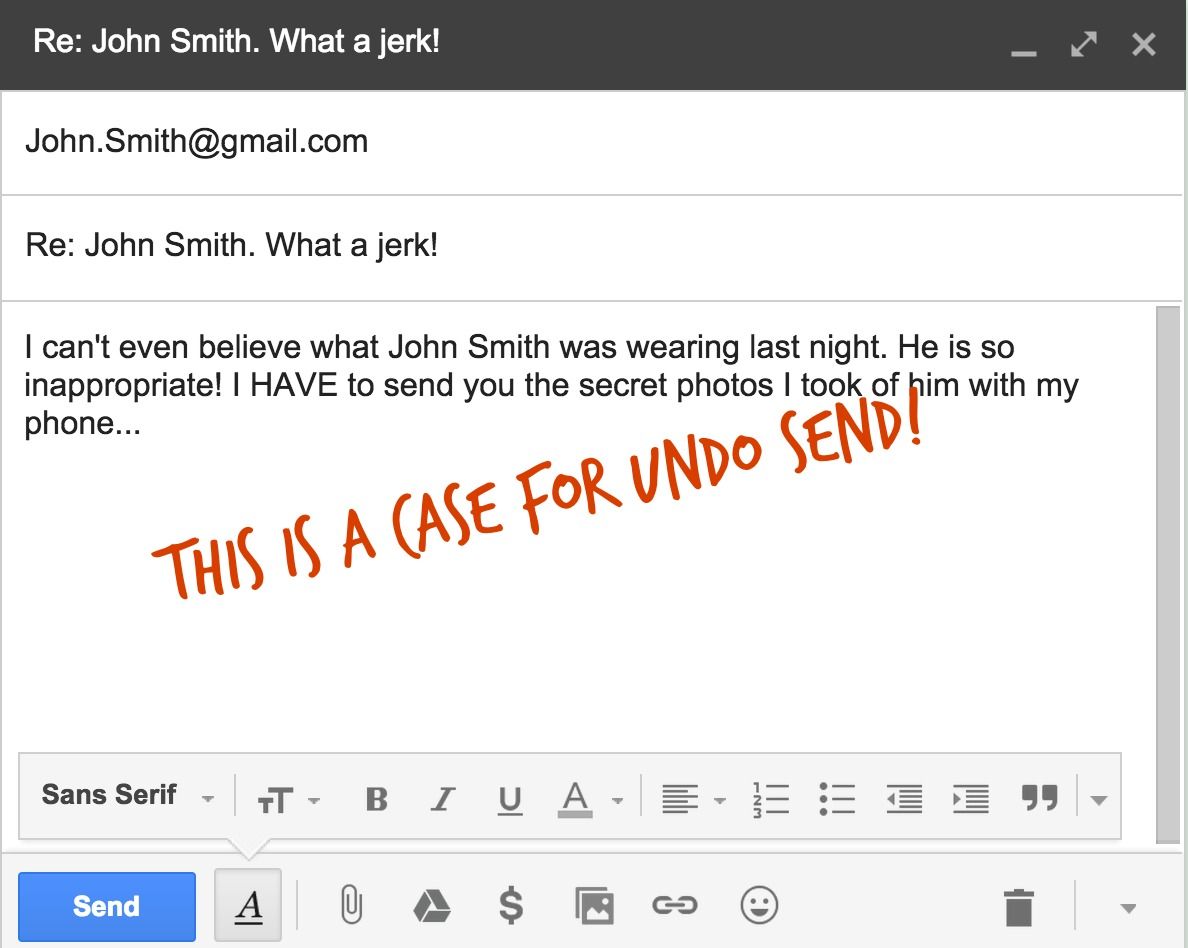
If you use Gmail, there’s a lifesaving Undo Send feature in Gmail Labs, just meant for you to unsend an email. It has saved me many times, and I think it’s absolutely brilliant. Here’s how to activate it:
1. Click the gear icon on the top right and click Settings in the drop-down menu.
2. Click the Labs tab on the far right.
3. Scroll down to the Undo Send feature.
4. Click the Enable bubble.
5. Scroll down to the very bottom and remember to save your settings. You will be automatically returned to your inbox.
Now, every time you send an email, you’ll see a yellow text bar pop up that briefly offers a Cancel option, followed by a notification you that your message has been sent–with a link to Undo.

Hooray for second chances! We all deserve them.
Just remember to click Undo quickly, because that link only lasts for about 30 seconds before it fades away, though we have found that sometimes it’s as little as 10 seconds. And then your email (and any fallout) is forever.
For more great tips like how to unsend an email, check out our archive of tech tips and tricks that can help you save time and work smarter.

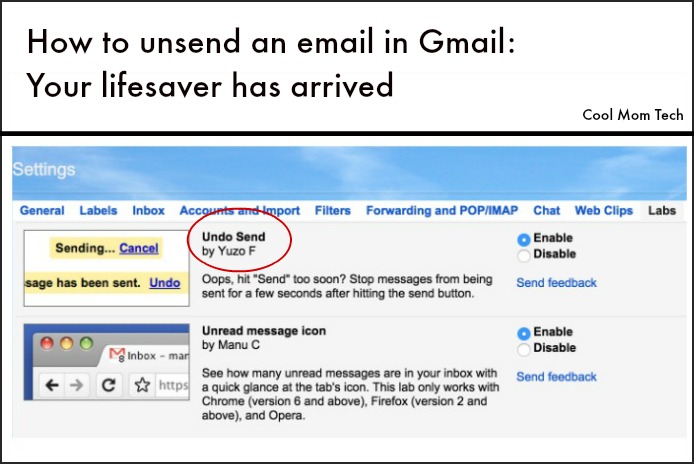





Bet they just delay sending the email for 30 seconds, giving you option to undo. They really cannot unsend it once sent.
—
Obviously. But does it matter? -Eds