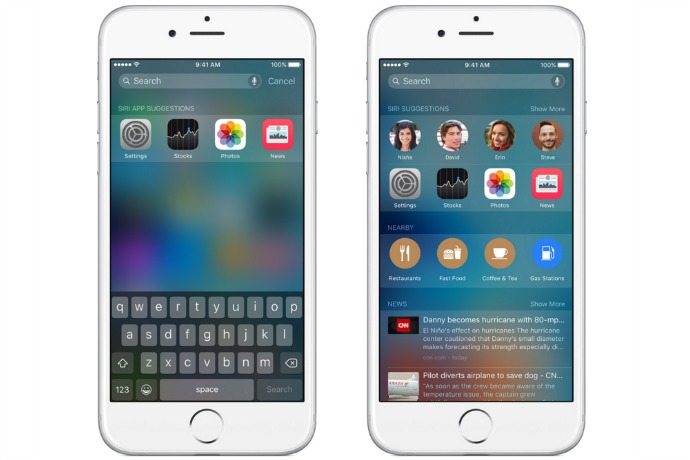Like most busy working parents out there, I pretty much unboxed my new iPhone 6S and started using it like I did with my iPhone 5S. In other words, I was texting and calling and really not spending a ton of time getting to know about all the cool new iOS 9 features. But after discovering the Spotlight Search Page and using it more over the past week, I’ve found it to be a huge timesaver that will hopefully do the same for you.
And like me, you may not even know you have it.
Related: 8 smart ways to use the iPhone Control Center to make life easier
Basically, the Spotlight Search feature in iOS 9 (top left) is a predictive search tool that you can access by swiping down on your home screen. When the search bar pops up, so do 4 app suggestions based on your usage patterns. That in itself is pretty cool.
If you haven’t tried it yet, you’ll be amazed at how much it searches, including texts, email, apps, and even the web. It’s verrrrrry comprehensive, which can be helpful, say if you want to search for an email with info about that dinner at Chez Jacques, where you would ordinarily pop over to the Google app to look up the address. It really does cut down on time by finding both of those things at once.
But even more helpful is the Spotlight Search Page, which you will find by swiping right from your home screen. (Yes, just like Tinder, ha.)
Once you’re there, you’ll see three categories listed under the Spotlight Search Bar: Siri Suggestions, Nearby, and News.

Here’s my own Spotlight Search Page.
No surprise Liz is a suggested contact. And yes, Snapchat. I love it.
Siri Suggestions, offers suggested contacts and apps based on your usage patterns. Click show more and you’ll get 4 more of each.
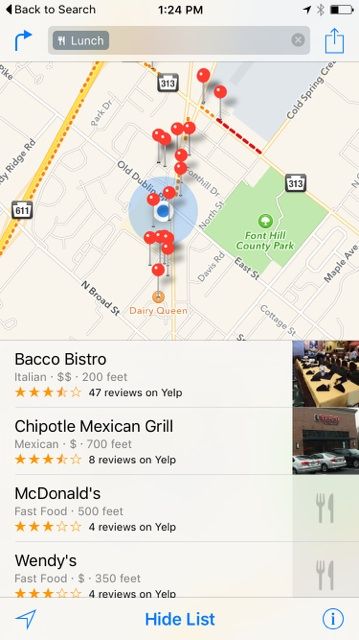
Basically, there is nothing healthy near me. Though Chipotle guacamole is healthy, right?
Nearby provides options for food, shopping, gas, and other places. Click through, and it will show the location on Apple Maps, which I have to say I don’t tend to use ordinarily. However, clicking an icon is so much more convenient than opening up my much used Google Maps app, then typing or speaking whatever I’m looking for.
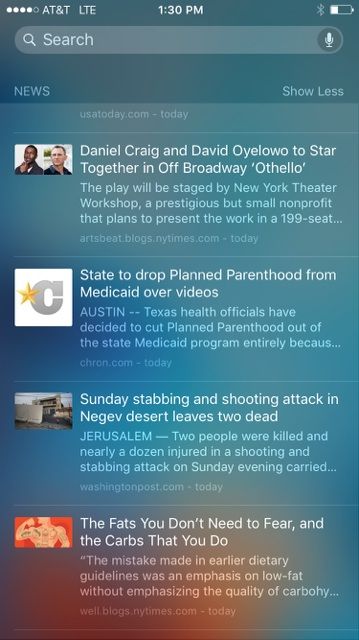
My news feed, which, is equally interesting as it is depressing.
News surprisingly (not really) suggests a bunch of news articles pulled together from the new News app on iOS9. By clicking show more, you guessed it — even more news articles.
Bottom Line: The Spotlight Search Page acts as a single destination for the information you most frequently want to access through your phone, which, I have to say, has saved me a lot of clicking, swiping, and searching.
Related: 8 smart ways to make your iPhone less distracting, without turning it off
You can customize your experience even further by turning certain apps on or off; like if you don’t want it searching iTunes if you generally don’t look for music. Plus, you can turn off Contacts, Spotlight Suggestions (to get rid of News), and Maps, which will ditch the entire Nearby section. To do it, just go to Settings > General > Spotlight Search and you’ll get an array of options based on the apps you have on your phone.
And if for some reason you want to turn off Spotlight Search Page completely, just toggle off Siri Suggestions which will leave you with just the regular search bar at top.
However, if you’re like me and have lots of apps on your phone, or tend to call certain people more than others (isn’t that, um, everyone), definitely get in the habit of swiping right from your home screen. I think you’ll like it.