Like me, you’ve probably tried to share a favorite photo on Instagram Story after the fact, only to discover that it was taken well past the allowable 24-hour time period. Also like me, you may have figured out a trick where you can screenshot the photo you want to take (yes, while you’re in your photo gallery), edit and crop it, and then share it on Instagram Story.
But that doesn’t always work, and also, it’s a pain in the butt. So I’ve put together this quick tutorial for how to change the photo date and time stamp on a Mac so you can share your older (or old) photos on Instagram Story.
Related: How to use the new Instagram Story features
Upload your photo to iPhoto, then click it so it’s highlighted.
Related: How to use the new Facebook Story feature
From the Photos tab, choose Adjust Date and Time.
Then, choose the date and time to which you want to change.
You must choose Modify original files for this to work.
Finally, share it with yourself.
I use iMessage so it pops up on my iPhone. Then I can easily click Save Image so it shows up in my Instagram Story gallery.

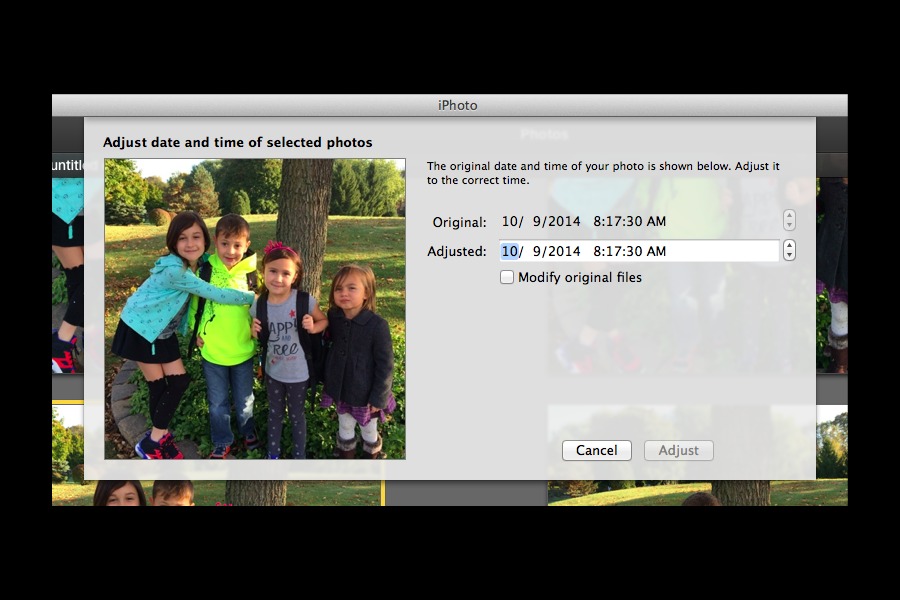
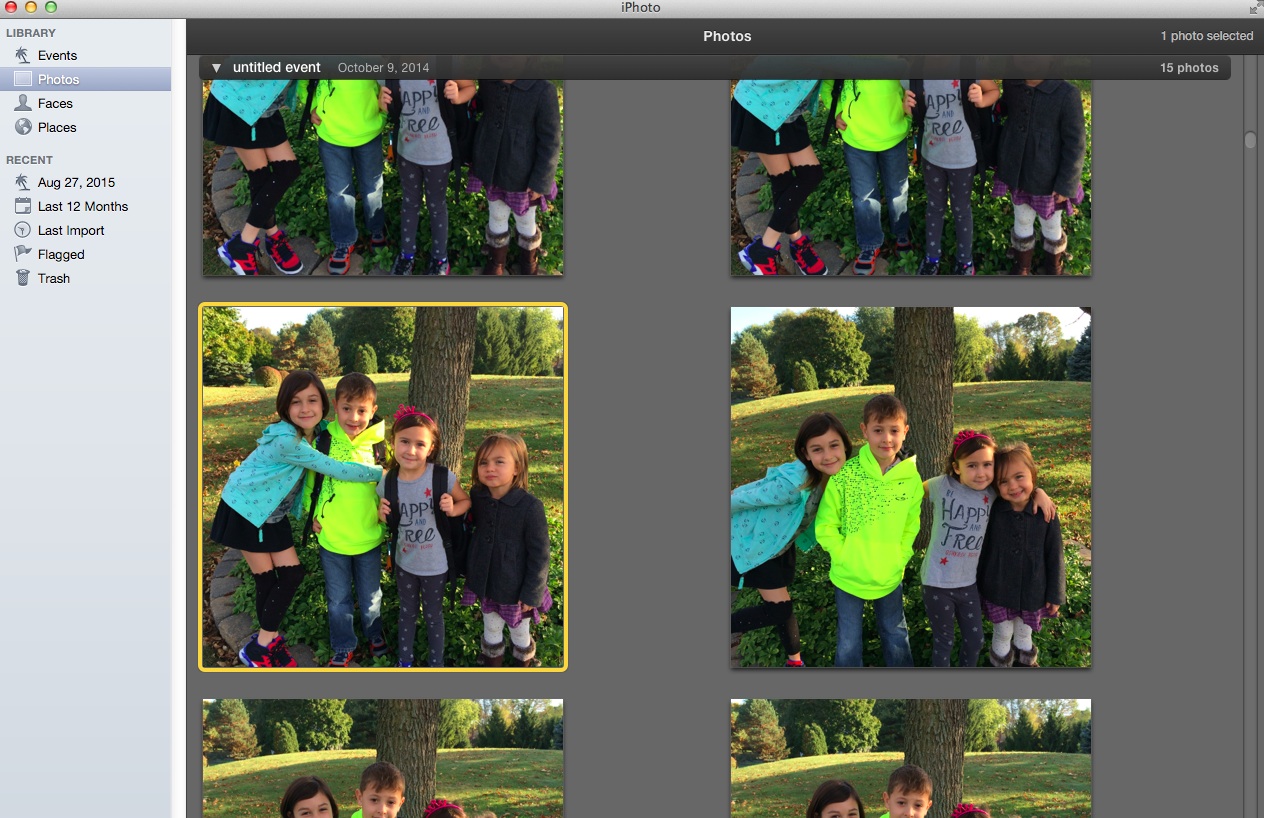
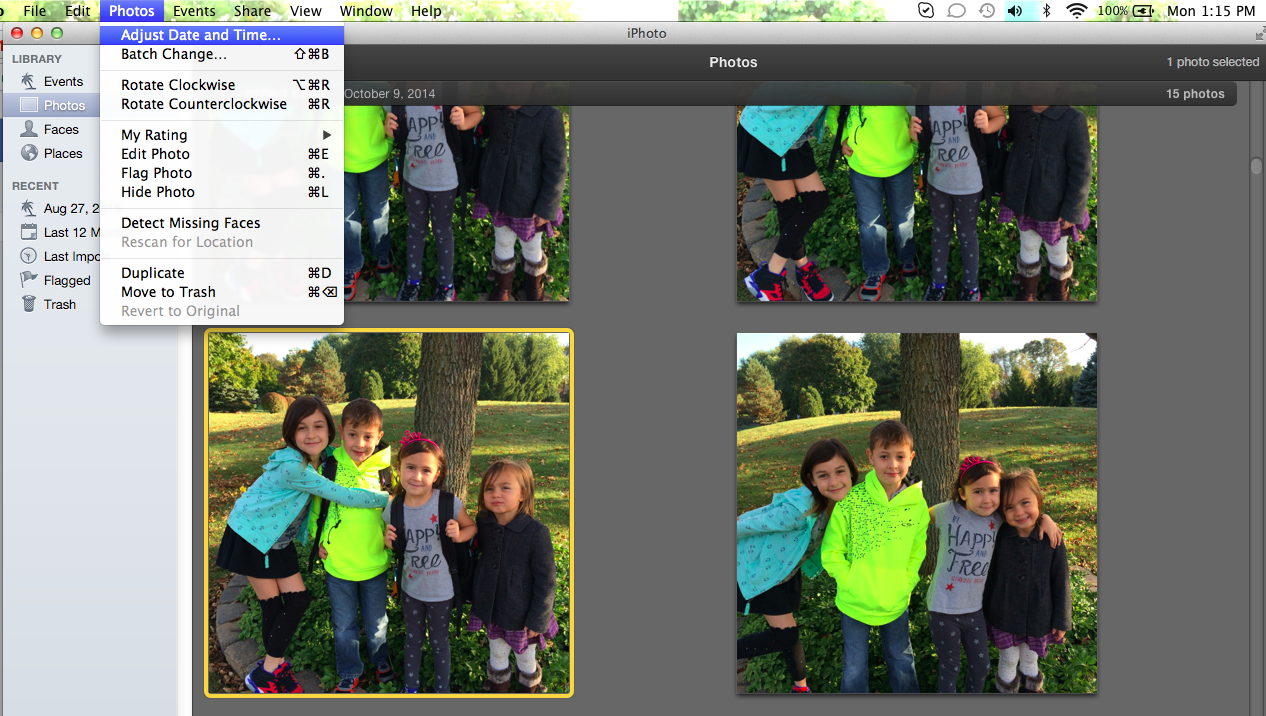

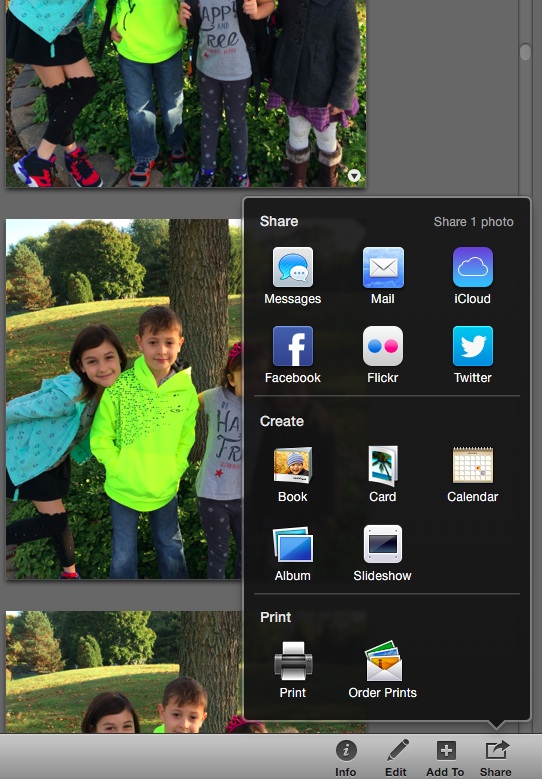





Does that still work?