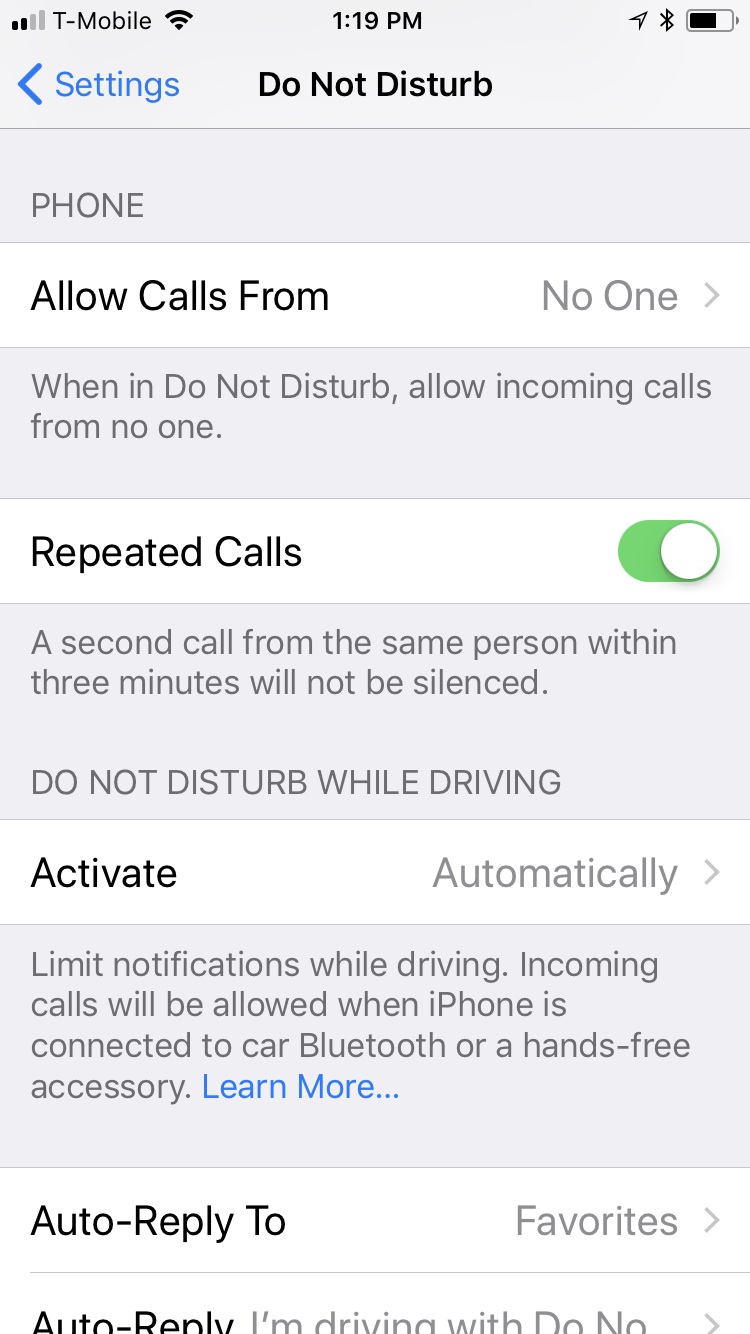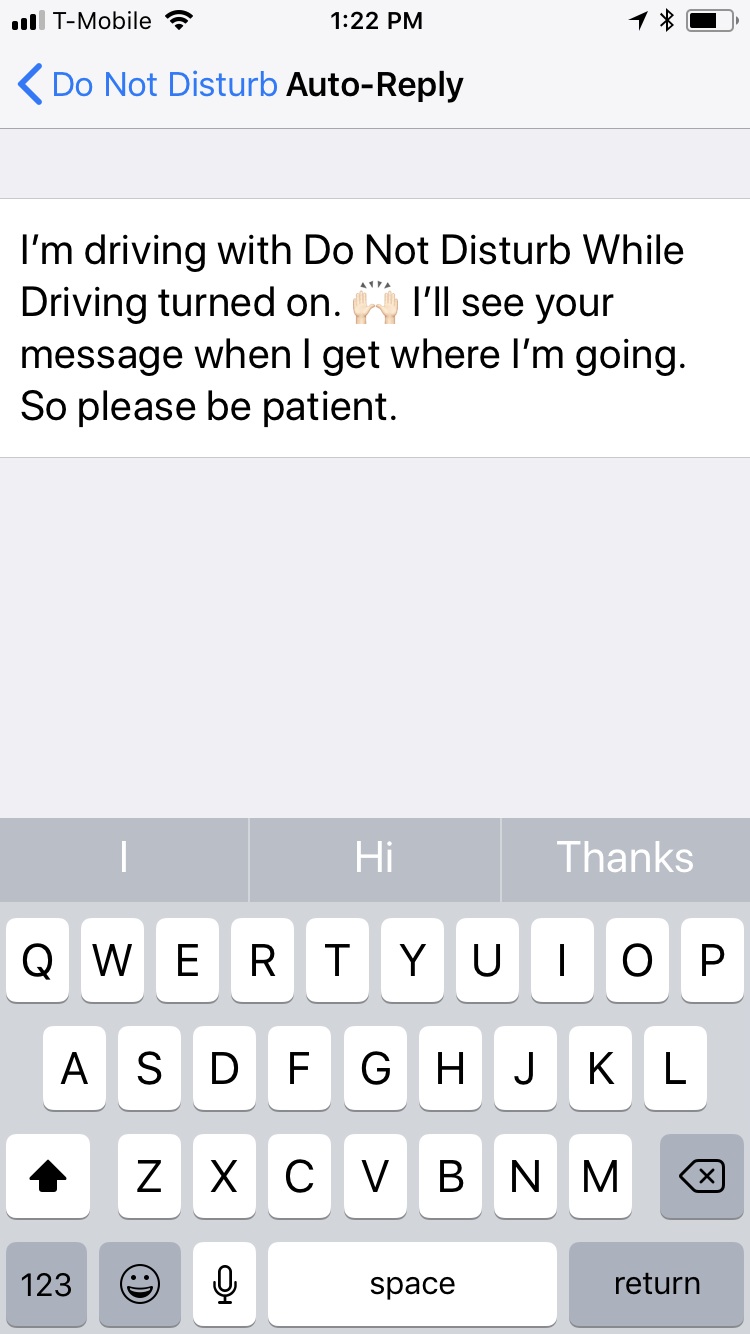I took the plunge this weekend, and upgraded my iPhone to iOS 11. There are no shortage of awesome new features, but the one that caught my attention almost immediately was Do Not Disturb While Driving. This feature will automatically mute your notifications while you are driving, and depending on your setting, will enable it when it senses you might be in the car. Sweet!
The first time you use your phone after you’re on iOS 11, you will get a prompt that asks you to turn on Do Not Disturb While Driving. If you click that button, your phone will be set to automatically do so. And I have to admit, I love it.
Related: 8 smart ways to make your phone less distracting, without turning it off
If you want to change the settings to meet your specific needs, you can go into your settings (Settings > Do Not Disturb) and set it to “When Connected to Car Bluetooth” (which is good if you run or move quickly at car-like speed and your phone might get confused). You can also pick “Manually” but if you’re like me, you can barely remember where you’re driving to. If you choose that option, I strongly suggest you add the shortcut to your Control Center (Settings > Control Center > Customize Controls).
Related: How to disable iMessage on your iPhone and iPad (so you can get more done)
Related: Here’s why you should be using your iPhone Control Center
You can also set your phone to auto-reply to your contracts, favorites, or even recent callers to let them know that you’re driving, which is helpful if you’ve got kids with phones or persistent parents (Hi Mom!) who are used to you getting back to them immediately.
And to be fair, this feature isn’t necessarily new to market; there have been plenty of apps and phones (just not iPhones) with this capability. But, with so many iPhone users, particularly younger users (aka teens who drive), this is a much-appreciated feature. Signed, Parents Everywhere.
If you want to see a live demo of how this feature works, and how to set it up, check out our Facebook video!
Top Photo by Nino Ubezio on Unsplash