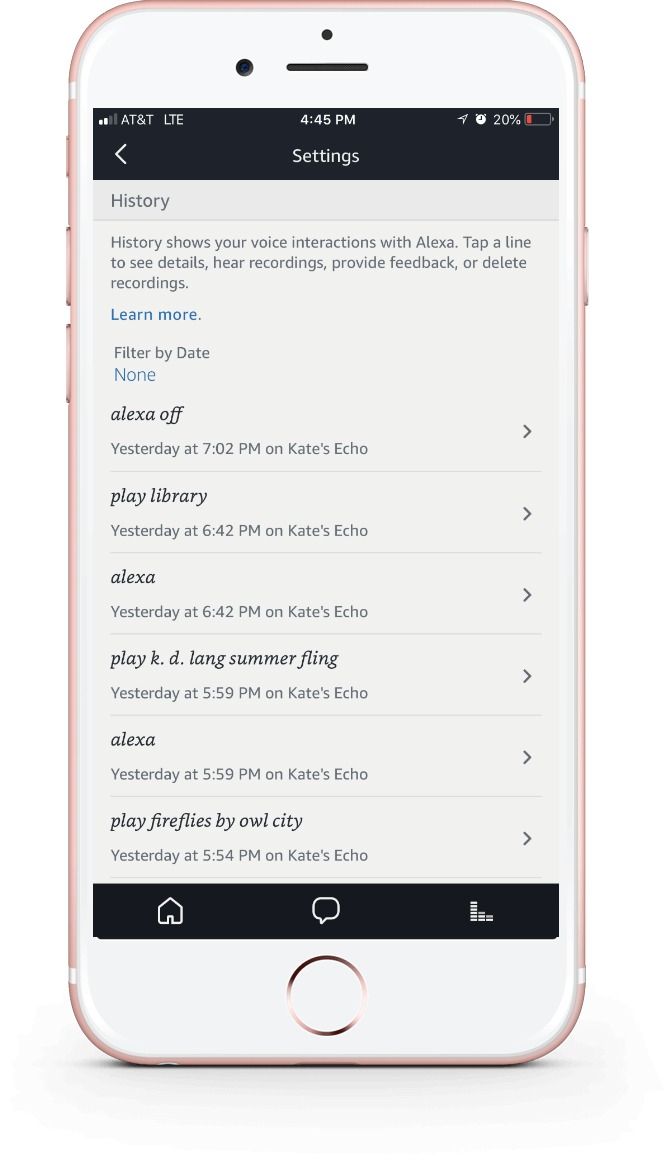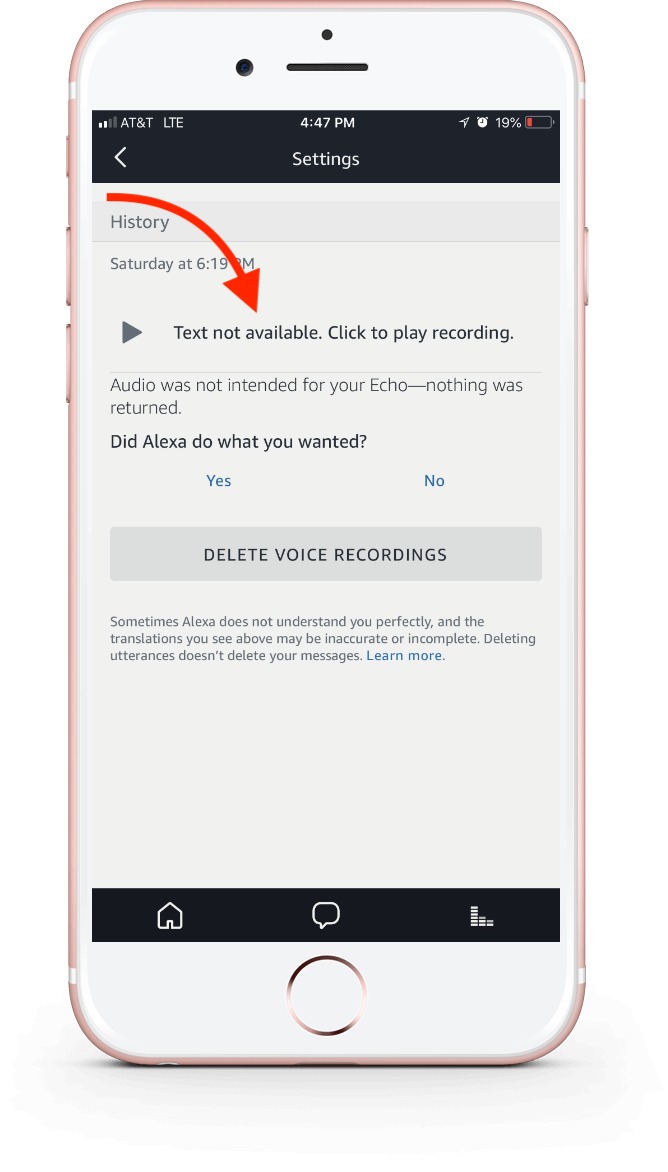So, we were all a little freaked out about the story that an Amazon Echo had recorded a private conversation in a user’s home, then sent that conversation to someone else. Because, oof. Beyond embarrassing, this is a major privacy breakdown on Alexa’s part. Girl, that was a secret!
So, if you have an Amazon Echo in your home — and we think there are plenty of really helpful reasons to have one — here’s how you can check to see which of your conversations Alexa has been recording. (Because, spoiler alert: she’s been recording them), along with step-by-step instructions for how to delete them.
Related: How to turn off Voice Purchasing on the Amazon Echo.
App method
Because Alexa is great at making lists, she actually makes a list of all recorded conversations in your Alexa app. Here’s how to find them:
- Open the Alexa app
- Click on the menu button
- Select Settings
- Scroll to History
From here, you can browse through and play back all your recorded conversations and delete any that you don’t want her to keep. But you’ll have to tap and then tap again to delete each one. I have hundreds (if not thousands) so this will take a while. Watch out for recordings that say “text not available.” That indicates that Alexa started recording something that wasn’t a direct command to her.
Related: Here’s how to use Alexa to make your grocery list
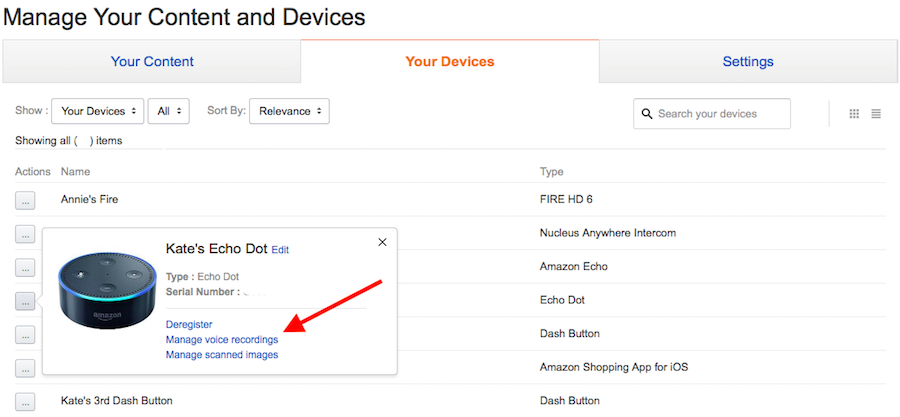
Website method
Since Alexa starts recording anytime you say her name, you may have a LOT of messages here. So, you may prefer this faster, but less customized route.
- Log into your Amazon account online
- Choose “Manage your content and devices”
- Click on the “Your Devices” tab, then choose your Echo
- Click on the box with three dots in it, preceding your Echo in the list.
- Choose “Manage voice recordings.”
If you choose Delete using this method, it will bulk delete all your recorded conversations at once. It’s much faster this way, but you can’t see them all individually. And if you’ve been relying on Alexa to keep your grocery list, or other important notes, those will be lost too.
Photo at top by Andres Urena on Unsplash