My daughter and I have the same taste in books, generally, so we love sharing anything good we’ve read lately. That’s typically been much easier to do with hardcopy books than digital ones, but now you can set up a Family Library for your Kindle library. Whoo!
This means everyone in your house can now share the same content. Well, almost. Parents have the ability to select which books get shared to their kids libraries. You know, in case you were on a 50 Shades kick a few years ago. So, if you’re ready to set up an Amazon Household to share your Family Library too, here’s how to do it.
Related: 4 Amazon Prime benefits, in case you’ve been holding out on a membership.
How to add your partner
From your Amazon home screen, select Menu and then Settings. Under settings, you’ll choose Household & Family Library for newer generation devices. (For older devices, follow these instructions.)
From there, choose Add a New Person, then Add Adult. You’ll add your partner here, but note that you’ll need their email and password to log in to their account. Once they’ve logged in, you can share your content with them — either the entire library, or only individual titles.
Note: Once you add the other adult to your account, it enables you to use their payment methods too!
Related: 3 free audiobooks you need for back to school
How to add your kids
You’re allowed to add up to 4 kids to your Amazon household, and you’ll be able to choose the individual titles you want to share with them.
Back on the Household & Family Library page, you’ll choose Add a New Person then Add a Child. You’ll have to put in your parental controls info along with your kids name, birthday and gender. (Why gender? Who knows.)
You’ll select the titles you want to share then tap Next, then after reviewing your choices hit Done.
Voila! Content shared!
Photo by Perfecto Capucine on Unsplash

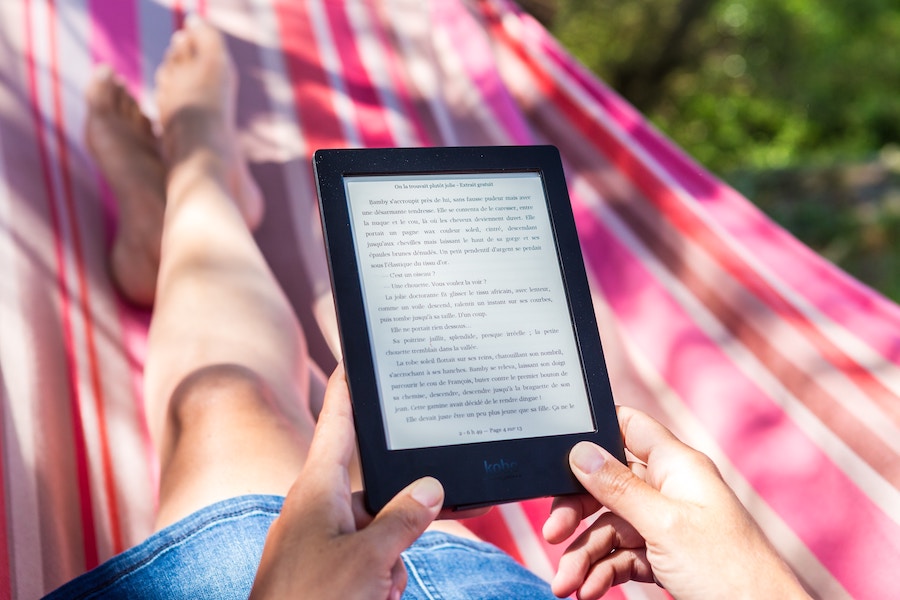




OK I’ve added my granddaughter but how does she then link her kindle to mine?!