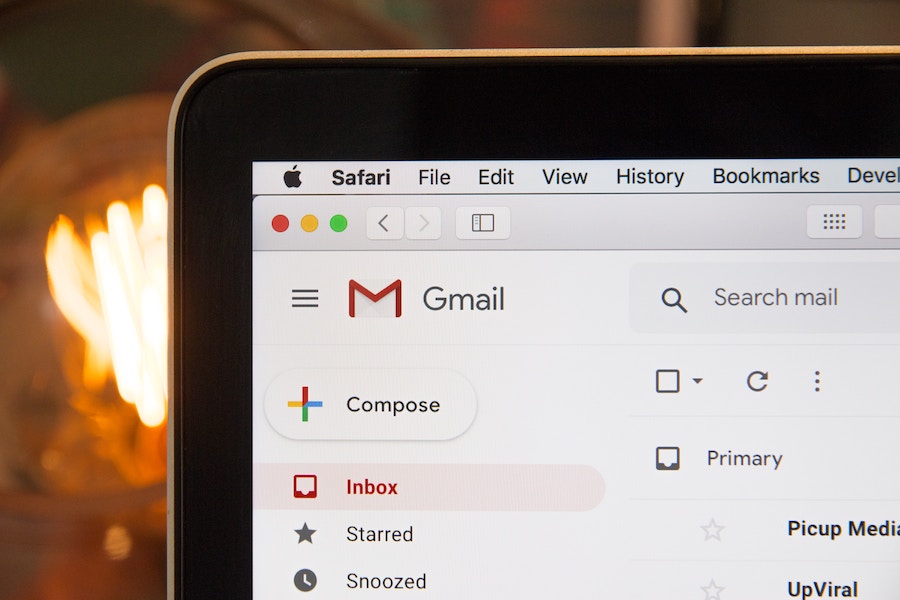In our Out Tech Your Kids group on Facebook, we’ve had several questions about parental controls for Gmail, with so many kids needing and using email accounts. We did some research to see what parents can and can’t do when it comes to monitoring their kid’s Gmail account, and here’s what we found.
Related: The ultimate guide to digital parenting 2019, from the editors of Cool Mom Tech
For kids 13 years old, and up
In order to have their own, independent Gmail account, a person needs to be 13 years old—according to Google’s policy. (If your kids are younger, skip down to the section below.) Once their email address is set up, you can attach something called “supervision” to it.
There are a few requirements to get started: You’ll need your own Google account. You need to be 18 or older. And you have to live in the same country as the child you’re supervising. Annnnddd… your child will have to agree to parental supervision of their account.
You can follow the steps to add supervision to your child’s account at Google’s Family Help page.
Once you set it up, you’ll be able to manage their account settings, any apps they add to the supervised device, screen time controls, and filters for Google Chrome and Google Play.
You won’t be able to see their screen remotely or access their past searches before you set supervision up, and you can’t listen in to their calls or delete their accounts. And most importantly, you won’t be able to read their emails or messages.
And one very important note: your child can end supervision at any time. Technically, they’re in control here. So it’s important to have a conversation about being a responsible digital citizen early, and let them know what you expect from their relationship with tech.
Related: What kids need to know before getting their first email address
For kids under 13 years old
If your child is under 13, you can set up an email for them and manage it with their Family Link app. It’s pretty straightforward: You just need to hit the + symbol in the top right to create a new profile, then follow the prompts. It can take about 15 minutes, so make sure you have that much time set aside.
Once you’ve set it up, you’ll be able to view their activity and manage their apps for them, including the ability to block apps and deny in-app purchases.
I happen to love the fact that Google will share teacher-recommended apps with you, so you can begin to teach them the positive side of technology by directing them toward apps that will challenge and inspire them to learn and create.
What happens when your kid turns 13?
If you have set up an account for them with Family Link, your child will be given the option to manage their own email and add (or not add) parental supervision to the account when they turn 13. Both the child and the family manager (of the Family Link account) will get an email alerting you before this happens.
If a child chooses to no longer be supervised, you won’t be able to block apps, see their location, or set a bedtime anymore. The parental controls you’d previously set will now expire.
Note: if you set this up on a ChromeBook, not through the app, your child will have to log out and log back in to remove their parental supervision features.
For more supervision, you might consider other monitoring services or parental controls outside of Gmail. And keep checking back with us at Out Tech Your Kids for other tips and advice, because tech is constantly changing and we’re here to keep you up to date.
Photo by Web Hosting on Unsplash