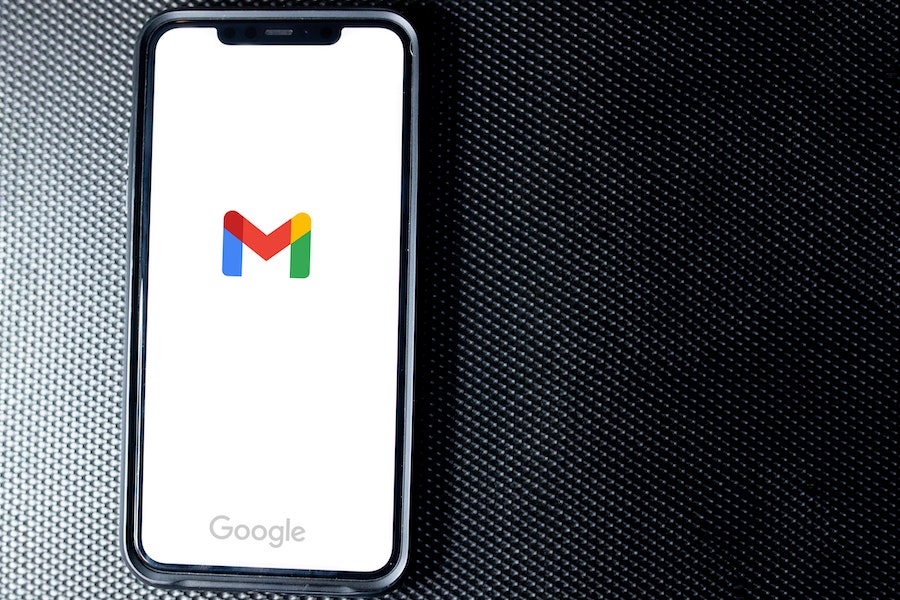Chances are good that you’re clicking through to this article because you don’t know what “tabbed gmails” even are. Right? Well, here’s the deal: Gmail has a “handy” organization tool that categorizes all your emails automatically. To see your emails, you have to click on the right tab in your inbox: social, promotions, updates, and so on.
It seems like a good idea, but if you’re like me you’ll check your main tab every day and leave the others to check just once every, oh, six months or so. You might actually be missing lots of emails you really do want to see, like bills from your utilities company, an invitation to your BFF’s birthday party, or helpful tips and tricks for parents like you’ll find in our emails . (From us! We’re sending those emails!)
So, here’s how to untab your Gmail so you never miss an important notification again.
Photo by Solen Feyissa on Unsplash
Related: Inbox Zero trick: How to clean out your inbox on Gmail and start the year fresh.
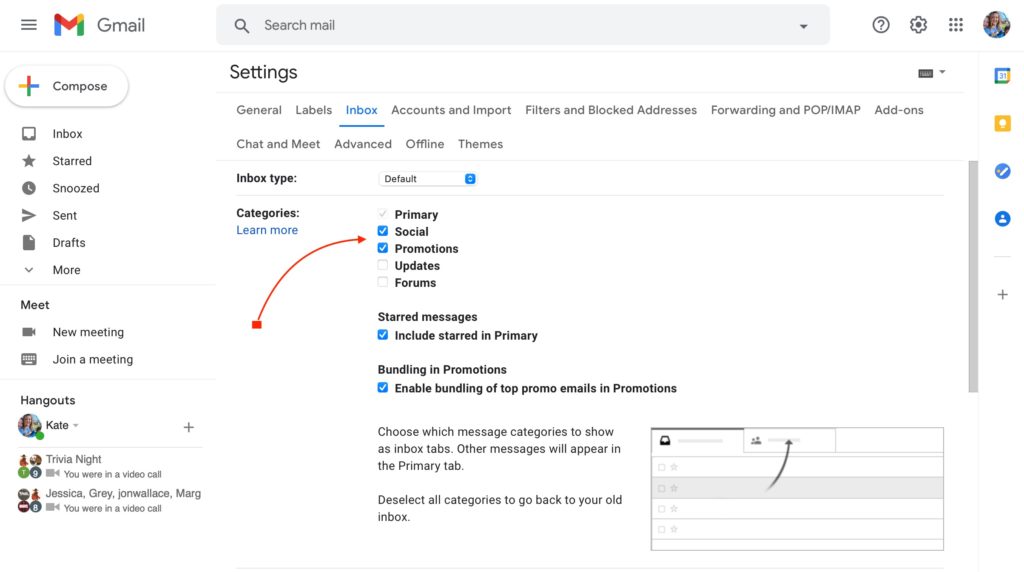
Go to the Settings page, then click on Inbox, and then Categories.
You’ll see five categories here: Primary, Social, Promotions, Updates, and Forums. Uncheck all of them, then all your emails will go to your primary inbox and you won’t accidentally miss any of them!
I just sorted mine, and was surprised to see some emails I consider to be pretty important were showing up in those promotions or updates tabs, which I don’t check frequently. For example, the “updates” tab is where you’ll see notifications and confirmations, but also bills and receipts. Um, kind of important.
Related: Does Gmail have parental controls? Here’s the deal.
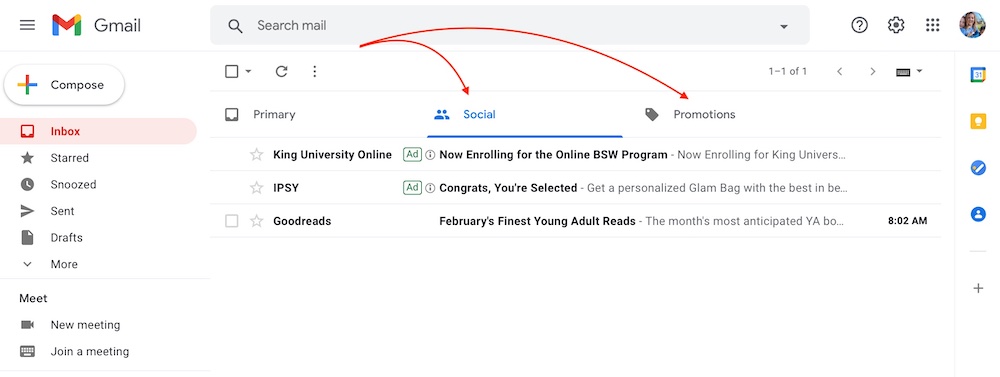
The Social tab will filter all emails from social networks or media-sharing sites. The Promotions tab filters all marketing and bulk email lists with offers: think, shopping. And finally, forums contains any email from online groups, discussion boards, or mailing lists.
If you want to keep some (or all) of the categories checked, you do have some control over where individual emails go. Just drag an email up to the tab you want it to go to in the future. On the pop-up window (at the bottom left) you can click “yes” to make sure all future emails from that sender go to that category.
Just make sure you drag your Cool Mom Picks emails over to the Primary tab, so you can get our meal plans, important urgent news (like how to help victims of this horrific Texas ice storm), and other great tips and tricks sent straight to your Primary tab so you never miss any of them!