This is a sponsored post on behalf of Google
Raising digital natives who are curious about the world around them can be challenging for parents. From keeping up with their ever changing interests to encouraging their creativity, parenting kids who are constantly discovering and growing along with technology can be difficult.
That’s why I’m always glad to find technology that makes learning fascinating and exciting for kids, all while making our jobs as parents, a whole lot easier (and we hope, more affordable), which is also why I’m so excited that we’re teaming up with our sponsor *Google Kids Space, who’s doing just that! It’s a kids mode on select Android tablets that’s filled to the brim with amazing thoughtfully-chosen content for children, all starting at just $59 (for the tablet and Google Kids Space full loaded). Pretty awesome, right?
I was pretty thrilled to get a first-hand look at Google Kids Space with my own daughter, to try out all the awesome features, and see what all the buzz is about. So let’s get started!
What is Google Kids Space?
Put simply, Google Kids Space is a kids mode that’s already loaded up on select Android tablets. That means, it’s still an actual tablet, but there’s tons of amazing content, like apps that are carefully vetted by children’s education and media experts, that kids will love. They’ve done a fabulous job designing it to spark curiosity and creativity, as well as explore their interests and passions through a library of quality content including apps, games, books, and videos.
Google Kids Space: Getting set up!
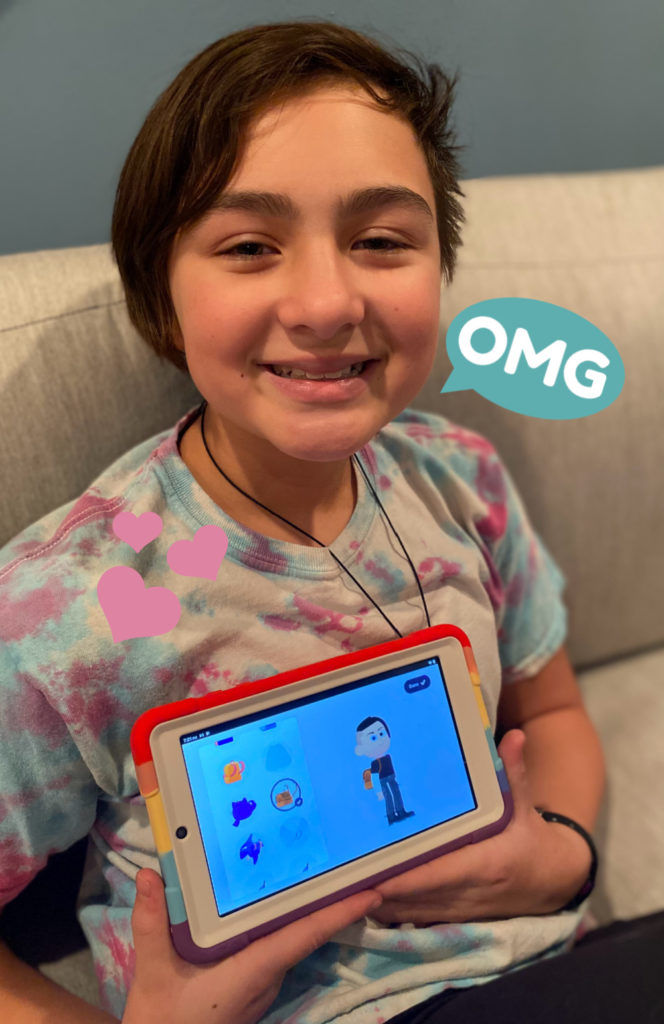
Once you turn on the tablet and connect to WIFI, you’ll need to sign in with your child’s existing Google account or follow the prompts to create a Google Account for your child. Then, hit “Set Up,” which will take you through series of updates and password checks, so just be prepared to spend a bit of time with that process.
You can edit your child’s Google Kids Space settings as you see fit, whether it’s allowing your kids to install Google Kids Space-recommended apps with or without pre-approval, or if you want to hide recommended apps with ads. But don’t worry! You can also change these settings with the Family Link app from Google at any time. I’d suggest doing all of this alone, without your child, so that you can ensure everything is how you’d like it to be without them anxiously hovering over your shoulder.
But then, the fun begins. Your child can tap icons to select things that they enjoy, like cooking, music, science, or in my daughter’s case, animals, especially horses. ALL THE HORSES! My daughter really enjoyed customizing her experience by creating her own character. Just be prepared for them to take awhile with this part; Google Kids Space has characters that kids can personalize with over 1,000 options, which is pretty awesome as a mom of a multi-racial kid. They even had Bridget’s haircut!
Google Kids Space: Let’s talk about the 5 tabs
You’ll notice right away that there is a ton of content, that’s carefully categorized in five different tabs: Home, Play, Read, Watch, and Make. Here’s a brief overview of the tabs, some of which might be a little obvious, but others, not so much!
Home Tab
In the Home tab, your kids can access select recommendations from all the tabs, along with kid-friendly jokes and fun facts. This is also where they set up their special character. Since writing this, I’m pretty sure my daughter changed her character about 10 times! Kids really enjoy customizing their tablet to themselves, which makes sense considering how much we care about our own profile photos, right?
Play Tab

You’ll find lots of recommended apps and games in the Play tab, all of which were reviewed by children’s education and media experts so you can take a breather, parents. I have to say, as someone who spends a lot of time asking my kids questions about the apps they want to play and how they heard about them, and then testing them out myself, knowing that these apps were vetted by experts was a huge relief. And what I love is that because it’s also an actual tablet, I can add more apps or books that I approve of through the Google Play store.
Read Tab
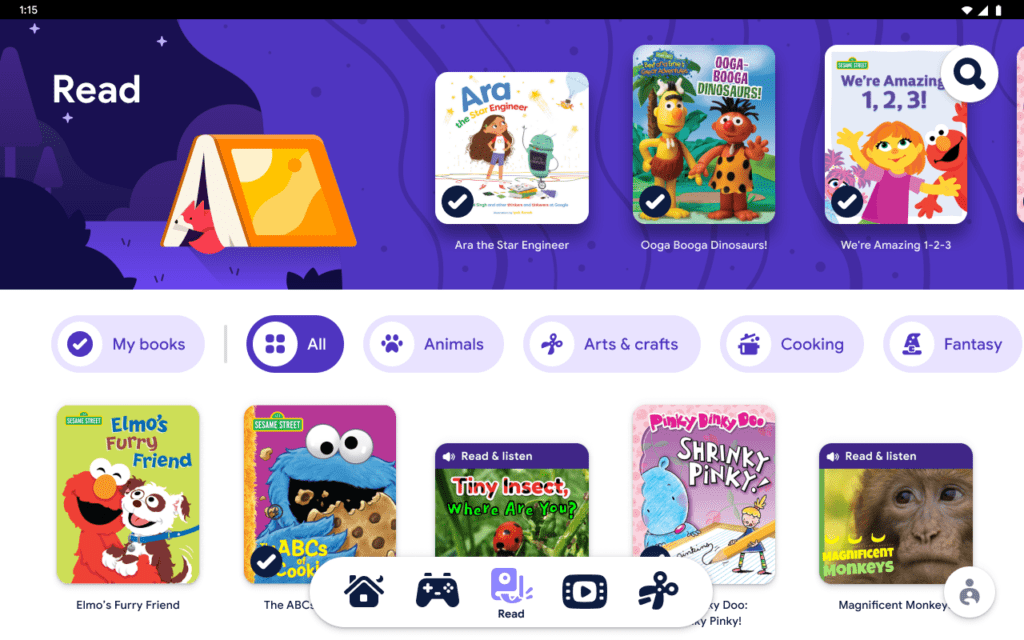
Because my daughter has been a reluctant reader (which we recently discovered is due to a learning disability), I was so glad to see her so excited about this tab. She got to choose from a slew of free books, all selected by experts. And because these books are specially licensed from publishers specifically for Google Kids Space, they wouldn’t otherwise be freely accessible. I was also able to add her current books — for school and silent reading – to the library through Google Play Books.
Watch Tab

So let’s be honest. Kids are going to want to watch videos on their tablets, but with Google Kids Space, they’re all recommended videos from YouTube Kids based on the child’s interests. And because they’ll watch through YouTube Kids, it’s a platform that kids are familiar with, which is really important.
Make Tab
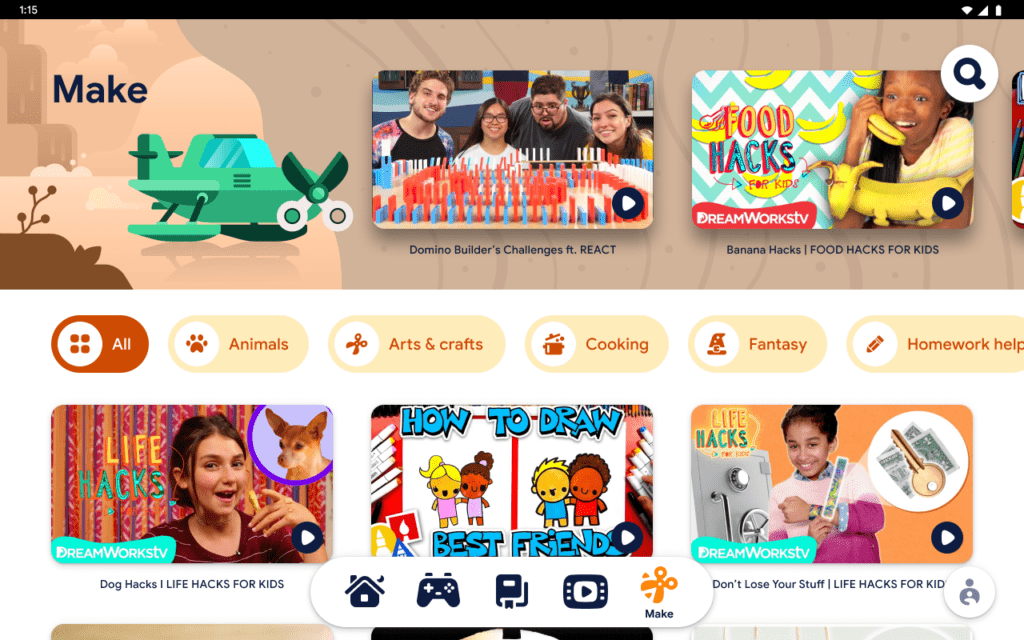
The Make tab is basically like Watch, but with very carefully chosen videos to spark hands-on creativity and play. I’m so glad that they actually separated these videos out from the general Watch tab, actually, because I’m of the belief that not all screen time is created equally. If I’m allowing my daughter to use her tablet to practice her art skills or do fun science projects (hence the slime on my ceiling!), I don’t want her to be distracted by suggested videos of her favorite gamers.
Google Kids Space: Parental controls that work
Parental controls are a big deal to me, and I know I’m not alone. New gadgets mean more work for parents, whether it’s making sure they’re engaging with appropriate content or that they’re not spending too many hours doing the same thing on their screen.
Using the Family Link app from Google, you can do everything from manage screen time, to decide which apps can be downloaded, and yes, even find the device when they’re on the go. It’s all built right into the tablet or accessible through the Family Link app, so you don’t need to worry about needing extra help for any of those immediate issues that often accompany new technology in your household.
Google Kids Space: The bottom line
With a plethora of amazing content for kids, along with a healthy suite of parental controls, Google Kids Space is going to make a lot of kids and their parents very happy. And because it starts at just $59, I hope this means that more families can have access to technology, which has become an important part of their learning, growing, and thriving in a digital world.
Learn more about Google Kids Space and where you can purchase an Android tablet with Google Kids Space on their website.
This was a sponsored post for Google.
*Kids Space requires a Google Account for your child. Parental controls require the Family Link app on a supported Android, Chromebook, or iOS device. Books and video content not available in all regions. Video content subject to availability of YouTube Kids app. Books content requires the Play Books app. Availability of apps, books, and video content may change without notice.

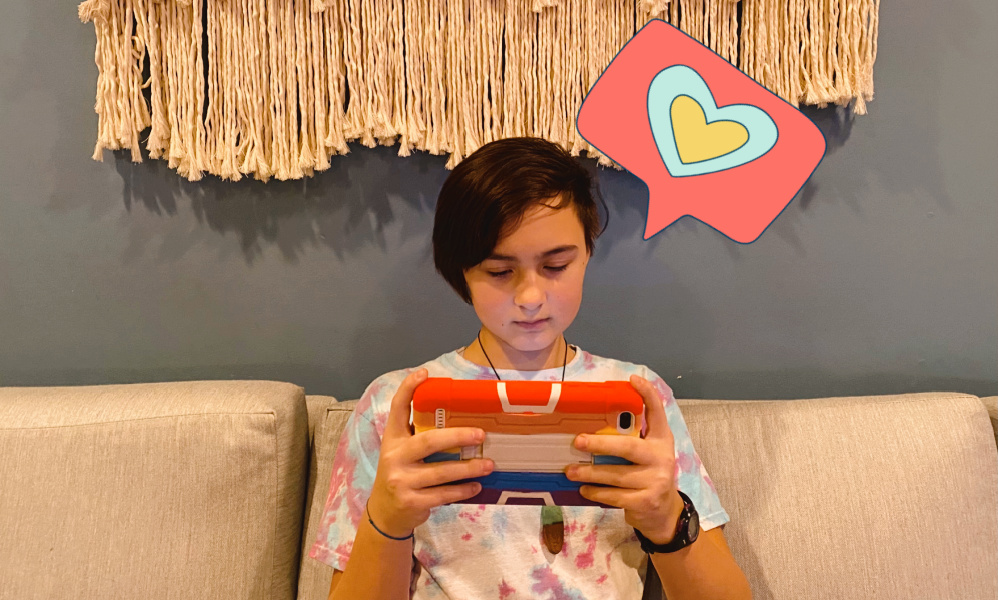





I think 1 change could be added. I think you should let kids really Discover like for example I don’t know a math question. Let the kids Search for what 8+4 is.
-Avery
-To Google