Like most people, there isn’t a day that goes by that I don’t Google some information, whether it’s five times or 25 times. (Okay, sometimes 25 times an hour.) So you can imagine my excitement when the Gboard app rolled out a couple days ago.
This new keyboard app for iOS users (sorry, Android) lets you use Google search from whatever app you’re in, directly from they keyboard. No more switching from app to browser! However, with all the hype I’m seeing about the launch, I was curious to see how it actually worked. And well, let’s just say, I’m a convert.
I find the new search mechanism to be a huge timesaver, especially for parents, say when you’re texting with another parent, trying to send a playground address. Or looking for a kid-friendly lunch joint, while emailing a friend about plans. No need to cut and paste from one app to another.
There are some fun search features too, like all the funny GIFs you can easily insert into text messages. Yes, I mayyyyy have sent a Fresh Prince of Bel-Air GIF to a friend when testing out the Gboad app and I’m not ashamed at all. And, no surprise, you can search (and send) a ton of emojis too.
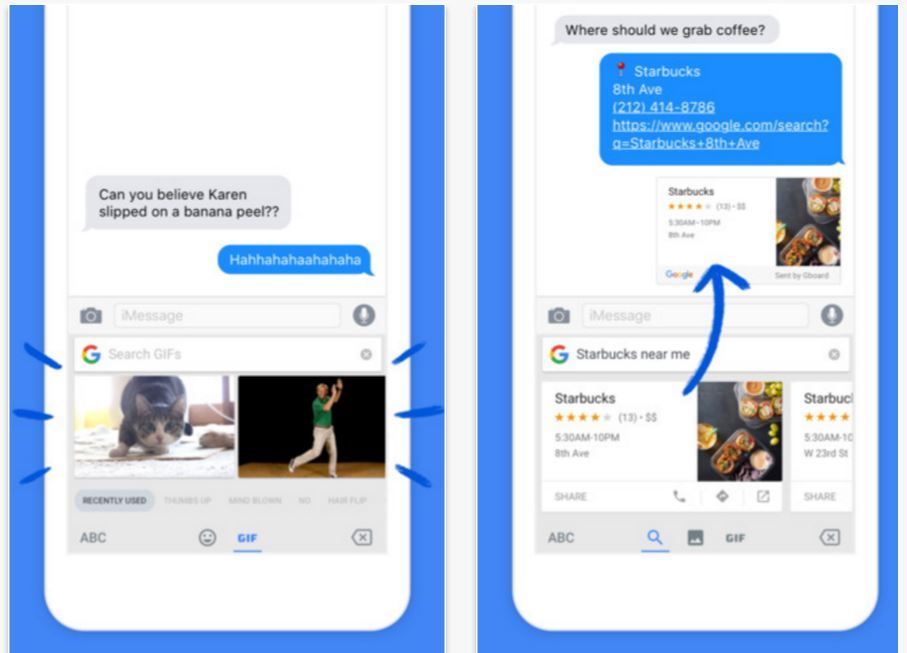
Set-up is super easy. All you have to do is download the app, then go to Settings –> General –> Keyboard –> Keyboards. Click the plus sign to add a keyboard, Tap on Gboard which should already appear as an option, then click “Allow Full Access.” Now you’re all set.
When you go to messaging, email or any app that requires the keyboard, you can tap the little Globe icon at the bottom left of your screen to pull up the Gboard keyboard, same as you would alternate between the emoji keyboard and the standard alphabetic one.
Just for fun, Gboard also has a feature called “Glide Typing,” which simply just run your finger from letter to letter without the pecking motion we iPhone users know quite well. It’s similar to Swype, which Android users are more familiar with. And while I haven’t gotten used to it just yet, it’s a trip to whiz your finger around the keyboard to see how fast you can type.
Just note as you install: When you add the keyboard, as with all additional keyboards, there will be a warning that the developer can potentially see what you’ve typed using it. This is standard. In this case, Google has a very up-front disclaimer asserting that they’ve designed Gboard to keep information private, and that anything you search is stored on your device is for your eyes only. Whew.
Considering how much I use Google, and clearly love emojis, Gboard is definitely my new keyboard of choice.
Gboard is available for free from iTunes.

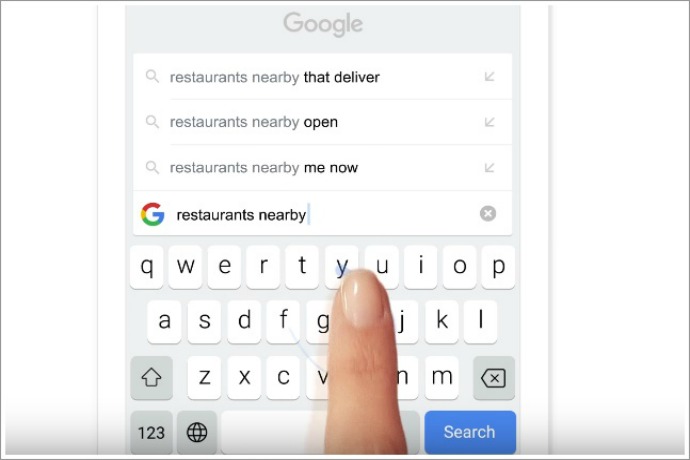




Darn it, why is the cool stuff never available in Canada?