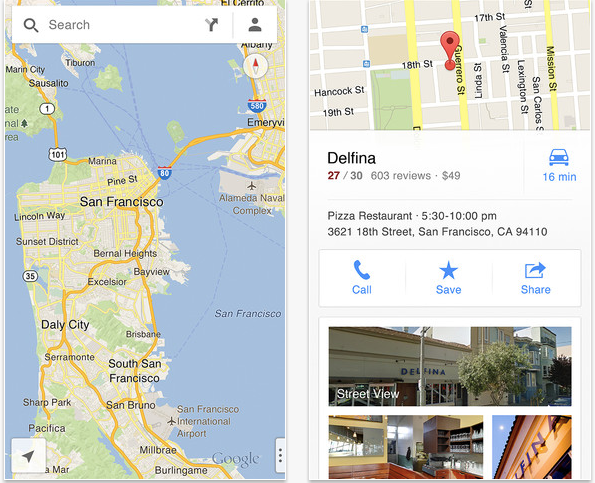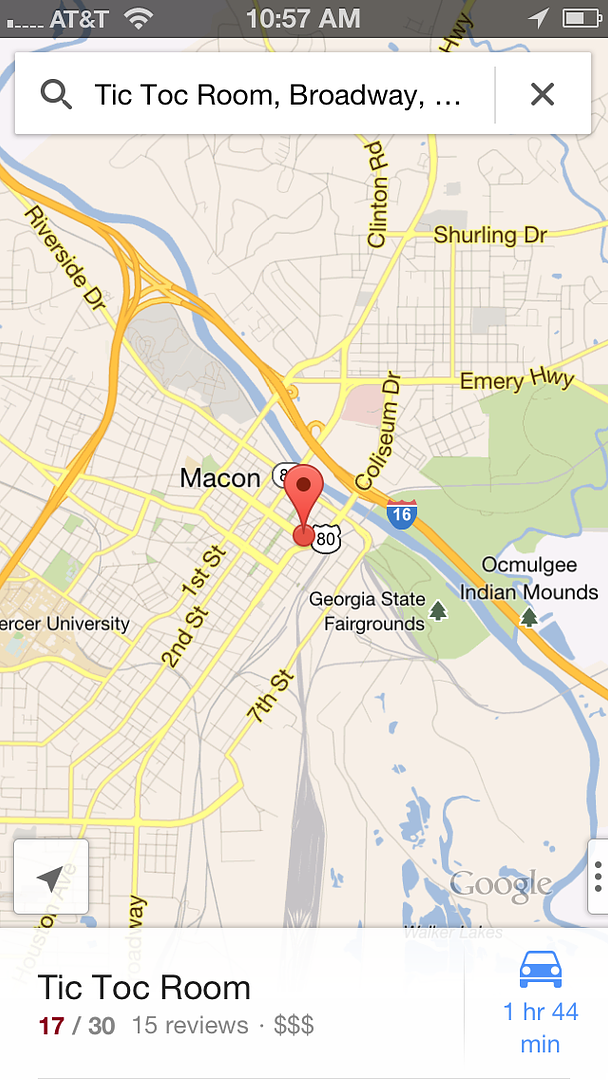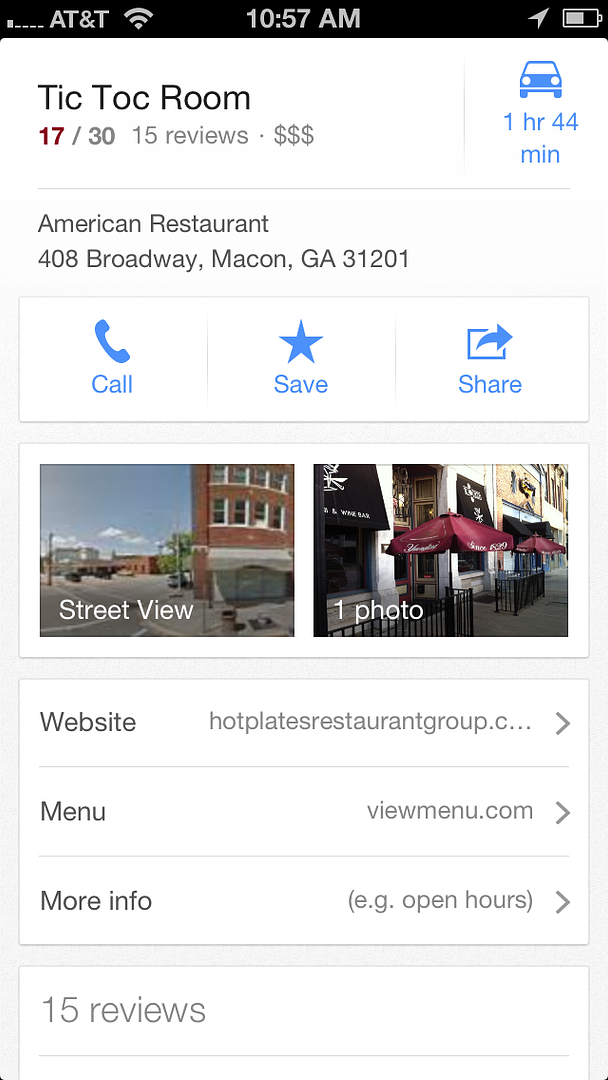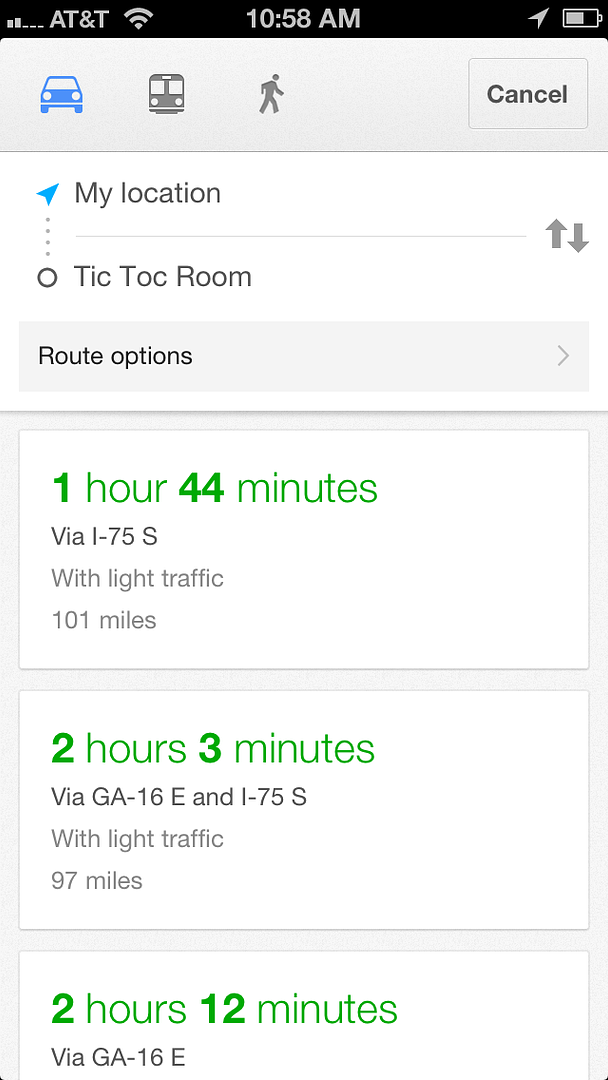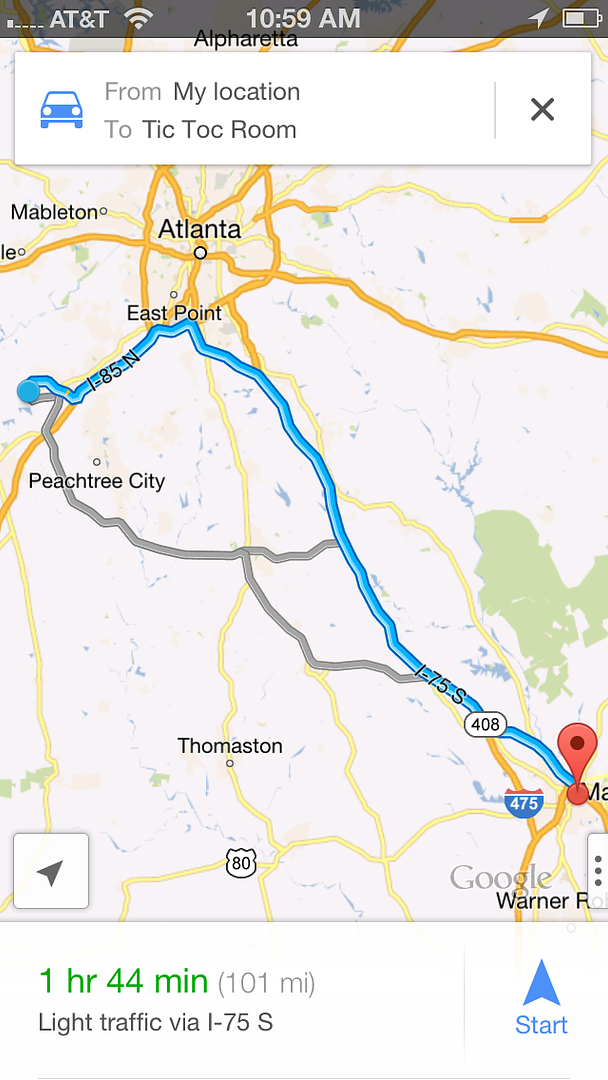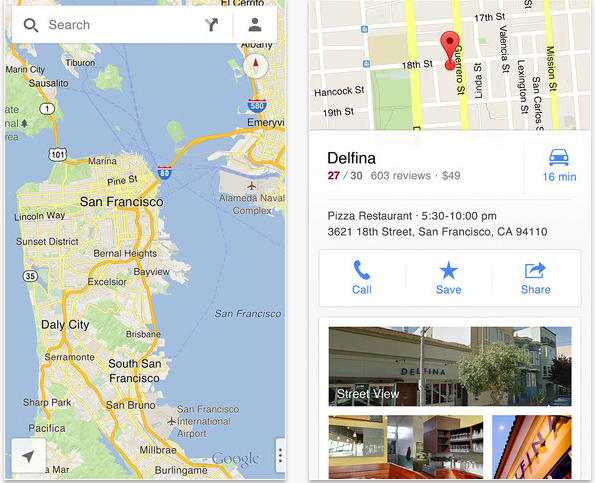With Google Maps gone from iOS6, I’ve been stuck with Apple Maps ever since I bought my iPhone 5. I know many of my friends and family have resisted upgrading to iOS6 due to its terrible reviews. Trust me, after getting lost several times, and having to type in exact addresses for locations that I know existed, I was about to toss my phone out the window, like last week when I got horribly lost on my way to a holiday party.
But hooray! Google Maps launched its brand new app for iPhone today, and after playing around with it for a little while, I’m happy to report that it’s even better than before.
Check out the new Google Maps for iPhone features after the jump!
Once you download the
new Google Maps app for iOS, you’ll actually need to sign-in with your Google account, which isn’t too surprising, but a little unexpected. We’re assuming that this is to help provide you with more accurate search information, but we’re waiting on confirmation of this.
The Search feature auto-completes various options based on what you’re typing, all of which I found to be extremely accurate. Once you pick the location you’re looking for, you can scroll up the tab to see all sorts of helpful info (and then scroll down to get rid of it).
Here is the restaurant I was trying to find last week for that holiday party, and look at everything it brings up!
When you’re reading for directions, you click on the bottom right (car and time) and it will bring up various routes from which you can choose.
Click start and you’ll get their new 3D turn-by-turn directions, which unlike Apple Maps allows you to scroll forward through. Sweet! And you can easily turn off the voice guidance or ask for a step-by-step list if you prefer by clicking the little button with three dots at the bottom right once you’re in the turn-by-turn feature.
I will say that it takes a bit of navigating to get back to the original search screen, but I think it’s just a matter of getting used to. And trust me, it won’t take you long. In fact, I might just type in directions to get home so I can use Google Maps again. –Kristen