As much as I love my iPhone and how much it really helps me as a parent, it can also be a huge distraction. Don’t get me wrong, as someone who runs a business and works on a computer all day long, I really do love how much freedom it gives me to be able to do those things I wouldn’t be able to, if I were tied to a desk. Scheduling mid-day doctor appointments, enjoying spur-of-the-moment coffee meet-ups with friends or colleagues, even peeling off an hour to volunteer at my kids’ school–I’m able to do these things in part because of my ability to get that one important email or text while I’m away
Of course my iPhone is also a welcome escape when I need a little break, whether it’s checking Twitter, playing Threes (yep, still obsessed) or just texting with friends.
But of course I know the “always on” aspect of mobile phones can be a nuisance too, with app alerts buzzing and texts dinging, and the temptation to check on what’s happening in the world at any time at all, often too great to resist.
So while yes, you can just turn off your phone at certain times of the day or set it to vibrate (or silent mode), I’ve got 8 ways you can still keep your iPhone on — and nearly all these tips apply to Android phones too — while decreasing the amount of distraction it can cause so you can be in the moment. Whether it’s a business meeting, game night with your kids, or just some alone time reading a book — should you ever get such a thing.
If you just need a little help prioritizing your alerts…
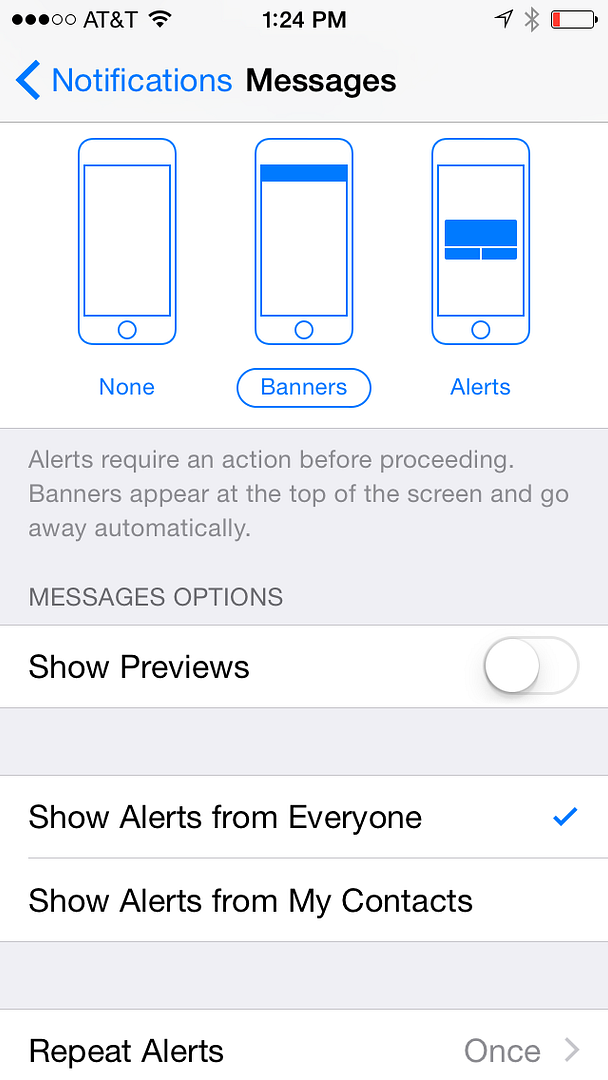
Customize your Notifications
You may not realize that you can completely customize your notification settings for texts, calls, and most apps, which significantly cuts down on distractions when your iPhone is on. This means you can do things like select how many notifications show up on your phone; decide whether you want notifications to show up on your locked screen; even choose to only see text alerts from select people on your contact list.
To customize your Notifications on iPhone, simply go to Settings > Notifications and scroll through all the apps you see there. Click on each item to set it the way it works for you best. And when you get to “Messages” be sure to scroll all the way down, which is where you’ll see options like Show Previews, Show Alerts from Everyone, and Show Alerts from My Contacts.
Turn on Text Preview
It’s a small thing, but I particularly like this setting, because when all you see is the sender’s name, you don’t know whether it’s a text that’s really important or just a friend playing around with emoji.
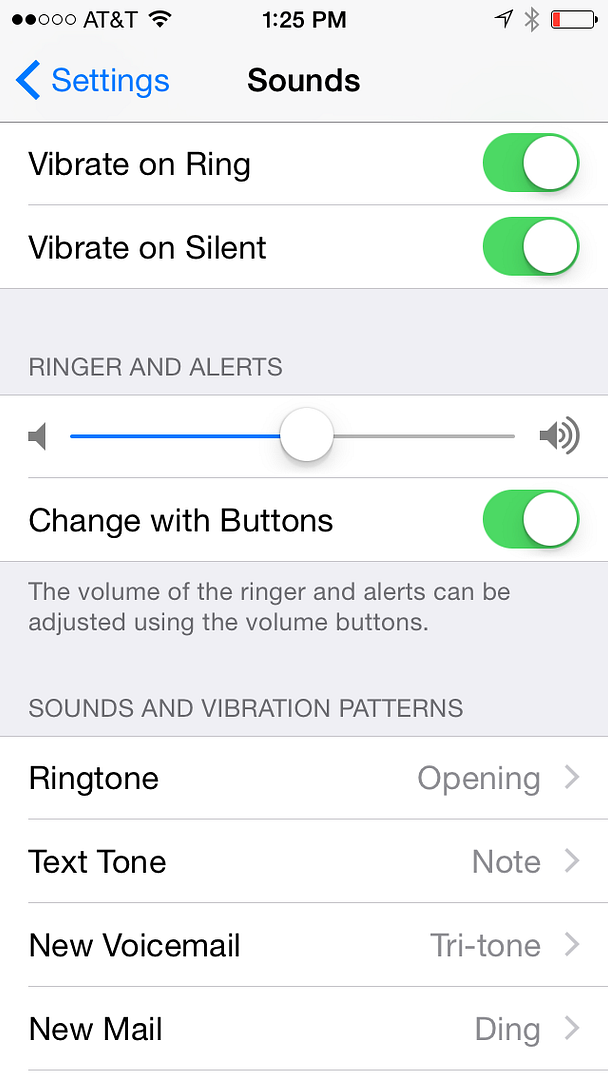
Designate different rings and tones for the important people in your life
Take a moment to do this, not just for alerts and alarms, but also for specific people. This way, if you have to leave your phone on, you can determine whether you need to answer that call from your sigOth or that text from your sitter, which you probably always want to take. Anything else, you can just send to voice mail or ignore, then follow up with it later.
To set your general sounds, in iPhone go to Settings > Sounds, then head to your Contact list to pick tones and rings for specific people. (Warning: All these new tones can be a bit of a time suck!)
Android phones vary based on the maker, but most give you some level of customization for your notifications as well.
If you just need some peace and quiet at certain times during the day…
Turn off your notifications completely.
Now this doesn’t need to be a permanent fix, unless you want it to be. A workaround is to simply go through your notifications and turn off the ones that you notice interrupt you the most when you when you sit down at your desk (or wherever you work). For me personally, it’s not my social media notifications that kill me as much as the text messages that pop-up constantly. I realize this makes me sound more popular than I am, but I’m sure you know what I mean, especially if you’ve ever been added to a big old group texting chain.
Just remember to turn those notifications back on later.
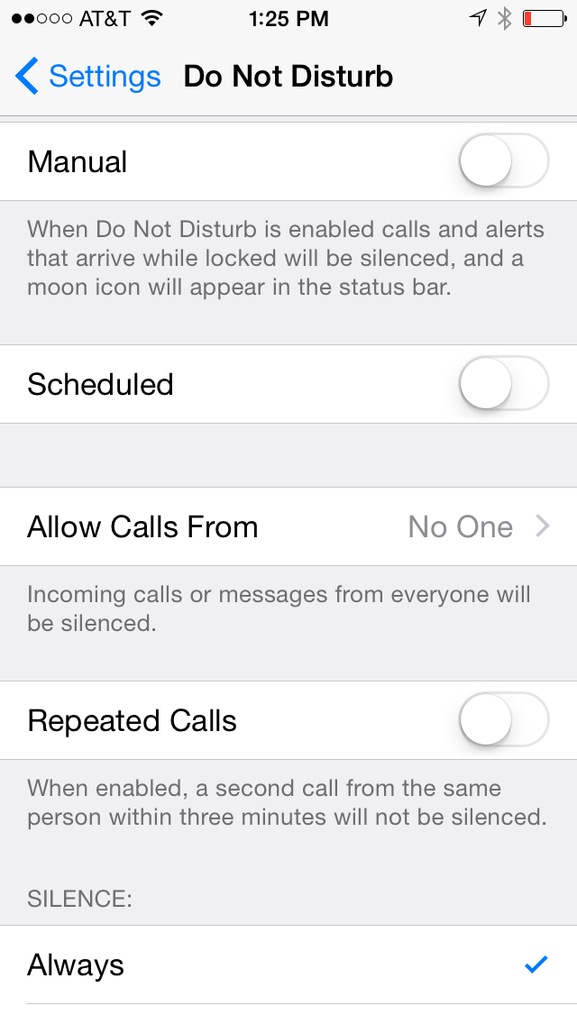
Use the super handy Do Not Disturb feature, or download a Do Not Disturb app
I only recently discovered the Do Not Disturb feature on the iPhone, and wow, it’s really helped me focus on my work. Essentially you can set it to only allow certain calls and texts through, either manually or on a timer.
For example, if you know you’re going to be in meetings every day from 10-12, you can set your DND to toggle on and off over that specific time period, with only calls from designated VIPs getting through.
You can quickly turn on DND by using your iPhone Control Center, but to customize the specific settings, go to Settings > Do Not Disturb and work your magic.
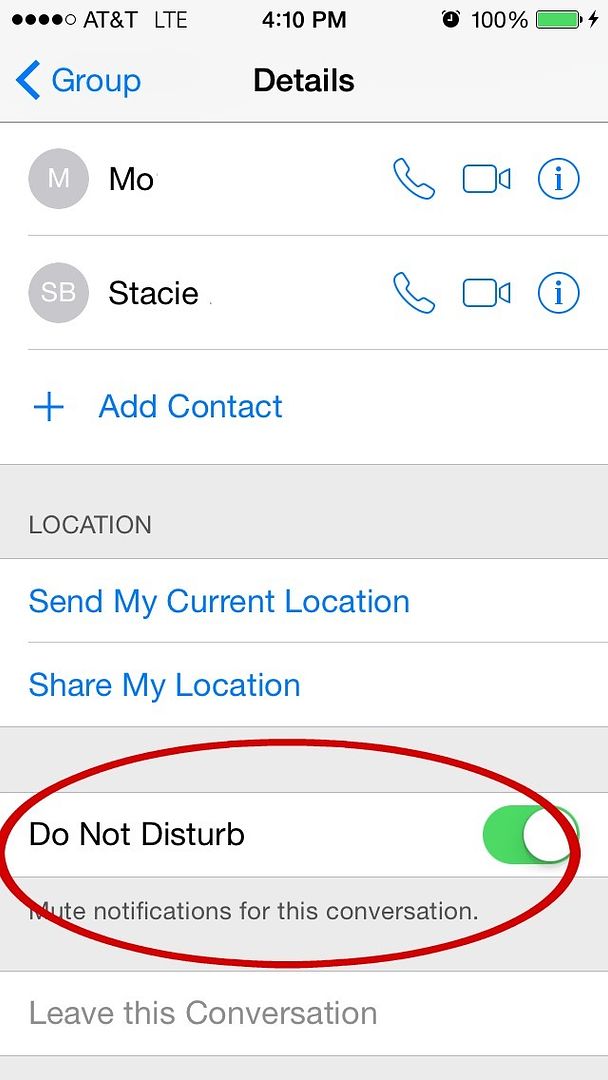
You can also single out a specific text conversation and activate DND, should a chatty group of coworkers keep beeping and booping you during a conference call. Just click Details at the top left of the chat, and you’ll see the Do Not Disturb switch. Just ust turn on until your call is done.
The newer Android phones have a similar DND feature, but if you’ve got an older Android model, you can download an app, like the Do Not Disturb app (good name, right?) that offers the same features as iPhone has through the OS.
If you need to be left alone (or need a major iPhone intervention)…
Put Airplane mode to use, even when you’re not flying
If you can’t completely turn off your phone, because I get it, you use the calculator, or the camera, or any number of apps that don’t necessarily require cell phone data or WiFi, then just set your phone to Airplane Mode. Not only will it save your battery life, but it will keep any social media or text notifications at bay until you turn turn it off again.
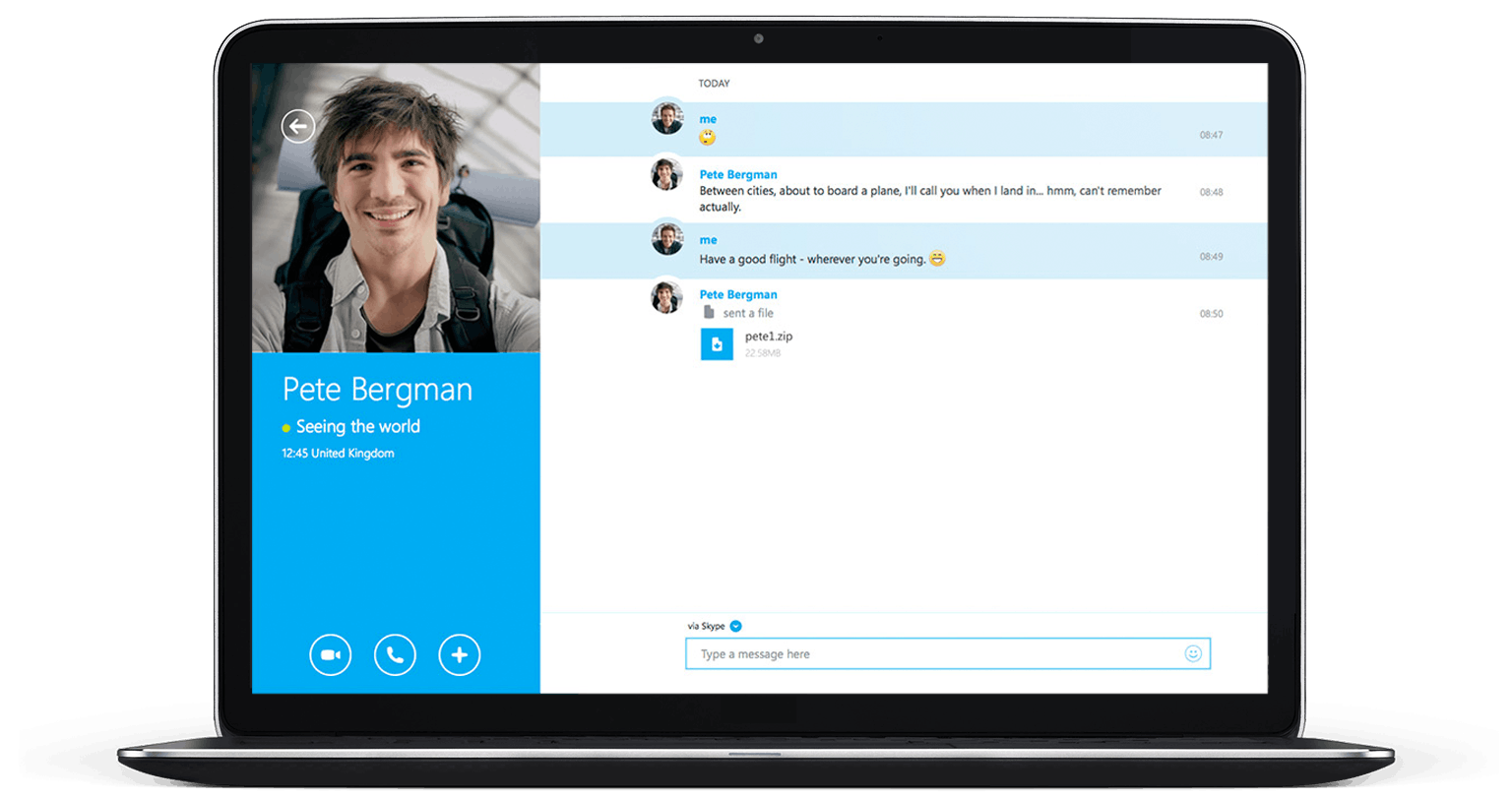
Turn off your phone and use your computer
Aw, your computer. That big thing on your desk or lap, remember that? Well you can actually make calls and send texts and chats through your computer now. Welcome to 2015! I use Facetime Audio for calls and iMessage for texts right on my laptop. Though if even that is too distracting for you, you can easily turn iMessage off as well.
PC users can always use Skype and Google to make voice or video calls through their own computers, and give the phone a rest.
Ditch some of your apps completely
We’ve probably all been there, with our phones a little more attached to our hands than we’d like to admit. Before you resort to locking it away in a vault each night at dinner, you might just consider removing certain apps from your phone. I can’t tell you how many people I know have told me how much better their life has been just by taking the Facebook app off their phones. It forces you to log in through a browser on your phone, which is just enough extra steps to keep it from being so tempting “just to check my updates really quick.”
Now, I can’t necessarily do this myself because part of my job involves social media. But for those of you for whom it’s mostly fun and social, it’s definitely worth a try to delete Facebook, Twitter, and Instagram apps.
If that’s too hard, just turn off all notifications from social media channels completely as a baby-step in the right direction. You might discover you don’t actually miss much that’s important, and you’ll be less inclined to check your networks quite as frequently.
And hey, you can always check your networks on your laptop, desktop, or tablet later to see what’s going on with your cousin’s new baby, or catch the riveting discussion about what your friends ate for lunch. The way I see it, if there were some major, important breaking news, someone I know is likely to text or call me about it anyway.
For more tech tips and tricks, check our archives and follow our Tech Tips and Tricks Pinterest Board.

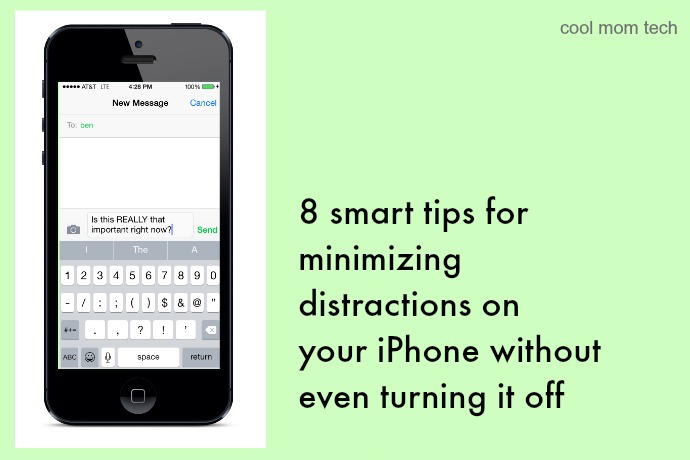





Great tips here! I’ve shut off all my social media notifications. Just way too distracting. I also use Do Not Disturb mode. I’ve had overseas clients that message me without remembering the time zone differences. Now I can sleep in peace.