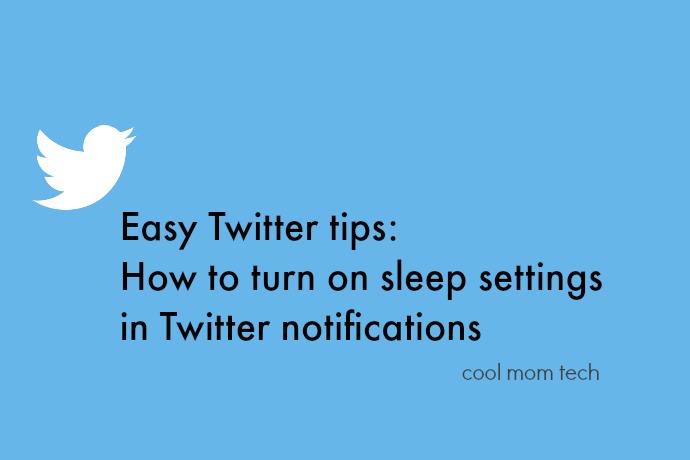I was going through my settings on Twitter recently to tweak something, and I never realized it, but there’s a way to turn off your Twitter notifications during pre-set hours only. And if I just discovered this for the first time, then I’m probably not the only one.
Now I most likely didn’t realize it, because I don’t get any Twitter notifications at all, as one way to help manage my life and minimize distractions. Basically, I check my account when I check it. However if you get certain alerts — say tweets from a few specified people you’ve enabled for mobile notifications, or just mentions and replies from people you follow — here’s how to turn off those Twitter notifications altogether like I do or for just a few hours a day using sleep settings.
Related: 8 smart ways to make your iPhone less distracting, without turning it off
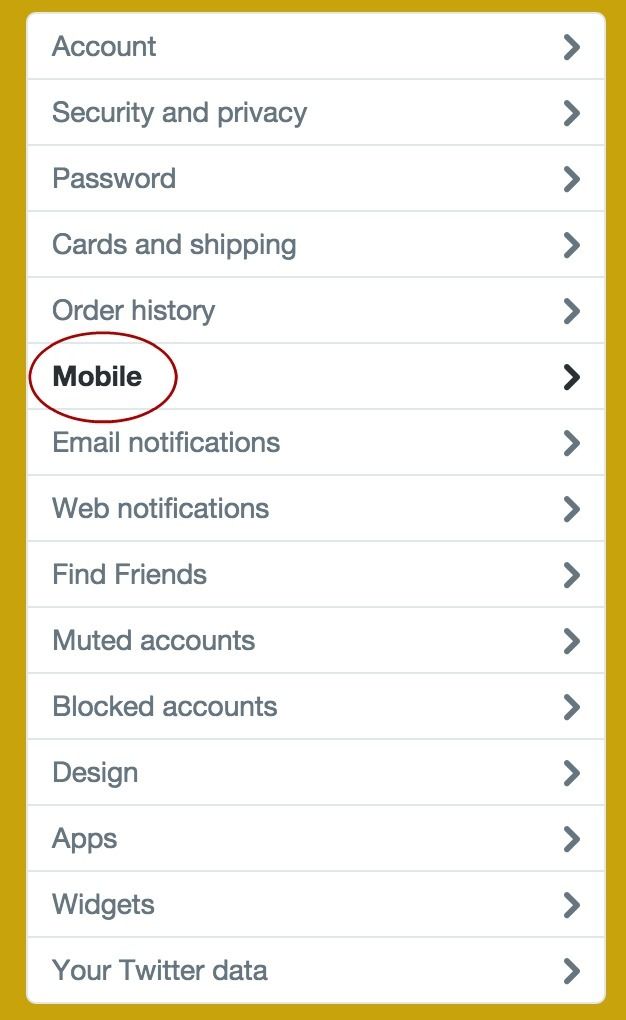
1. Go to your settings on Twitter.com
2. In the left menu, click Mobile
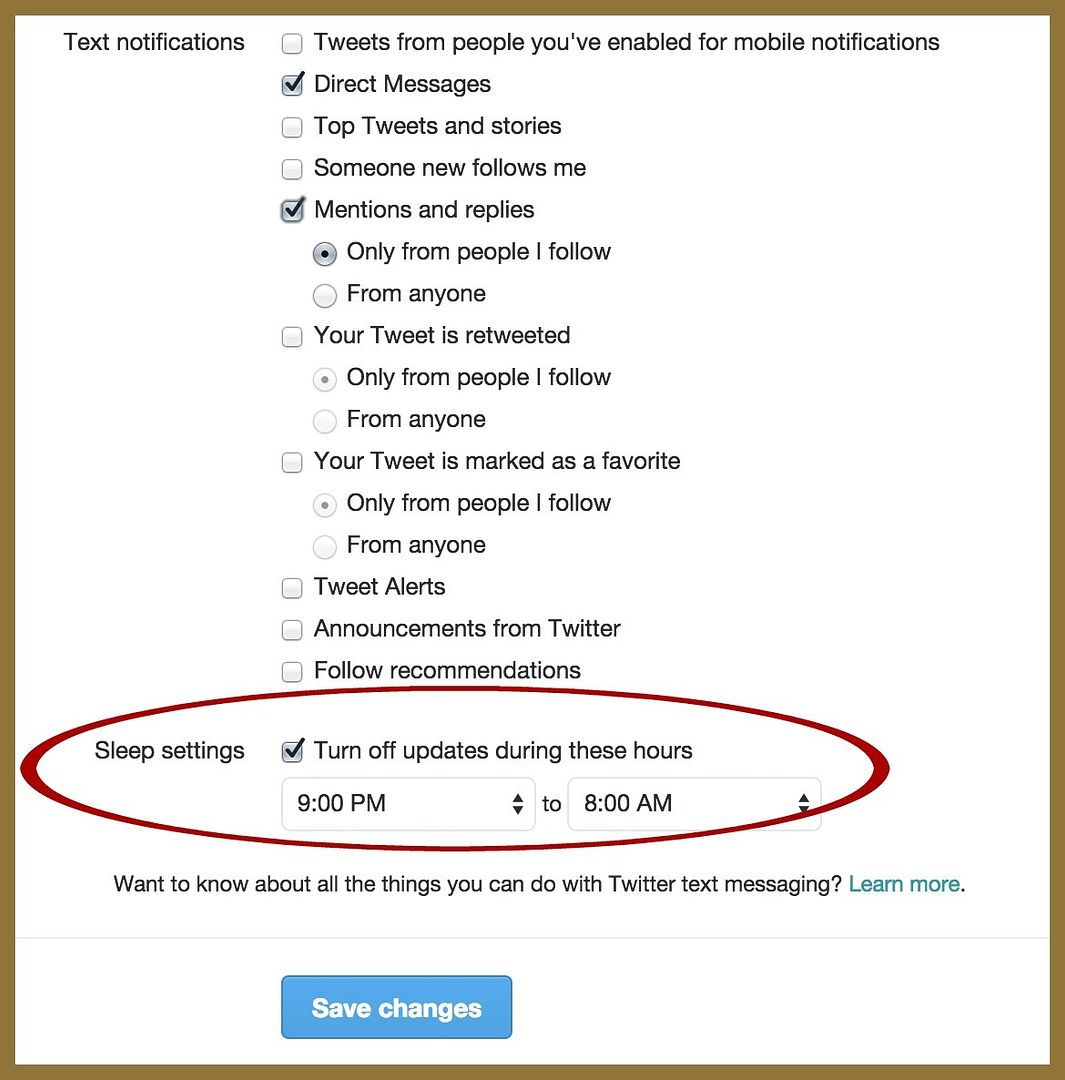
3. Scroll down to the bottom, where you’ll see Sleep Settings.
4. Either uncheck all notifications, or click Turn off updates during these hours and save changes.
It’s a great way to set aside more dedicated time with the kids, like Kristen did, say starting after school or work until the kids’ bedtime. Or turn it off late night so you won’t be disturbed by any buzzing from your phone when there are very important OITNB episodes to catch up on. And you know, relationships that need attention too.
Of course you can always make your iPhone less distracting by managing notifications directly through the phone. But this is a way to quickly and easily set some universal Twitter preferences, especially if you check in on multiple devices including your desktop.
You can get more info on managing push notifications on Twitter through their help blog.