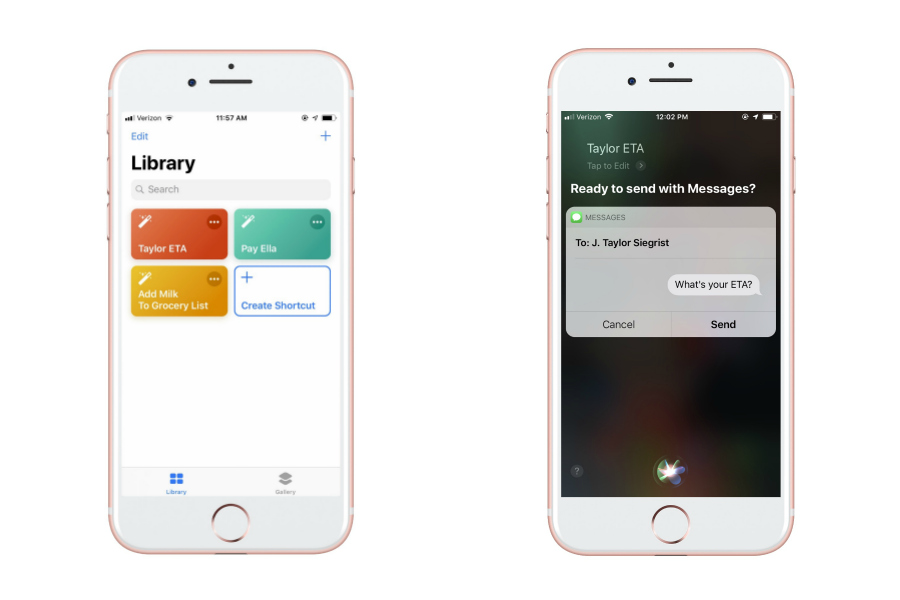I’m always discovering new tricks on my iPhone, but figuring out the Siri Shortcuts app has been a total game changer. This feature lets you set up voice commands to automate the tasks you perform over and over again, like navigating to your kid’s school or paying the sitter.
It’s like having a digital butler who knows your habits really well (but is less weird than Ask Jeeves).
Related: 5 apps I started using that changed my life this year.
So what kind of tasks can Shortcuts help with? So many things. I set up a shortcut to pay my babysitter since I pay her the same amount every week. So instead of opening Venmo, searching for her name, and typing in $30 manually, I just tell Siri to “Pay Ella.” Voila. Done. I set up another shortcut to text my husband and see when he’ll be home for work. Instead of opening Messages and writing it, I just say, “Taylor ETA,” and it’s sent.
Now, while you can set up your Siri Shortcuts through the Settings on your iPhone, I suggest using the app. It will take a few minutes to get everything going, but if you’re like me and you perform a lot of the same tasks from week to week, it’s definitely worth the time investment. Here’s how to set up Shortcuts in 6 steps.
1. Download the Shortcuts app in iTunes.
2. Open Shortcuts and go to the Library page.
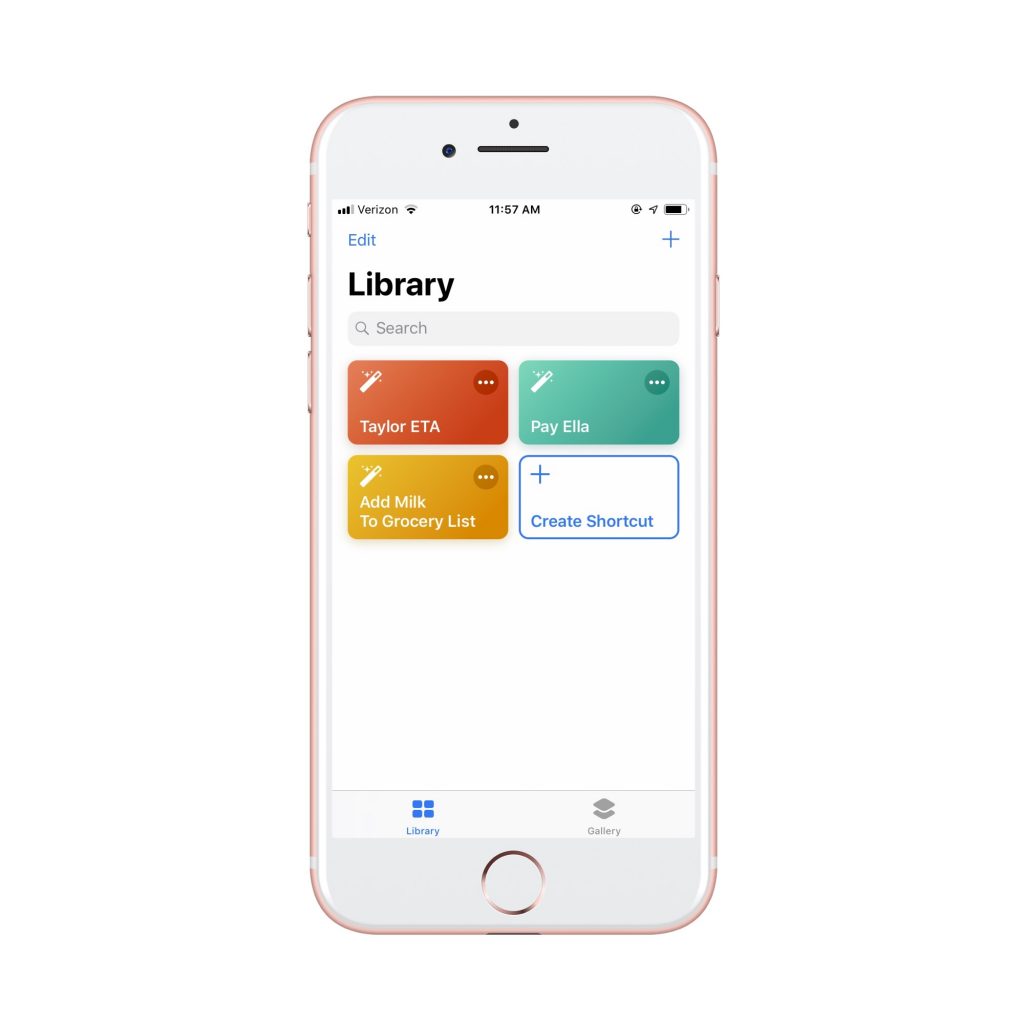
3. Click “Create Shortcut.”
4. Scroll through to find the app you want to set up a shortcut for.
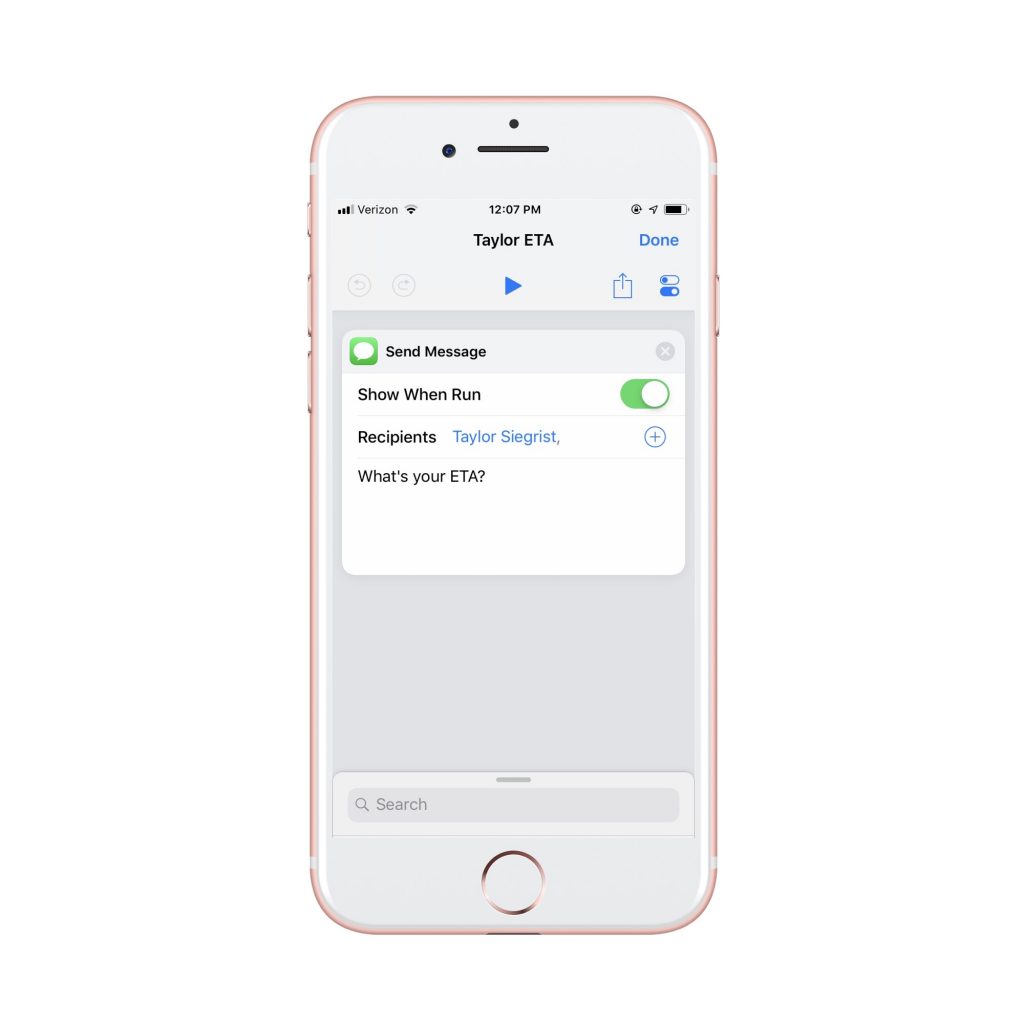
5. Fill out form to create your shortcut. The title you give each shortcut will be the phrase you’ll use with Siri.
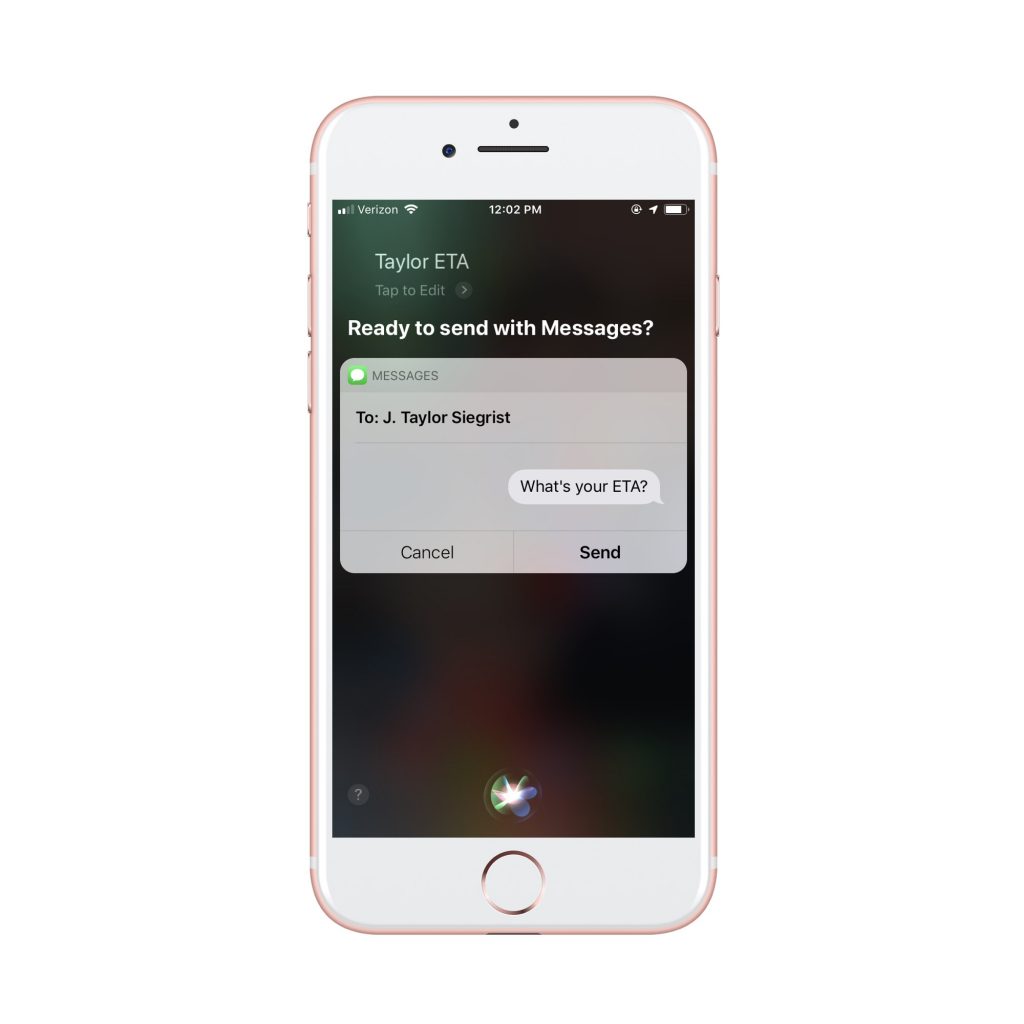
6. Activate Siri and use your Shortcuts.