I often like adding Boomerangs to an Instagram Story to help change things up from still photos. But then, I either have to go shoot a Boomerang in Instagram (and figure out what to shoot) or open the Boomerang app itself. Not one of life’s greatest problems, but still
Turns out, there’s a super easy way to make a Boomerang for Instagram Stories using your Live Photos in your iOS photo library. And it takes no more time than uploading any photo to stories at all.
In fact, I’ve been sharing this Instagram story trick with all my friends lately and they think I’m a genius. I am totally not a genius — just someone who really likes Instagram tricks! (I still use the trick for making ombre text all the time.) So now I’m sharing it with you so you can seem like a genius too.
3/2020: This is no longer working with the newest ersion of Instagram (124.0)
See below for an update and a workaround.
Related: Instagram Story tip: How to change your photo date and time stamp so you can use older photos
How to turn Live Photos into Boomerangs for Instagram Stories
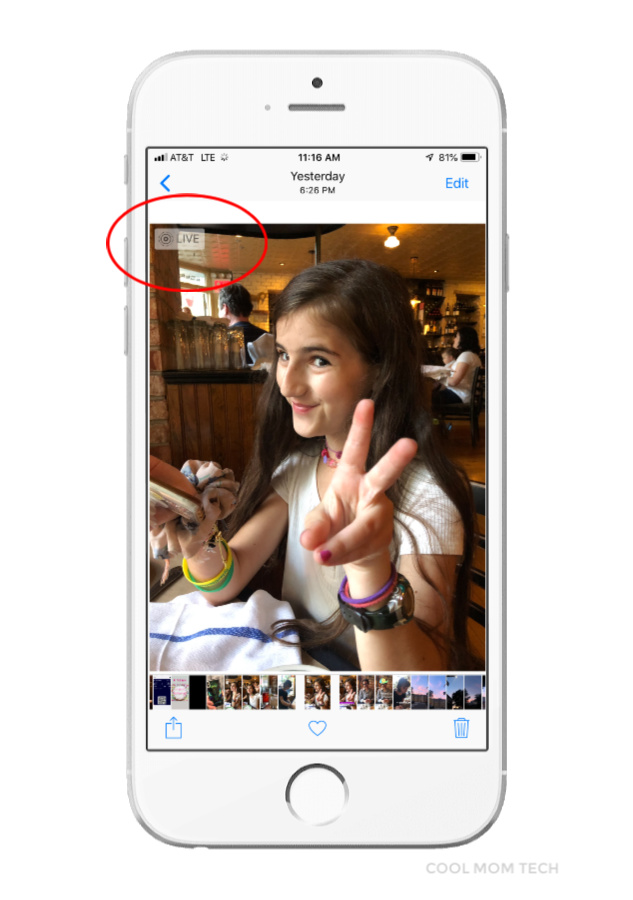
1. Take photos using the Live Photos feature. I tend to keep it on because it allows me to edit easily to find a better frame of wiggly kids, or to see the photo animate which is always kind of cool.
2. Open up your Instagram stories tab, and upload the Live Photo you want to use.
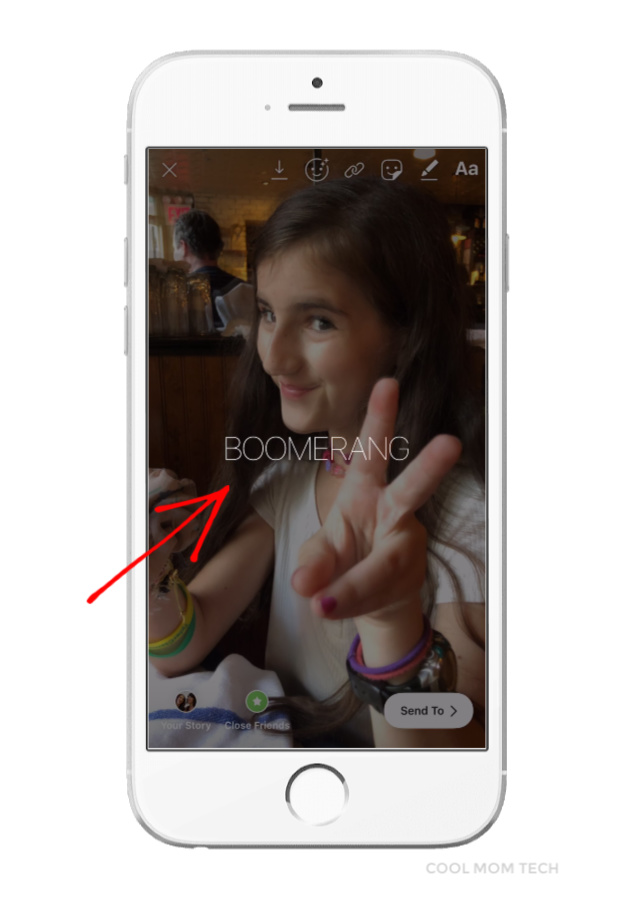
3. While in Stories, press down and hold the photo — the same way you’d press it to animate the photo in your camera roll . Look what appears!
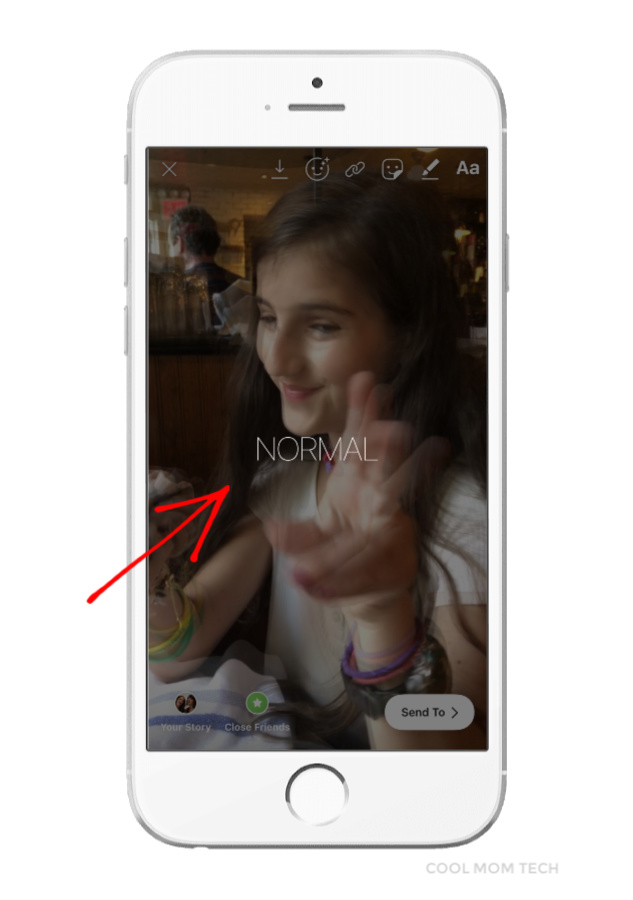
Press the photo again, and it reverts to a “normal” still photo.
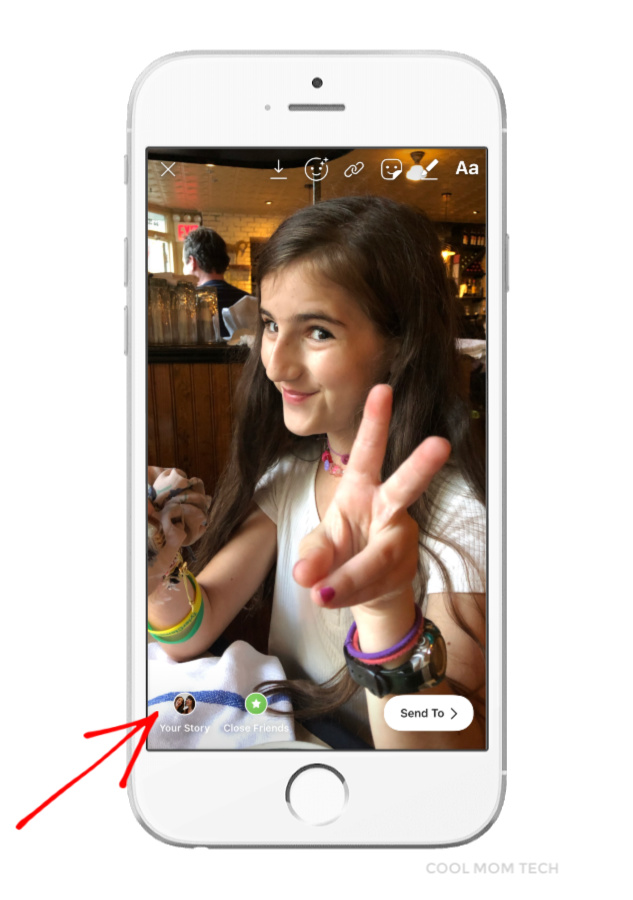
4. Let go and now you’ve got your Boomerang. Add to your story. Done!
The shot still remains in your photo library as a still photo too, so…best of both worlds.
All photos © Liz Gumbinner for Cool Mom Tech
UPDATE: A kind of workaround if this isn’t working for you.
It seems that the latest version of Instagram has removed this trick as a function. [INSERT HUGE SAD FACE EMOJI.] Instead, try this tip:
- Go into your photo roll and click on the Live Photo you want to share
- Tape the “share” icon, scroll down your list, and click “video” to export it as a video.
- Share as a :03 second video instead of a Boomerang.
I know I know, it’s not the fun of a Boomerang. But it does give you an option to insert more motion into your Insta Stories instead of just another still photo.
We’ll keep you updated if we learn anything new!

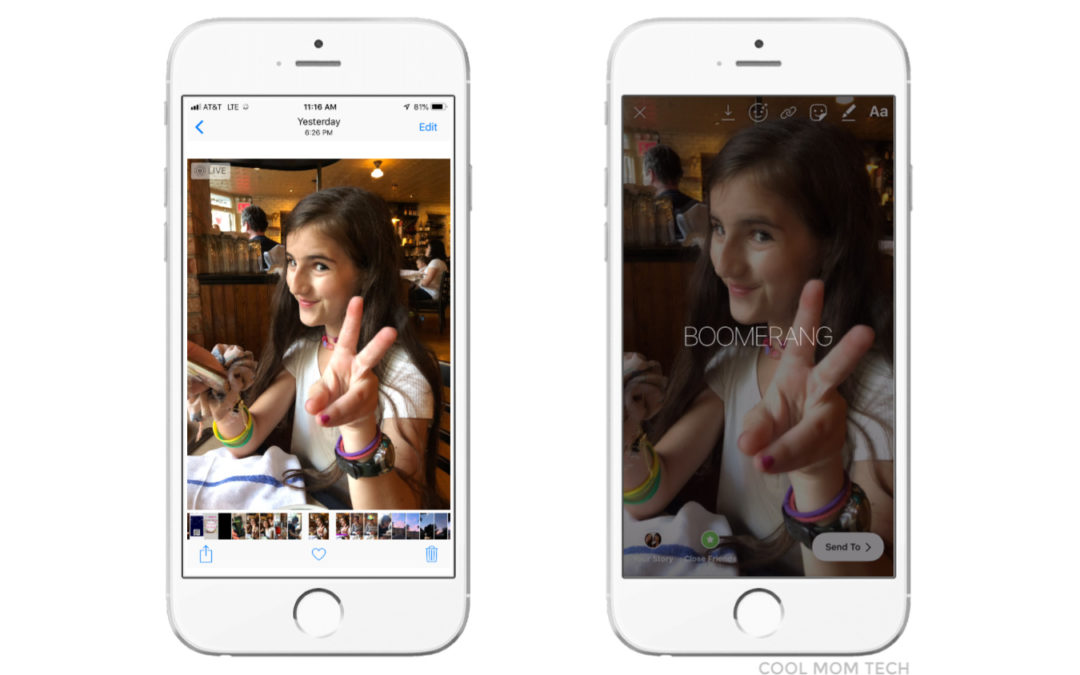




I always used to do this too! It was the best but it’s no longer working for me. I kept searching for see if something changed and I can’t seem to find anything about it! Did you notice this feature is gone now? I just learned you can turn on a loop or boomerang in your photo app too and say as the gif. However when I go to insta stories I’ll load and it looks good but posts as a still ??♀️ Any advice?
Doesn’t work.
I loved this trick but have not gotten it to work in weeks! Any ideas?
—
Oh no! They may have disabled this. We’ll keep looking around…-eds