With spring nearly here, I’m getting antsy to clean up my yard and go through all my closets to get rid of all the junk we’ve accumulated over the winter. But I’m going to start small, literally, and follow these tips for spring cleaning my phone first. Because, let’s be honest, it probably gets more use than anything else in my house.
If your phone is as cluttered and as covered in germs as mine probably is, you’ll want to bookmark these tips for yourself…and your teens. It’ll leave you feeling very satisfied, and maybe even energized enough to tackle those closets too.
This post contains affiliate links, and purchases may generate a small commission that helps support our team at no additional cost to you.
Related: How to spring clean your tech, because have you looked at your iPhone screen lately?
Tip #1: Clean your phone, literally
Your phone itself is home to millions of germs, just partying it up like we’re not even in quarantine. Kill them off with these simple routines that should become weekly, if not daily, habits. Start with our tips for the best way to disinfect your phone, from the right wipes to use to the devices that use tech—like using the PhoneSoap (above)—to kill off germs. To get it feeling really fresh, go ahead and put on a fresh screen protector and phone case, even if yours aren’t broken.
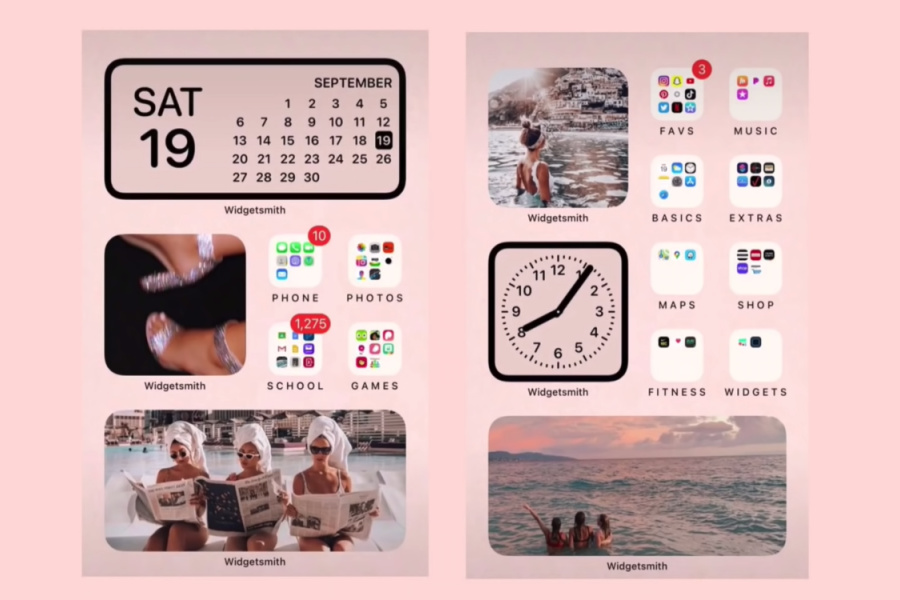
Tip #2: Organize your apps
I’ve gone for ages with my apps just kind of randomly spread across my screen, probably in the order I downloaded them. No method to the madness. But I recently took half an hour and followed this clever trick for organizing my apps, and it’s like I have a new phone. It’s brilliant! Also, be sure you try these smart tutorials for organizing your iOS 14 home screen, to get even more streamlined so you can find your most important apps quickly. (Photo: How to Customize your iPhone with iOS 14! Widgets and Custom App Icons by Life with Lyric)
Tip #3: Delete the apps you don’t use
Remember five years ago when you downloaded that popular game that you never play now? Or that trendy photo filter app that you completely forgot about? It only takes several minutes, half an hour at the most, to scroll through and delete those apps you never use. You’ll clear up a lot of visual clutter and also memory on your phone when you do this.

Tip #4: Get a fresh wallpaper for your home screen
Give your phone an easy, free update by downloading a new wallpaper image. Personally, I love these wallpapers that remind me to take a break from my phone ever now and then too.
Related: How to “untab” your Gmail so you never miss an important email again
Tip #5: Check your subscriptions
On your iPhone, tap on your settings app, then tap your name at the top. Under your personal information, the fourth option should be “subscriptions.” Tap on that and you’ll see all your active subscriptions through your iTunes account. Sometimes I’m shocked to see paid apps on there that I never use, so you can save yourself money and space on your phone by clearing those out. I also did this on my PayPal account recently, and shut off several magazine subscriptions I didn’t realize I’d been paying for. It’s not a ton, but it covers the cost of coffee out a couple times a month!
Tip #6: Organize your photos
Oof, organizing your photos has to be the most overwhelming phone-organization task for parents, right? There are just So. Many. Photos. When it’s time to purge, it helps me to take mine a month at a time. In your iPhotos app, tap “Library,” and at the bottom you’ll see the option to organize by year, month, day or “all photos.” In the top right corner, I click on the three dots to filter to “photos only,” so I don’t get totally distracted by all the adorable videos of my kids while I delete unwanted still photos.
You can also get your photos off your phone by storing them on the cloud or to a server like Google Photos, where you can share and print them. You can still see them on your phone by accessing them through the Google Photos app.
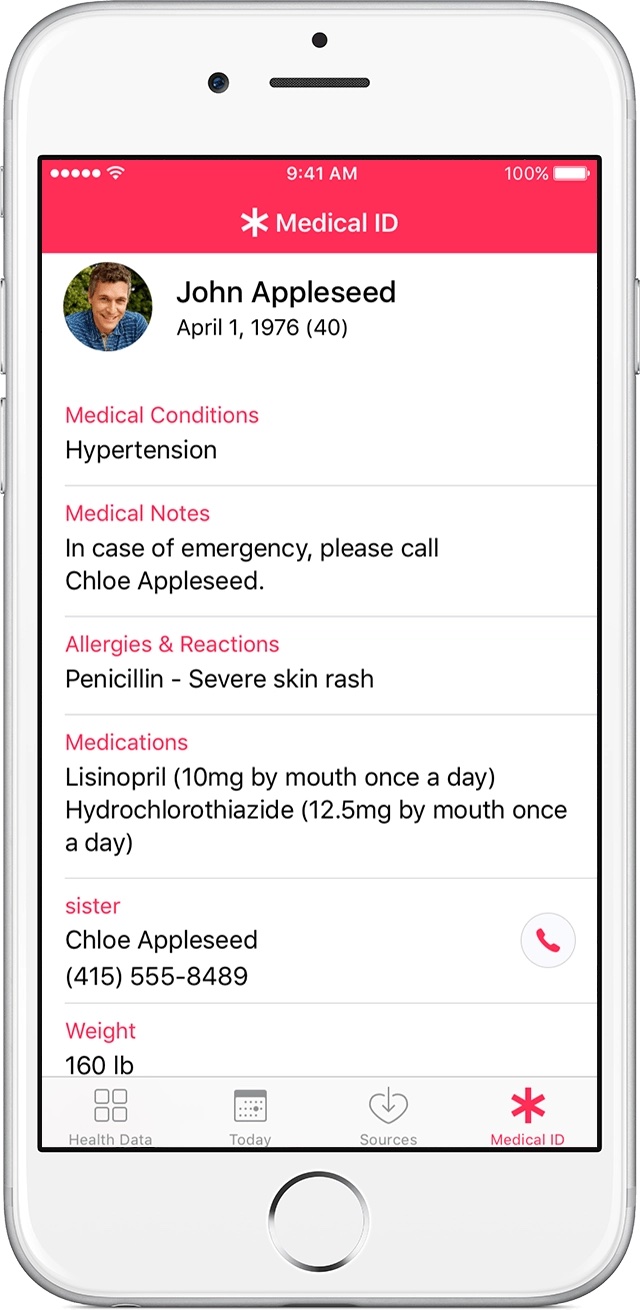
Tip #7: Update your emergency contact information
Life circumstances often change, but we don’t necessarily think to immediately update that information on our phone. So take a second to look at your MedID and Health Details under the Health app, to list your current emergency contacts are and what medications you might be taking. Also check your Emergency SOS contacts, to see who your phone will automatically call when you rapidly press the side button on your phone 5 times.
Tip #8: Double-check who you’re sharing info with
So many apps on your phone ask you to share info with other people. If you’ve had any significant changes in your life, like a divorce or death, look through your location sharing apps and make sure you are only sharing your information with people you want to share it with. Think about driving safety apps, like Life360, which share your location as well as the family sharing plans that allow everyone in your family to share purchases.
Tip #9: Check your notifications and ring tones
If trying to make your phone a little less distracting, check your notifications (and turn them off). You can also change your ring tones (and text sounds) so that you know when a call or text is from someone important, or when it’s just a special offer or a reminder that you’ve got a hair appointment (though these days, that might be considered important).





