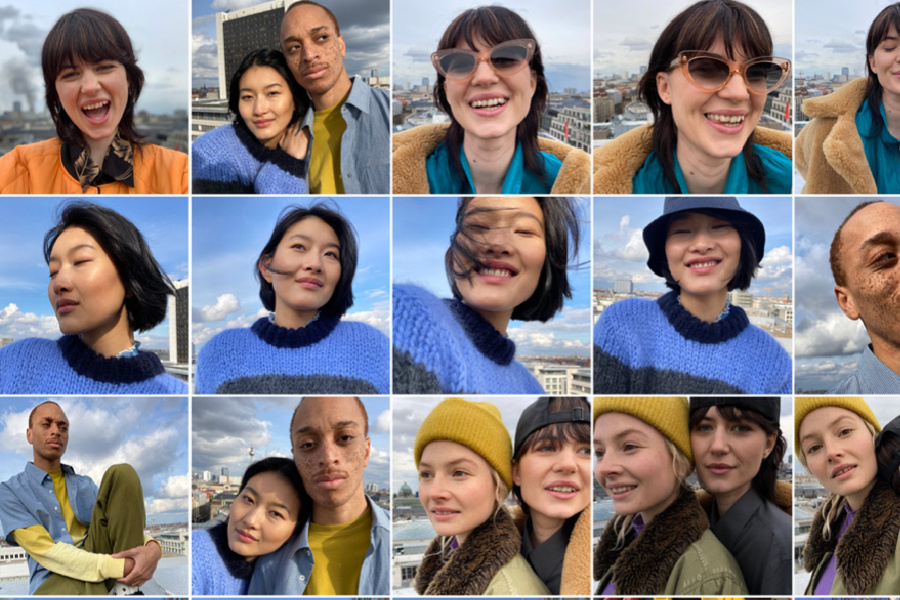I’ve been hearing more and more people asking how to back up computer data, as they express concerns about cyberattacks lately. Which has reminded me to make sure that my own data is properly backed up too.
Even if cyberattack fears are unwarranted (oof, let’s hope so), backing up your computer data in multiple locations is always a great idea.
Whether it’s family photos (which is everything when you’re a parent), essential documents and files, your music library, or that thriller manuscript you’ve been tinkering with, you want to make sure none of it gets lost in the event your hard-drive crashes, a power surge damages your device, or your toddler spills juice on your laptop. Because, been there.
The best advice: Make sure that your data is backed up in at least three places:
1. In the cloud
2. On an external hard-drive
3. On your computer.
Below, find all the details and some recommendations.
Top image: iCloud Photos
Related: How to make passwords strong and protect them: A simple guide
How to back up your computer data: 3 options

This post contains affiliate links and some purchases may generate a small commission to help support our team at no additional cost to you. It never impacts our recommendations. Thanks for your support!
How to back up your computer data: 1. Use an external hard drive

Having a physical copy of your data can come in handy in the event of a cyber attack, network failure, or hard drive biting the dust, and that’s just what an external hard drive provides.
The WD My Book external hard drive is a popular option, and you can choose how much storage you need, up to 18 TB. For reference, Dropbox (and we’ll get to them below) explains that 1 terabyte equals roughly: 250,000 photos taken with a 12MP camera; 250 movies or 500 hours of HD video; or. 6.5 million document pages
So 18 TB is a whole lot of storage to back up your computer data! But you may not need that much.
Wirecutter and a few other tech reviewers highly recommend this 4TB external hard drive from Toshiba. Seagate is another top data storage brand to check out, with lots of products with all different storage capacities.

If you want an external hard drive that’s a little more stylish to stash on your desk, and you don’t need tons of storage, check out this sleek, rose gold Maxone external hard drive for backing up your data. It gets thousands of great reviews, and comes in at under $50.
Pro Tip: external hard drives only have USB connections, so make sure you check the specs and grab a USB-C to USB adapter if your computer is like my MacBook Pro and only has USB-C ports.
How to back up your computer data: 2. Use the cloud
I know that many people are wary of adding yet another subscription to the budget, but having your data backed up in the cloud is essential and totally worth the price, if you ask me. You probably get at least some free storage through iCloud/ iCloud Plus if your an Apple household, Google Drive, or through Amazon Prime membership. But you probably need more.
So first, check those top services and see what it costs you to purchase more — especially if you’re backing up for your whole family.
Lots of users recommend Backblaze, which is one of the more affordable options and also encrypts data so that no one — including the hosting service itself — has access to it besides you. ID Drive is another cheap option that works well for both Mac and PCs. And of course there’s DropBox which is wildly popular in part because it has integration with basically everything (like Microsoft Office) and can automate mobile and desktop data uploads as you work.
The good news is that most of these services run you around $10 a month for about 2 TB and will save you so much trouble in the event that you lose your data.
Worth noting: DropBox and Google Drive aren’t as cheap as the other options if you’re looking strictly for backup, but they offer other features like easy file-sharing, syncing, and accessing older versions of files. Also, Dropbox does give you the chance to earn up to 18GB of free storage.
Lifewire has a pretty thorough investigation of the best free cloud storage services, if you want a detailed comparison.
How to back up your computer data: 3. Save multiple versions on your computer
The third way to back up your computer data is easy: use your computer itself!
If you’re working on a longer or more detailed project, like a presentation deck, graphic design work, or a long manuscript, this is a great idea. It’s really a matter of just duplicating a project that’s really important, should you accidentally lose your current version or want to restore an older version.
Of course ideally, you’ll have your cloud and external hard-drive set up to sync at regular intervals — like once a day or once every couple of weeks (here’s how to do that on Google Drive or using Time Machine for iCloud). But some items need to be backed up even more frequently and that’s where a duplicate file can come in. Just to be extra safe.
For creators, we know there can be a big difference between version 2.0 and version 2.14. Saving multiple versions (and labeling them well!) allows you to access all iterations of the same file…just in case.
And all this computer data backup information, well it’s all about the “just in case.”