For so many of us, the new year is about organization and fresh starts. That’s why we tend to use January as an opportunity to cross off a few tech resolutions off our lists — or at least get a head start on some of those to-do list items we always bump down from the top. (Just me?) These are the kinds of tech to-dos we often put off, not necessarily because they take up a lot of time, but because other things seem to require more urgent attention. But the truth is, some of these actually are kind of urgent and really can save you a lot of headache in the future.
With that, use each these 11 ideas to give you the nudge you might need to get some tech to-dos crossed off, and start the year feeling just a little bit more organized, a lot safer, a bit more relaxed, and with a lot more peace of mind. That’s no small thing these days.
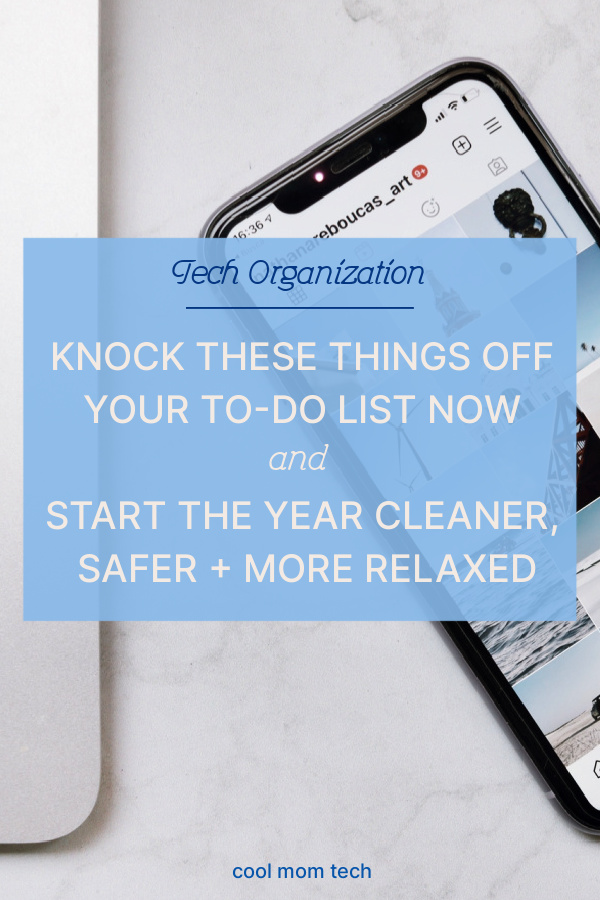
This post contains affiliate links and some purchases may generate a small commission to help support our team at no additional cost to you
11 tech to-dos to start the new year organized, safer, and smarter
1. Clean your tech

I know we’ve been a lot more conscientious about the germs on our phones, remote controls, and keyboards over the last few years, so take a few moments to disinfect everything.This post on the best ways to clean and disinfect your phone during cold and flu season offers really clear, specific advice for everything from gentle cleaning (add some of those Windex Electronic Wipes to your cart, next Amazon purchase) to the high-tech gadgets like the coveted Phone Soap UV phone sterilizer, that actually kills bacteria and microbes.
2. Clean out your inbox
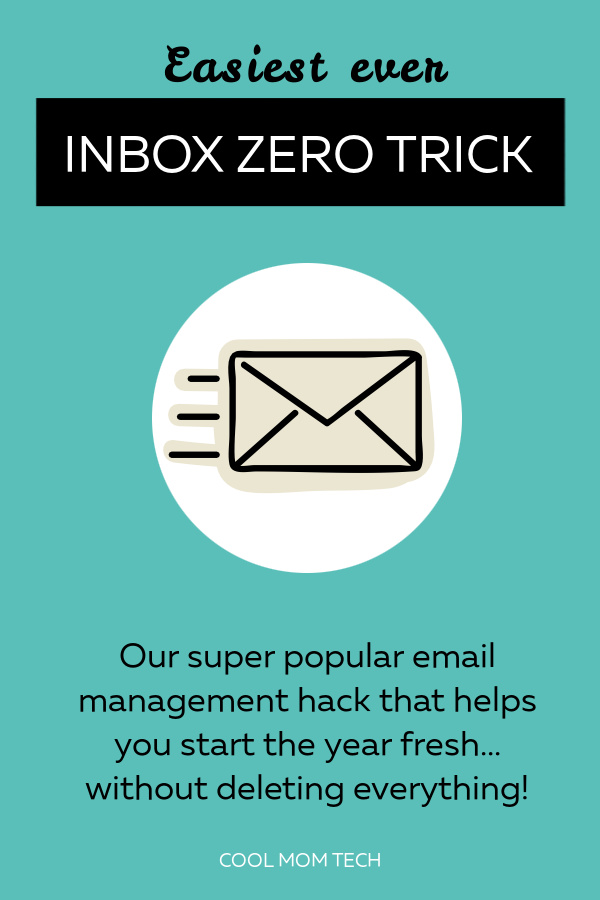
Now we move onto the virtual cleaning! Every year at this time I share my amazing Inbox Zero Hack and every year I get thank you notes for it — maybe yours will be the next! Just follow our free step-by-step guide to starting the new year with a nice, fat ZERO in your primary tab of your gmail. It’s so easy, and I do it without fail each January.
If you have a whole lot of junk, you can also take a little extra time to unsubscribe from unwanted subscriptions and mailing lists, or use an app like Unroll.me, which I still use as well. Just make sure you keep your Cool Mom Tech email subscription. (Not that it would ever cross your mind to unsubscribe, right?)
3. Make strong passwords! Yes, all of them.
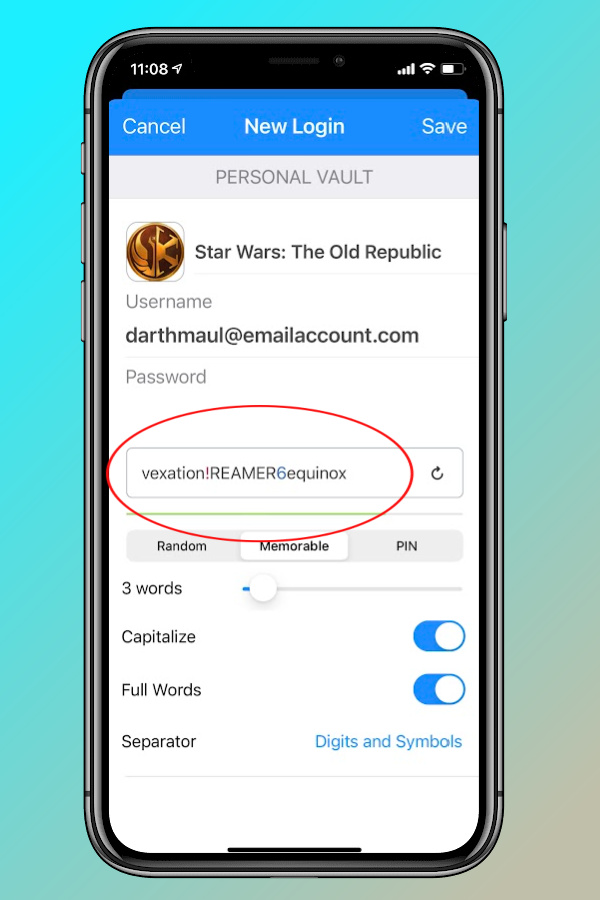 1Password is the most beloved password app for a reason
1Password is the most beloved password app for a reason
This should probably be number one of the list because it’s that important: Make strong passwords. Don’t use duplicates. Don’t use kids’ birthdays or P4SSW0RD either. And certainly change them as soon as you learn of any hack or a security breach.Need help? I can’t recommend 1Password enough! It generates intentionally hard-to-remember passwords for you, which you never have to remember. You only have to remember one password — the one to get into 1Password. (Get it?)
Related: The one to-do list app I’ve stuck with for more than a year
4. Label cords and chargers

When everyone in the house has their own game controllers, phones, tablets laptops, portable batteries, and more — let alone all the accompanying cords and cables — that can lead to a whole lot of fights at home. Take a quick moment and label each person’s stuff using your favorite method:
– Find lots of affordable label tags on Amazon or even your drugstore
– Just take a Sharpie to a strip of colorful Washi Tape (above) and pop it on.
– If you’re really motivated, you can use a different color for each household member’s stuff.
– For under $40, we invested in a Brother P Touch Label Maker a few years back and it never has time to gather dust. In fact, I’m glad to have it for labeling non-tech stuff around the house too, like pantry containers or kids’ craft storage bin.
5. Back up your data. Automatically, when you can.

When’s the last time you backed up all your important documents, files and photos to a safe place? If you can’t remember, it’s time.
Backing up to the Cloud
First, make sure your mobile (and desktop) settings back up your files automatically to a cloud-based storage:
– Learn how to auto-backup to iCloud
– Learn how to auto backup to Google Drive
– Learn how to auto backup to Dropbox.
Backing up to an external hard drive
An external hard drive is a smart second backup location and if you haven’t had one for a while, you’ll be surprised how compact they are now! We like to double-check with the gadget-testing experts when it comes to the best hardware, so take a peek at the best external hard drives and SSDs recommended by Tech Radar, Toms Guide, PC Mag, and our friends at CNET. My own recos coincide with some of theirs:
– The The Western Digital My Passport Hard Drive (choose Mac, above, or PC) is palm sized, with between 1 and 5TB of storage for all your media and those deleted TikTok videos.
– If you take a lot of photos and videos and you’re backing up on the go like my partner does, you’ll like the LaCie External Hard Drive (Mac or PC), which we own. Super rugged and the peace of mind is worth every penny.
– If you need storage for your family desktop, check out the 4TB My Book External Hard Drive from Western Digital, which also gets high marks from editors everywhere.
Don’t skimp on space, both in cloud and external hard drive storage — it’s incredibly affordable to go bigger, and worth it to protect everything important to you.
Related: How to organize your desk in just 15 minutes every day for a week.
6. Manage your phone notifications, or just turn them off.
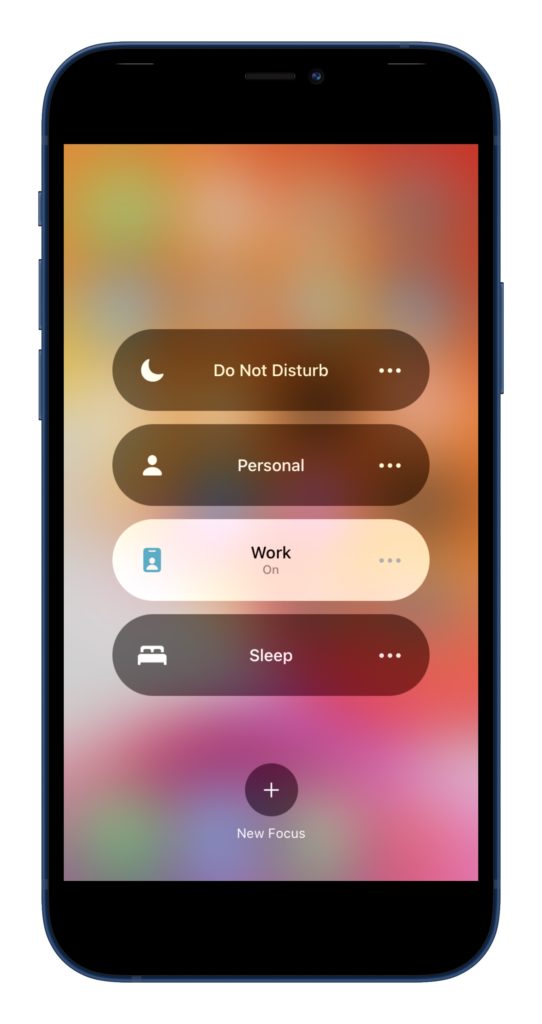
If you want to head into the new year with fewer tech distractions, start by managing your notifications, including turning them off entirely. I can tell you from experience, even as a fairly heavy social media user, I miss absolutely nothing by skipping notifications from Twitter, Instagram, Facebook, TikTok, or Messenger. Nothing! If it’s urgent, people can text. Speaking of which, Do Not Disturb settings on your phone are outstanding and we’re still loving the iOS Focus Mode, which has been around since iOS 15. I know that lots of you haven’t taken the time to set yours up yet, so if nothing else, take 5 minutes and learn how.
7. Clean up your phone camera roll
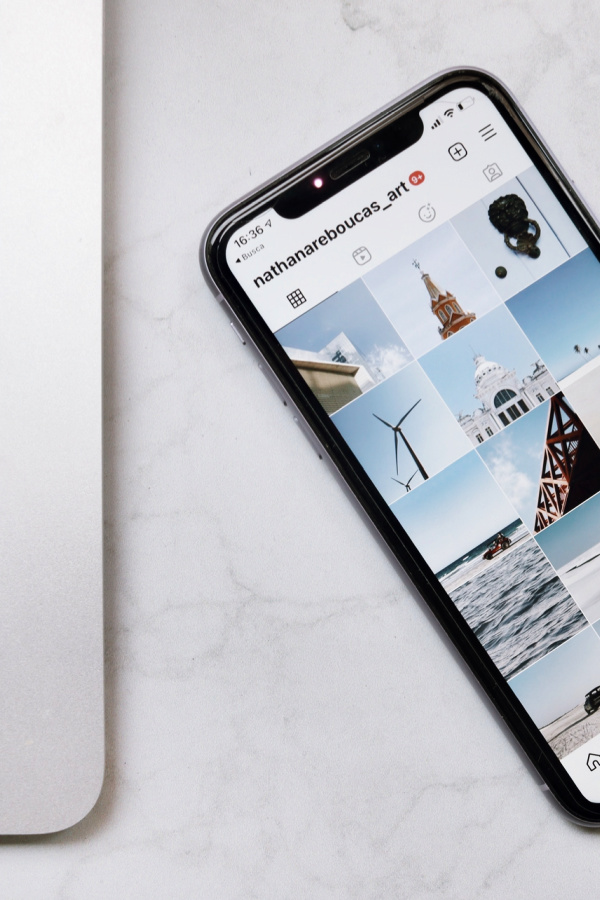 Photo: Nathana Rebouças on Unsplash
Photo: Nathana Rebouças on Unsplash
Whenever we ask our Out Tech Your Kids community members how many photos are on their phones, wow; we’re talking tens of thousands here! (My shameful number of “recents”: 67,201!) Make room for all the new photos and videos that are sure to come in the new year by deleting old photos, screenshots, Instagram Story dupes, and all that stuff you’ve been meaning to toss.
One of our readers’ favorite Spawned podcast episodes: Tips for organizing your photos from professional photo organizer Miss Freddy. You can also check out these tips for cleaning up and organizing all your photos from a CEO of a photo organization service who does it for a living.
Note: If you are deleting an iPhone photo, it will simultaneously delete from your iCloud library. (Annoying, I know.) To get around that, you have to turn off iCloud sharing, which I don’t recommend, or use a second cloud service like Google Drive or Dropbox. This way you can do a good photo purge on your phone and get it down to the minimum photos you really need to carry with you all the time.
Related: These 3 tips can help you simplify your tech life. Try them!
8. Get a few favorite photos printed
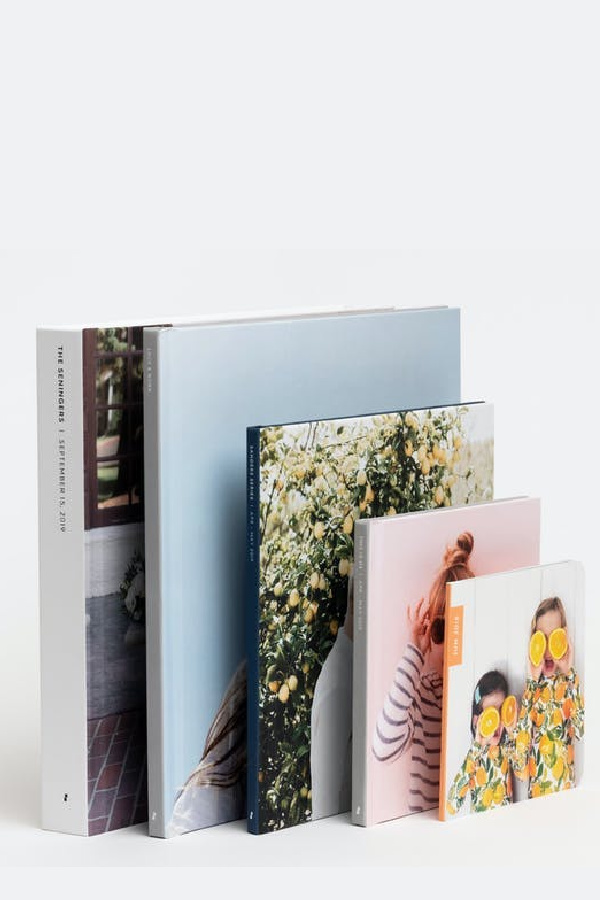
We recently revised our big article comparing the 9 best custom photo book services and it’s such a big help for those of us wanting to get a few of those photos off our camera and into the hands of the grandparents or siblings who have been begging for them. Alternately, download the Chatbooks app and sign up for the Chatbooks Monthbooks service; for just $10-15 a month, they’ll take your favorite photos of the month and send you a new 5×7″ 30-page photo book (above) full of them.
9. Recycle or donate old tech

With all the gadgets we’ve accumulated over the years, you probably have a cord nest junk drawer or shoe box or basket hiding somewhere. Go through it, and figure out what everything is for and whether you realllllly need that battery charger from that busted 2008 point-and-shoot. Read this outstanding list of ways to donate, recycle, and sell your tech, from city and federal recycling programs, to donations supporting people in need. You can also resell or trade in newer models for cash or credit, and that’s never a bad thing.
Related: Smart ways to tackle all the cord nests and tangles in your home and office
10. Do a big ol’ social media purge
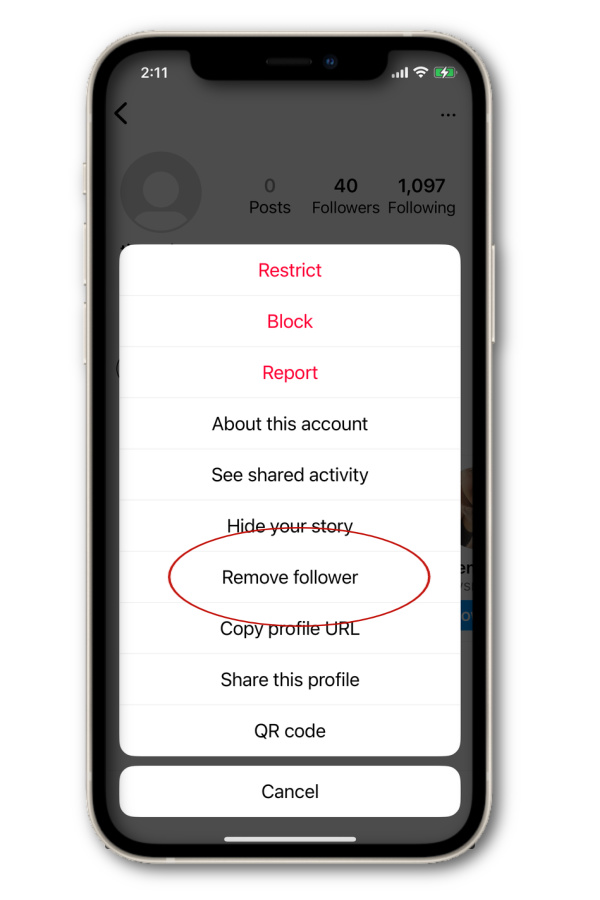
Wait, you mean the divided state of political discourse in this country didn’t force you to do this already? Seriously, if you’re going to spend time on social media, make sure you’re following those people and pages you still really want to follow — and that you’re okay with the people following you. Meta in particular makes it easy to remove a follower (LinkedIn less so): On Instagram, just visit the unwanted account, tap the three dots at the top right and click “remove follower.”
There’s also the soft block: That means blocking then immediately unblocking a follower who seems sus. Like oh, @John_Billy_4198372 who is definitely in the U.S. Marines and definitely loves America and kittens despite all of his other followers being based in Thailand.
For Facebook, if you need to stop seeing someone’s updates without completely severing ties, try using the “unfollow posts” option on that person’s profile versus the “unfriend” feature, which keeps your relationship intact while sparing you the indignity of one more request for Candy Crush lives. Or you know, just “unfriend.” It’s a decidedly terrible word for “disconnect” — but maybe thinking about it that way will make it easier to disconnect from people who don’t spark joy.
11. Diversify your feeds
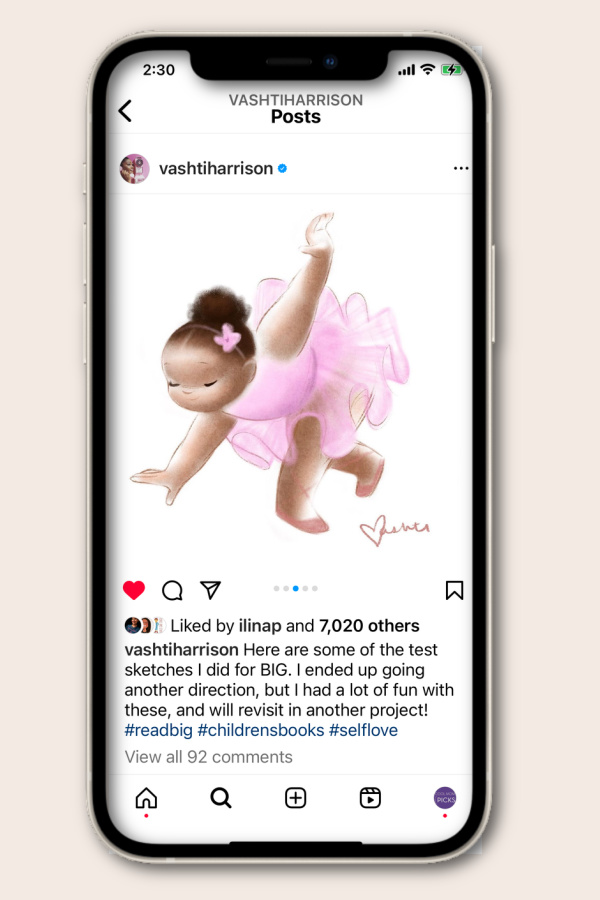 @vashtiharrison on Instagram
@vashtiharrison on Instagram
Conversely, consider changing up your social feeds, and following some new people who get you out of your bubble. Say, Black food bloggers or style influencers over 40 or even just some favorite children’s book illustrators who always bring me joy. There’s a whole world out there to explore…and hey, it’s kind of fun to mess up the algorithm.

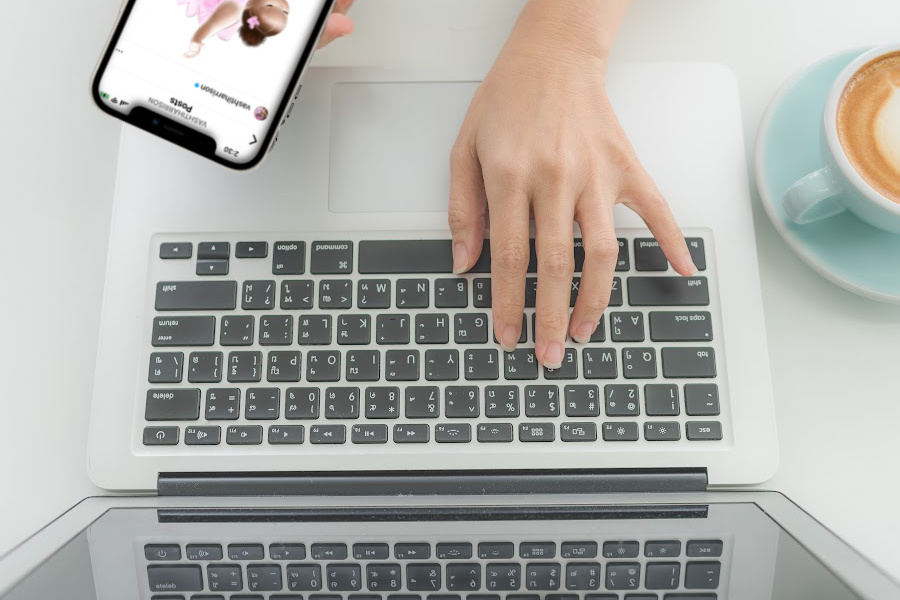





Just to let you know the cool charging stations link is wrong and takes you to a cord management page, now to find charging stations 🙂
—
Thanks Mark, fixing! -Eds
Charging stations are a “must-have” in our multi-phone & tablet household, but I found that a simple letter organizer with all cords going to a multi-usb outlet works great! You can even find ones to hang on the wall if counter surface space is an issue.