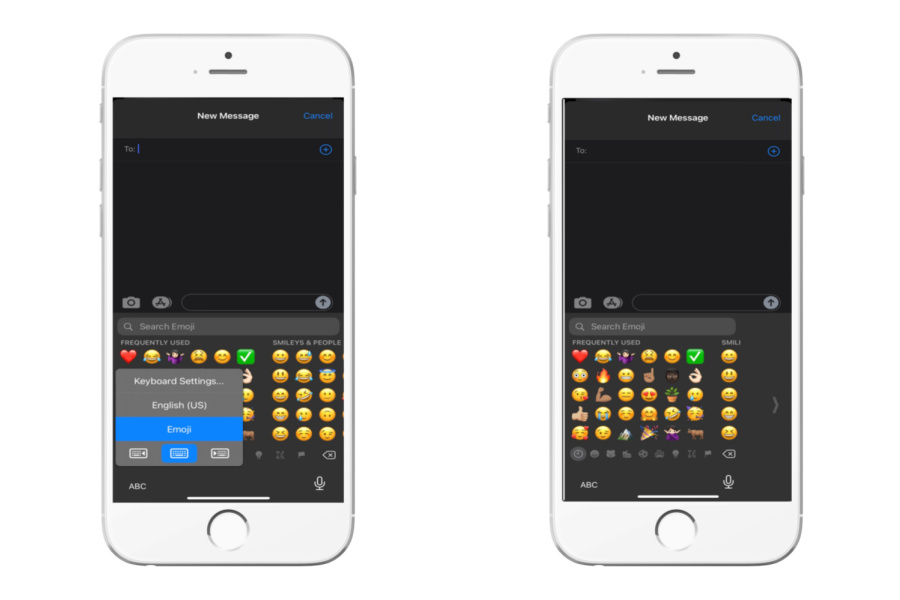I’m not sure about you, but even with an iPhone 12, which is not the biggest iPhone out there (hello, 12 Pro Max friends), I’m a two-handed keyboard user. I generally peck with my right pointer, and add a little left-hand thumb action now and then. And yes, I’m talking about phones, people. (Ahem, cough).
But there have been many times when I’ve needed to use the keyboard one-handed, which generally turns into one grammatical hot mess, not to mention a rapid succession of one or two-word texts, to which my kids reply, “Why are you texting like that?”
Well, now I just use the one-handed keyboard setting and it is a huge lifesaver! Here’s how to enable it if you too need to free up a hand, and still get your keyboarding on.
Related: A cool iPhone trick to help you fall asleep and stay asleep
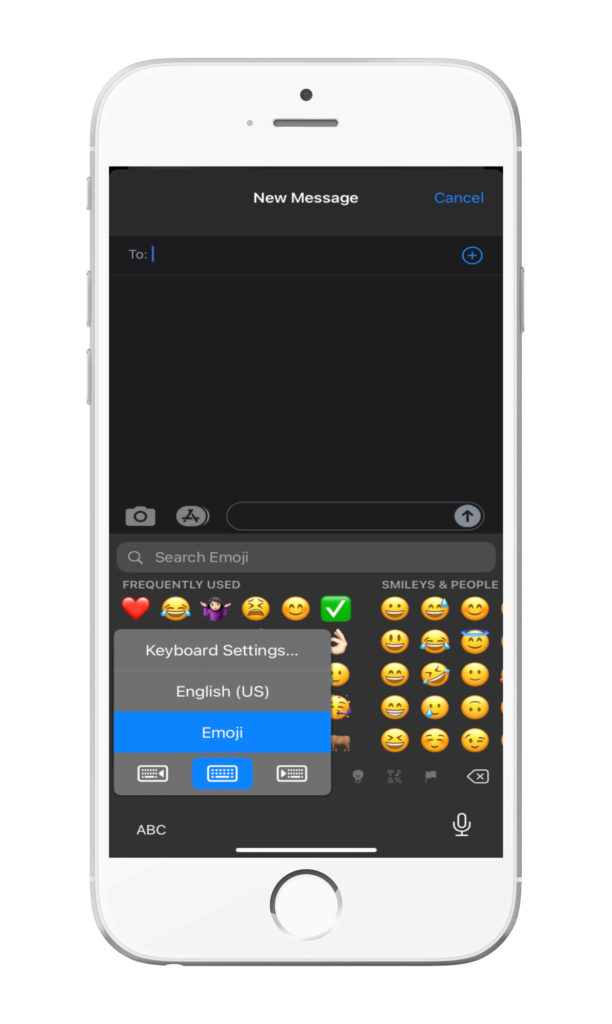
1. Open up any app that uses the keyboard, like messages.
2. Hold the emoji or globe down (bottom left-hand corner)
3. At the bottom of the pop-up, tap either the left or right-handed keyboard.
That’s it! Just click the arrow on the side to return back to your regularly-scheduled two-handed keyboard situation.
We have lots more iPhone tricks!