Over the past year, I have been so grateful for the sleep stories on Calm and some of the Apple Music playlists to help me fall asleep. The one issue: I was sometimes waking up in the middle of the night, my AirPods still in my ears…my music still playing. Then, I had to yank the AirPods out of my ears and hope I find them both in the morning.
I can’t believe I never learned about the sleep timer trick built into iOS.
Here’s how you can set a sleep timer on your iPhone, just like the timers on hotel TVs that I always used to use in case I fell asleep watching a show. Couple this with cooling new sheets (I love these so much) and a perfect pillow, and you’ll hopefully have a better summer of sleep than you did last year.
Note: This is also a fantastic trick for kids who want to fall asleep to their playlists, but you’d still prefer to keep their devices out of their rooms at night. More on that below.
This post contains affiliate links, and purchases may generate a small commission to help support our work at no additional cost to you.
Related: 6 smart ways to use tech to help your teen get better sleep at night. They need it!
How to set a sleep timer on your iPhone
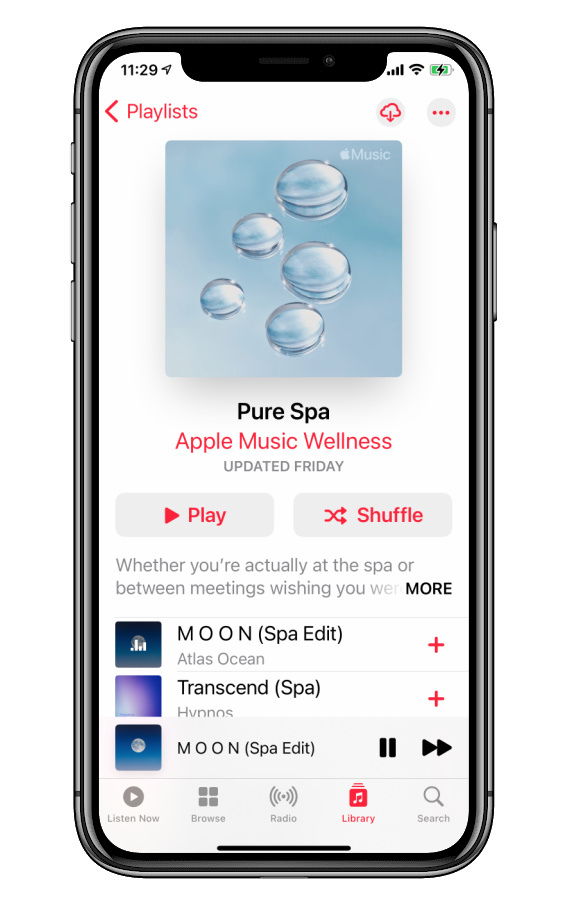
1. Turn on whatever is helping you fall asleep these days. I love this Pure Spa playlist on Apple Music since it reminds me of the ambient music they play in spas that always make me pass out during massages.
You can also use it with other apps that play music — Spotify, Pandora, Audible and other eBook apps, even Podcasts — though hopefully you’re not falling asleep to Spawned. (Ha.)
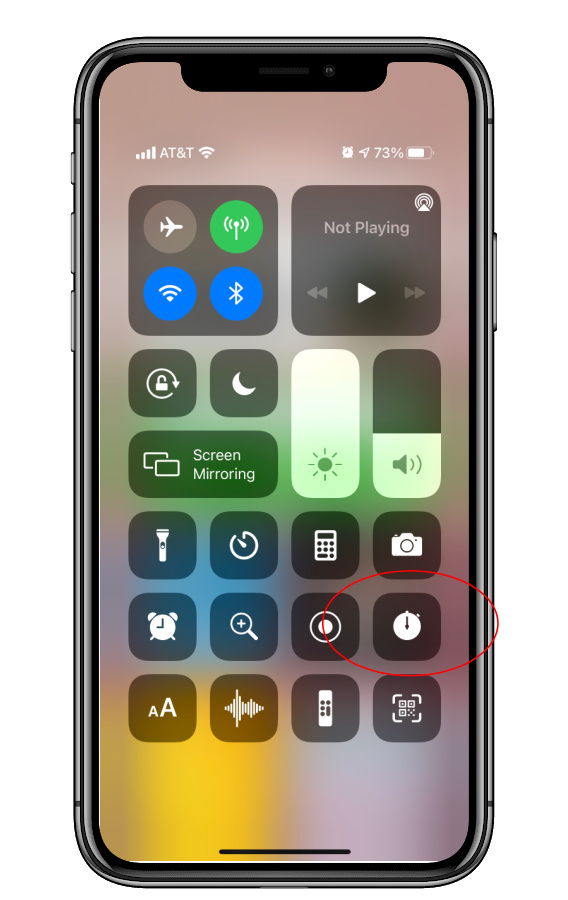
2. Go to your clock — you can just swipe down from the top right edge to get to your control center. Then click the CLOCK, and on the bottom right, click the TIMER icon.

3. Set the number of minutes you’d like on your sleep timer.
4. Now, here’s the part that’s totally new to me: When you set the sound to play when the timer ends, you can also choose no sound at all! Just check off STOP PLAYING.
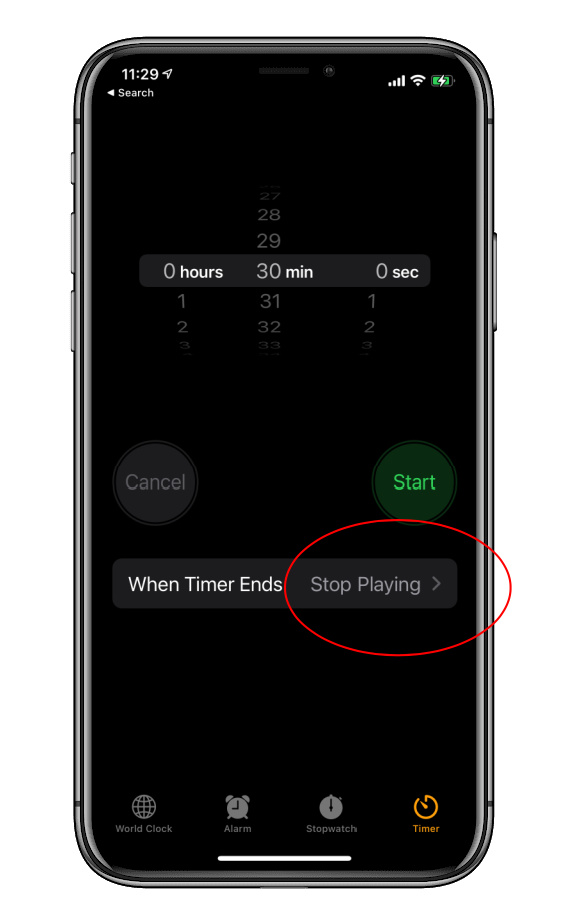
5. Done! Now click START, put your phone down, close your eyes, and fall asleep without waking up again to turn it off.
As I mentioned above, it’s also a brilliant trick to help you negotiate with kids who want to keep phones in their rooms “to fall asleep,” which sounds reasonable…except that you don’t want devices in their rooms at night.
That was actually a question asked by one of the parents in our Out Tech Your Kids community last week, and I realized how perfectly my own iPhone trick for falling asleep to music addresses that issue that parents and their kids sometimes argue about. It’s actually worth reading the thread to see all the terrific solutions offered by our readers, including using an Echo Dot scheduled to turn off at a certain time. However if you want a sleep timer solution that doesn’t require any devices in a room, definitely the built-in iOS sleep timer is an option to consider.
Oh, and seriously check out that Pure Spa playlist in the Apple Music Wellness category. It’s no Idris Elba reading me to sleep, but you know. Variety.

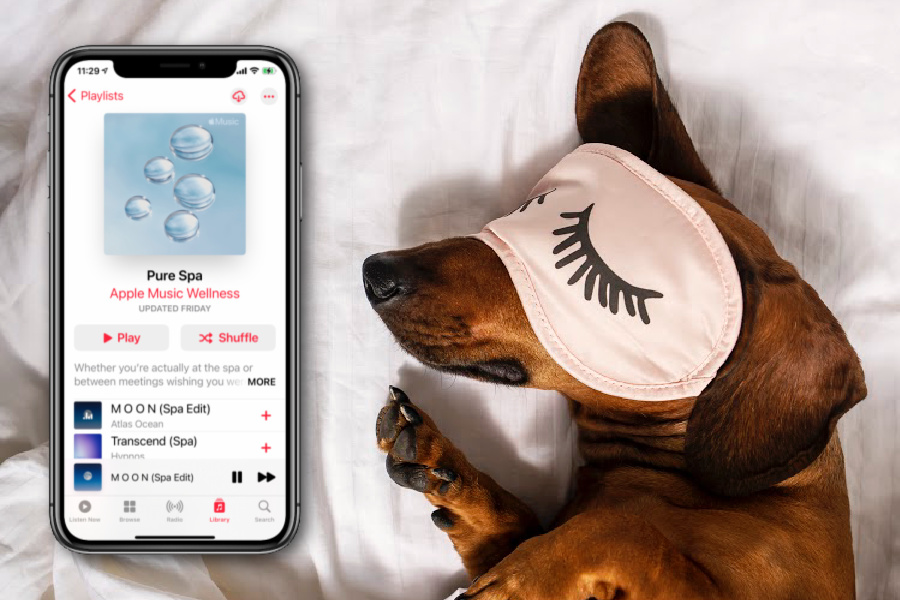




The link to the cooling sheets is broken- can you tel me which sheets you were referring to?? I am in the market!