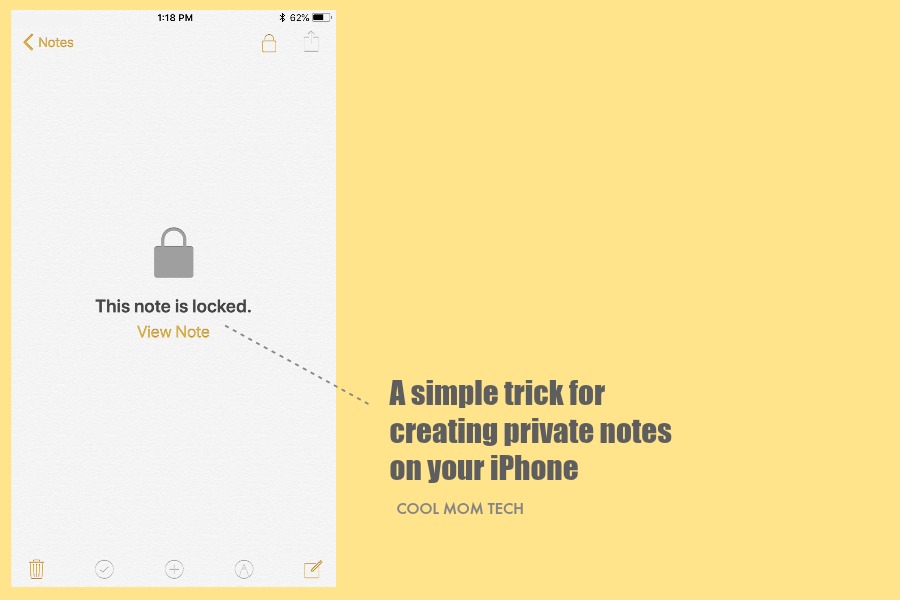Raise your hand if you know how to lock your notes on the Notes app on your iPhone. And now…here’s me not raising my hands.Honestly, I never even realized you could do it at all! So leave it to my 11-year-old daughter to show me a cool iPhone tip I hadn’t ever considered.
Want to make some of your own notes private and password-protected? It’s so easy!
Related: Think you’re creating safe, secure passwords? Here’s how to be sure.
Here’s how:
1 Open your notes app
2 Open your list of notes
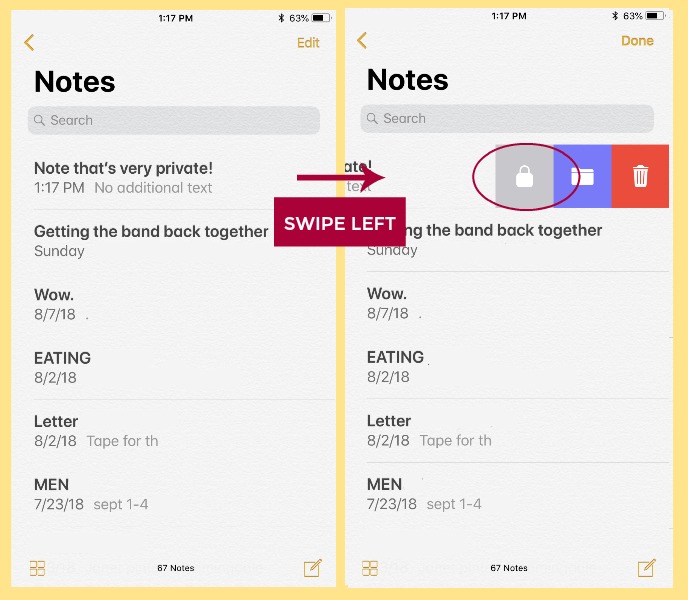
3 Select the note you’d like to make private, then swipe left to reveal icons for lock, file, or trash.
4 Click the lock icon (it’s gray and…looks like a lock!)
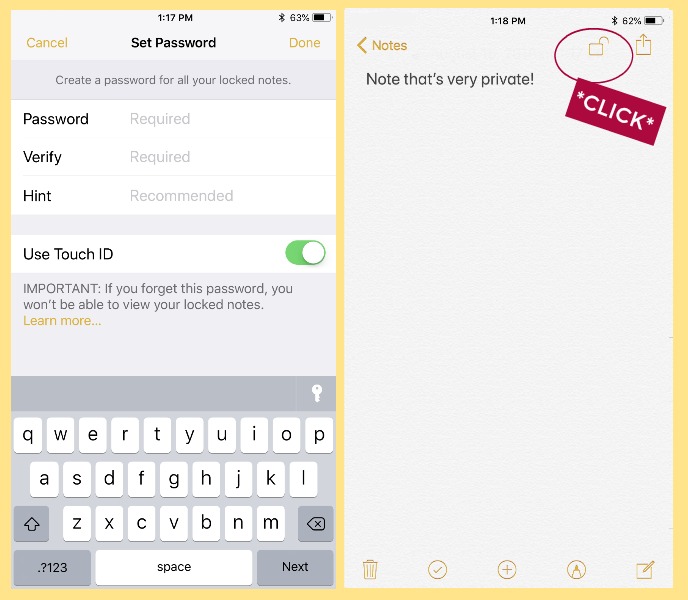
5 Enter a password (a good one!) and if interested, turn on Touch ID to unlock with your fingerprint
6 Go back into your note and click the open lock icon at top right to lock.
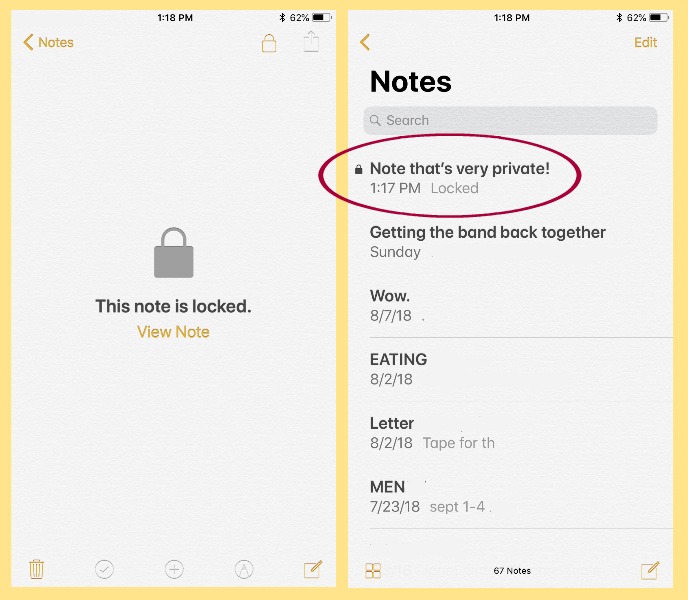
7. You’ll now see a lock icon next to any locked notes in your list. To access again, click on it then you’ll be prompted to enter your password or to use Touch ID.
It’s a genius little iPhone tip for anyone who shares notes — or for those of us who just hand our phone over to the kids from time to time. Particularly during birthday and holiday gift list-making season.