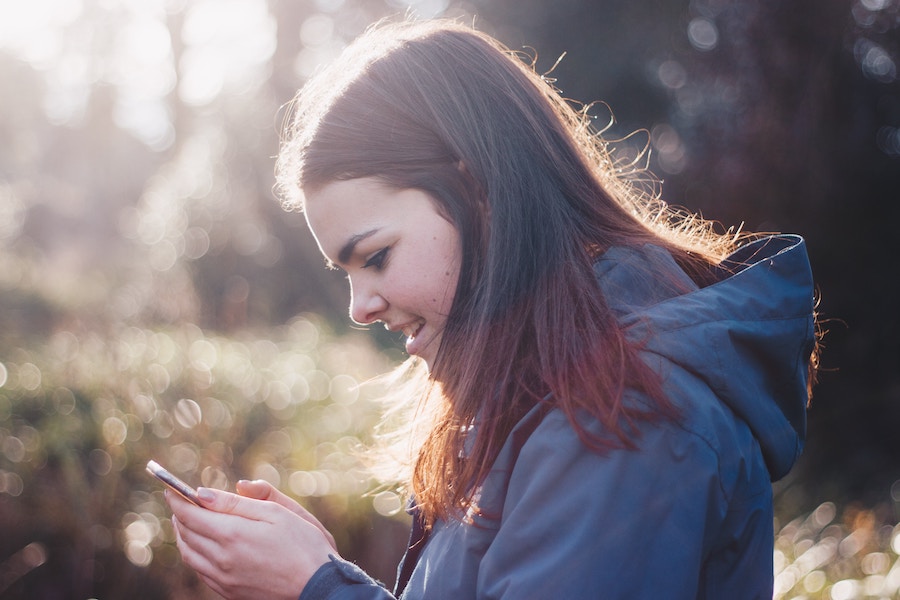If you’ve got a kid on an iPhone or an iPad, this week’s iOS 13.3 update (as well as iPad OS 13.3)has some serious parental controls that we think you’ll be happy to know about.
Introducing Communication Limits
Starting his week, there’s a new Communication Limits section that you’ll find under Screen Time. (I’m sure you know where that is by now! If not, this article will help.) Once there, you can set approved hours for texting on iMessage, phone calls, and FacetTime, the same as you can for apps — and additionally, limit who they can contact, specifically.
This will come as a major relief to a lot of parents trying to help kids cut down on social screen time.
Not that it impacts WhatsApp or Instagram, but it’s a pretty big deal and an excellent start.
Related: Does Gmail have parental controls? Well, here’s the deal.
Now You Can Block Specific Contacts
With the update, you can now block unknown contacts, so kids can only be reached by people already in their address books. But during their “restricted” time, called Downtime — say, during school hours, or after bedtime — you can open it just to parents, grandparents, or siblings. That way, they’re not up texting under the covers when they’re supposed to be sleeping, but they’re still able to get a call from a parent on a business trip, for example, or text a grandparent in a different time zone to say happy birthday.
Control Your Child’s iCloud Contact List
Now while our team believes in giving kids training wheels, and the flexibility to learn and grow through increasingly earned independence, I know that some kids need more guardrails than others — and thus, more restrictions.
For them, there’s another feature for parents: The ability to have full control of your child’s own iCloud contact list. That means you can add or edit contacts so you have a better sense of just who they’re texting anyway.
In our Out Tech Your Kids group on Facebook (join us!) there are often questions about how to monitor your kids’ texts from your own iPhone. You can’t do that — iPhones aren’t specifically designed with young children in mind. But this does give those parents some more control.
Allow apps…or not
You can still enable Family Sharing and set it up so you have to approve every download. (Highly recommended.)
Additionally, you can disallow certain apps at any time by going to Settings > Screen Time > Content & Privacy Restrictions > Allowed Apps
That includes built-in apps like Mail, Safari, FaceTime, and even the Camera — something a lot of parents don’t realize.
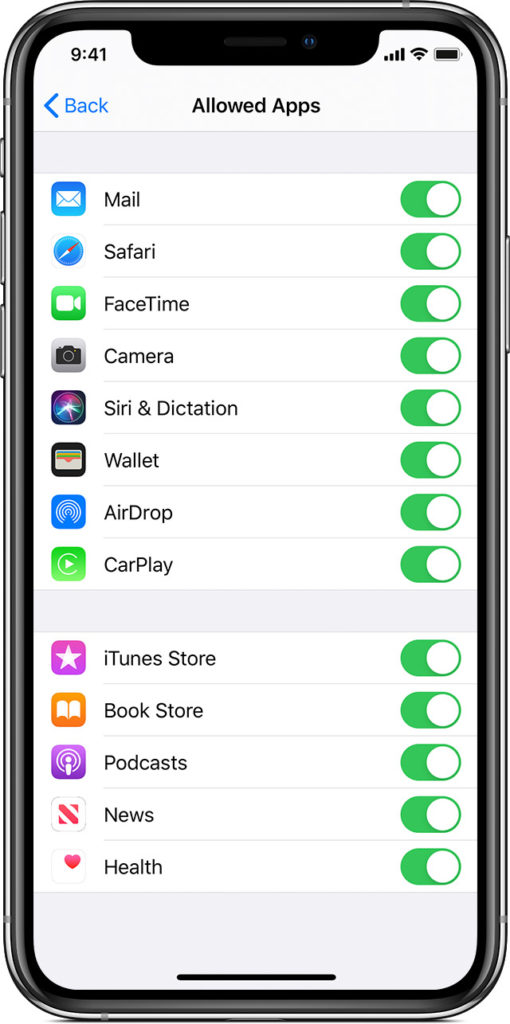
About Emergency Calls During Downtime…
Oh, and one more thing: I was wondering about emergency calling, and I’m glad that Tim Hardwick at MacRumors clarifies that calls to emergency numbers are never blocked. He also writes that if an emergency call is made, that any communication limits you’ve set will be turned off for 24 hours to be sure kids can get in touch with anyone they need.
However, don’t let any sneaky kids call 911 as a way around your limits. IMO that would trigger an automatic. “No phone for you.”
For more about Apple parental controls, visit https://www.apple.com/families/ or through this iOS Parental Control support page
Top image: Luke Porter via Unsplash