With a second grader in the house who is increasingly reliant on the computer for homework and projects, I’m finding myself becoming much more vigilant about what he’s doing when online, and researching ways to be better about monitoring screen and game time online.
Before your child plunges into the depths of the Internet, we want to help you get prepared with the following tips.
1. Location, location, location
One of the most important tips is to keep the computer (or other screen) in a central area where you can keep your eyes on what your kids are doing.

To maximize surface area in your kitchen, make use of space savers like these gorgeous laptop stands.
And to make sure that the family computer area stays neat and organized, check out our guide on Spring Cleaning Your Workspace for cool gadgets and techcessories for staying organized and efficient. Psst…it isn’t so bad to start your kids on a path to taking good care of the workspace area regardless. Set rules like putting away DVDs or turning off the computer when it’s done to save energy.
2. Check if the content is age appropriate
Well this sounds obvious, right? There are plenty of websites and games out there geared towards your children, but whether or not they’re appropriate is another issue.
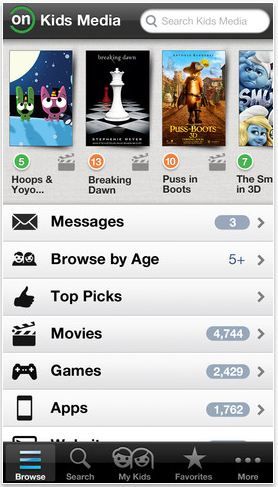
We love to check Common Sense Media (and its complementary mobile app called Kids Media) to make sure that whatever our kids are watching has content that is suitable for their age range and level of maturity. Obviously there’s some flexibility there–sometimes a movie recommended for 9+ is fine for a mature 7 year-old.
If it’s games your kids are playing, ESRB (and also its mobile app for iOS and Android) provides ratings for every single game that tells you exactly what the recommended age range is and what kind of content is included.
3. Set time limits for screen time
If kids were left to their own devices (ha), who among them wouldn’t be tapping on those screens under the sheets into the midnight hours? While you can set any timer at all, we suggest using a handy app timer to make sure they’re sticking to their allotted time.
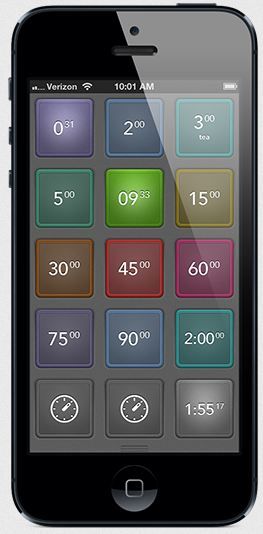
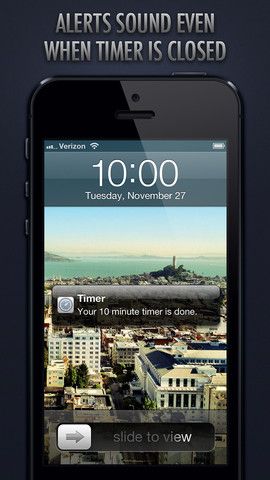
This no frills app called @Timer for iOS lets you or your kids simply tap on the designated time they have and it’s easy as pie. For Android users, this Kitchen Timer does the trick too.
4. Make kids earn screen time
Aside from using tech for schoolwork purposes, how about making extracurricular tech time a reward that they can earn in increments?
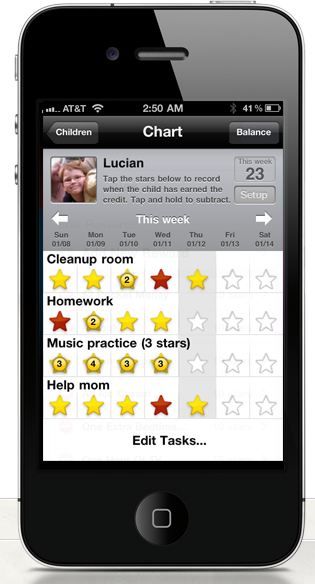
You can use the handy iRewards app to track chores and when they earn enough stars, you can hand over the iPad. Anything to give more incentive to take a little more care loading the dishwasher is good in my book.
5. Kid-proof your browsers
Now that you’ve protected the outside and have checked the settings, set your kids up with safe browsing options and parental controls for those times they’re poking around the Internet without you hovering over them.
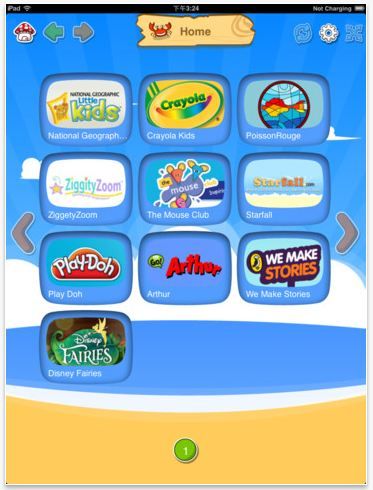
The Maxthon’s Kid-Safe Browser is a good choice for younger kids who can use the visual icons to go directly to the pages they’re looking for, without having to try and navigate the search function.
We also like apps like Ducky Tube which keeps kids off YouTube (let alone the comment threads, eek), by allowing you to drop in all videos that you pre-approve right into the app so they have the freedom to browse…but within limits you’ve set up.
For older kids, it’s a good idea to implement a solution like the Net Nanny mobile app which screens for more inappropriate content in web searches and blocks sites based your desired level of low, medium or high protection.
6. Double check settings on your devices

If it’s an iPod Touch that your kid are using, there are plenty of settings that you should make sure you double check first. Check our handy guide to Making an iPad Touch Safe for Kids. After all, we wouldn’t want kids seeing some of the stuff on the Internet that we don’t want to see ourselves.
Plus, think of it this way: Safe browsing simply gives your kid more time on the device and the path to more responsible independence. I think we can both agree that’s a good thing.





