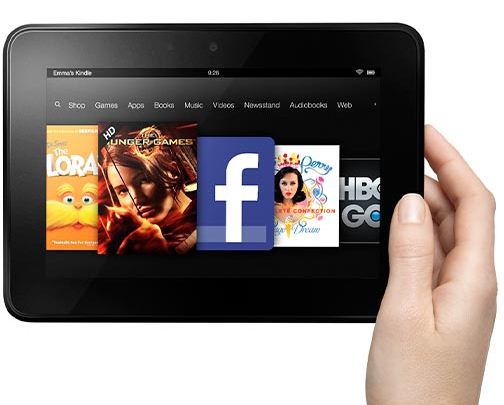If you’ve been sending letters to Santa on behalf of the kids, been collecting hints from family members or have been thinking about your own Christmas wish list yourself, I’m willing to bet that a tablet is on one, if not all, of the lists you’ve come across.
Tablets are the gift to get this year–and probably for many years to come–and with so many to choose from for so many different audiences, we wanted to break it out for you and highlight the features that may help with your decision.
TABLETS FOR KIDS
It can be a little nerve-wracking handing your pricy tablet over to the kids, so we love that there are an increasing number of great choices made just for them..

Leapfrog LeapPad 2
For the preschool/kindergarten set, the Leapfrog LeapPad 2 is certain a forerunner, offering a slew of interactive games, e-books, and and fun apps for kids from their own dedicated library. The LeapPad 2, an upgrade from last year’s “can’t keep it in stores” Leapfrog LeapPad Explorer, comes with a front and back camera, double the memory size, a faster processor and slightly longer battery life. It still comes with lots of pre-installed titles (mostly through licensee partners) which is good because every new app will run you about 5 bucks.
Parents love that you can track kids’ educational progress through a dedicated parenting center as well. It’s a really good bet for a first tablet for a preschooler or kindergartner, and while the company’s age reco is 3-9, we think the technology and titles skew a little younger than that. 3-7 might be more realistic.

VTech Innotab 2 Learning Tablet
Last year’s amazing VTech Innotab Learning Tablet is also a great option, now upgraded as the InnoTab 2 which can probably grow with your kids a little longer than the LeapPad–to about 9 or so. It’s truly more than just ebooks and apps, as it includes a rotatable video camera, a photo library, address book, music storage, and a pop-up onscreen keypad; all of which lets little kids play, while older kids can start to learn some of the organizational and connective functions of an adult tablet. And like the LeapPad, parents can track educational progress as well. It has less memory than the LeapPad 2, but an expandable SD card will take care of that. And the tilt sensor really makes the gaming more fun.
If you’re trying to decide between this and the LeapPad, you might want to stick with the brand that you already have cartridges for. If cost is a factor, the Innotab is about $20 less than the LeapPad. If you’re starting a 5 or 6 year old on a tablet, we think you’ll get more time and use out of your investment with the Innotab.

Nabi 2 Tablet
For older kids, a tablet that we wholeheartedly recommend for growing with your child is the Nabi 2. It’s more than twice as expensive as the other two at $199, but it’s not a toy. It’s a real, functioning Android OS tablet that evolves with your kids’ needs and is even robust enough for parents to use. Check out our recent Nabi 2 review for a comprehensive review on how awesome and innovative it really is.While there are others tablets for kids that have been introduced this year, none of them are meeting our standards for recommendation. Stick with one of the above and you’ll be very happy.
APPLE TABLETS
With the introduction of the iPad mini just last month, and of course, the iPad itself, these still top most wish lists as THE tablet to get. What makes them so great? So many reasons, like the hundreds and thousands of excellent iOS apps at your disposal–especially for kids–the genius design and interface and the sheer number of multimedia options.
iPad 4th Gen

If you want the absolute newest model iPad 4th Gen, we don’t blame you. It comes with Retina Display which is amazing for photo buffs and watching movies, and the faster processor is always a plus. Apple claims that the WiFi is now twice as fast as any other iPad, and that’s obviously a huge deal, especially if you’re downloading content or gaming. That said, it’s going to require the new lightning connector which means you have to upgrade…everything. If it’s your first iPad you won’t mind, but if you’ve already got docks and cables, you’ll need adaptors at minimum.The iPad is a true workhorse and there are so many cool apps for simulating your desktop environment, using MS Office and acting as a stand-in computer especially with an iPad Keyboard. It’s the closest we’ve seen to being a replacement for the laptop, so if you really need something for the home and the office, it’s worth the bigger investment.
iPad 3 and earlier model iPads
While Apple doesn’t officially call it the iPad 3, everyone else does. The truth is, it’s still amazing and is much cheaper to boot. As are all the earlier iPad versions, in fact.
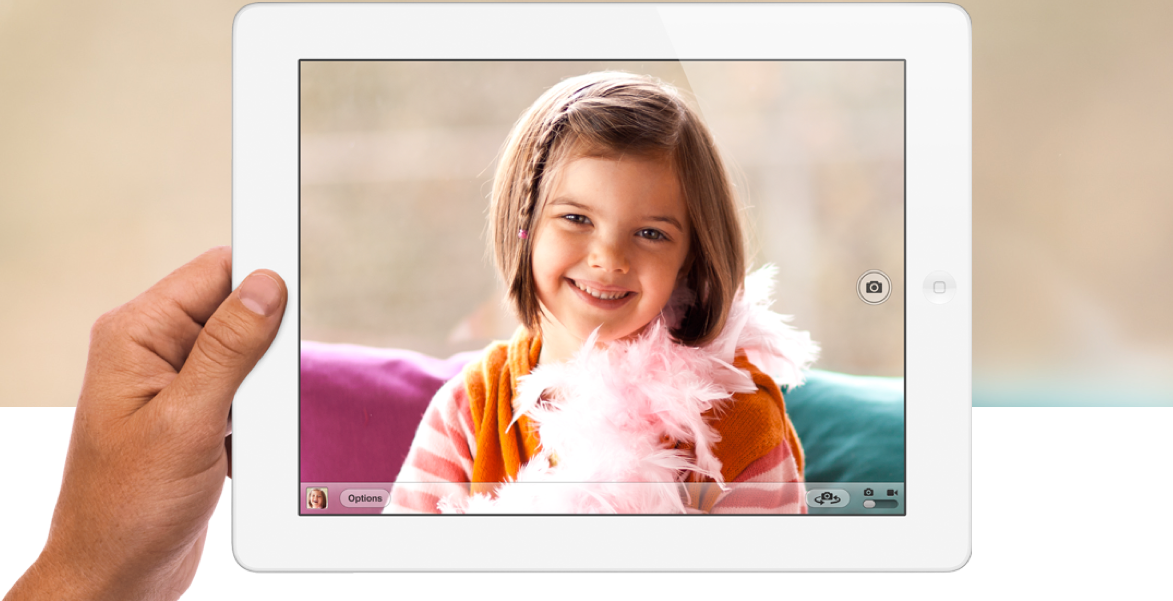
Don’t tell anyone…but I’m still using my iPad generation 1. And yes, it seems very clunky in comparison to the newer models, but it still runs all the apps and works like a charm. If you’re getting it for the kids to play apps, it’s not a bad idea to find an affordable iPad 2 or 3. (I wouldn’t go back to the 1 because a lot of apps aren’t supported by it any longer.) Plus there’s the benefit of being able to use the original Apple connectors, and not have to retrofit all of your companion tech. Just keep in mind that the Lightning Adaptor is the future for Apple, and eventually it’s going to get harder to support the older iPads. Frustrating, we know.
iPad Mini

If a big screen is less important than size, weight, and portability, the iPad Mini is the way to go. Think of it almost like a bigger, better iPod touch–with the ability to use Facetime over WiFi or cellular, run apps, watch movies, only on a 7.9″ display. It’s nice that all iOS apps will be supported, and that it’s got the ultra-fast new WiFi of the iPad 4. Plus you feel less goofy holding it up at your kid’s recital to take a photo, than with the regular sized iPad.The lower price is a good consideration–the iPad Mini starts at just $329 for the 16GB, which makes it a whole lot easier to justify. In fact the 32 GB Mini still costs less than the 16GB iPad 4. So if you’re on a budget, you have to decide whether screen size is more important than memory.
ANDROID TABLETS
Android tablets are a little more tricky since there are many more options to choose from. And really, they’re all different. Here are a few that continue rising to the top.
Kindle Fire HD
One Android-based tablet we’ve been really impressed with is the Kindle Fire HD.
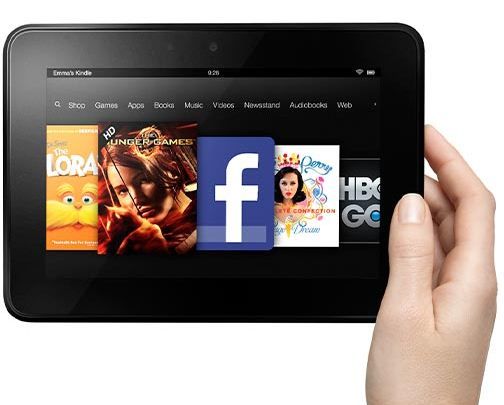
The new version boasts a larger HD screen, amazing sound and all the e-books, movies and TV shows that everyone in the family can enjoy. You have Amazon literally at your fingertips and it’s a perfect tablet for reading, browsing, watching and listening. Plus, with the recent announcement of the FreeTime Unlimited service which allows you to create a section of content specifically for your kids, this really becomes a family device that everyone can use. Prices are also very reasonable, starting at $199 for a WiFi 16 GB Kindle Fire HD.
Google Nexus 7
If you’re a Google kind of family–you use Gmail, rely on Google Play for your apps, employ Google+ and share your Google docs–then the Google Nexus 7 could be the tablet for you. It features a sleek design, fast processing speed and nine hours of continuous HD video playback.
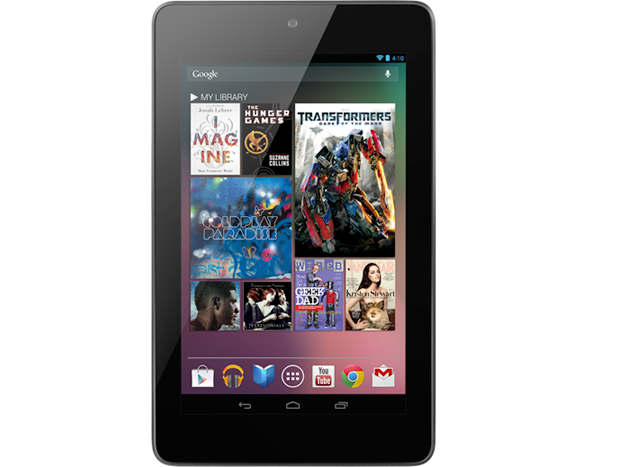
When compared to the Kindle Fire, it offers a camera and built-in mic, which the Fire doesn’t–that makes sense because the Kindle started as an e-reader. The Nexus also accesses the thousands of apps available in Google Play, which is important to consider for tablets in this price range–prices start at $199 for a WiFi 16GB Nexus . Plus there’s a 10″ version if you want this functionality in a bigger screen.
Samsung Galaxy Tab
Another great tablet that gives plenty of others a run for their money is the Samsung Galaxy Tab.

The 7″ model is a close competitor to the Nexus 7 with similar features, and its access to Google Play. It offers slightly better screen resolution plus a front and rear-facing camera if that’s important to you (the Nexus only has one in the front). However the internal memory is only 8GB for the same $199 price, and even though there is a microSD slot for additional storage, heavy users might find that limiting.
Now one thing to consider with any Android tablet is how important apps are for you, or for your kids. While developers are finally introducing more and more Android apps–and hooray for that!–they can be inconsistent from device to device, unlike iOS apps. But if you love your Android phone and want compatibility with your tablet, it’s great to see some real viable options right now.
WINDOWS TABLETS
There are a few Windows Tabs out there right now, but finally there’s one that has the biggest chance of making a dent in the iOS/Android wars.
Microsoft Surface Tablet
While the new Microsoft Surface Tablet hasn’t even come close to sales of the iPad and other 7″ tablets listed above, it is expected to pick up. The Surface offers truly cool features that other tablets don’t have like a built-in stand/cover and an add-on keyboard; extra ports; and the new highly-lauded Windows 8 operating system with “live” tiles that update info like incoming texts or the current weather on an ongoing basis.

One of the huge benefits is that you can really work on Microsoft Office docs through the Surface Tab, but reports are that they run slowly. Hopefully this will improve with upgrades. It does some nifty things for you XBox 360 Kinect fans, like allow you to control streaming media through the XBox, while simultaneously splitting the Surface screen to search the web or get more info about the show. It’s also going to allow you to do some cool things with the games themselves; and evidently the XBox controllers can control the surface too.
It’s important however with a Windows tab to consider your app options: while the tab is comparable in price to the iPad, starting at $499, the Windows Marketplace app store pales in comparison when it comes to the quantity of apps at this point. I’d say if you’re a business user, don’t care as much about “fun” apps and just want a good in-between from your Windows PC and maybe your Windows 8 phone the Surface tablet is your best bet. We’ll be excited to see however, how it takes off, and especially how it might help optimize the XBox for serious gamers.
For info on parental controls and kid-safe browsers, please see the Q+A in comments below. Also, visit our category on internet safety for detailed posts on the Maxthon Kid-Safe Browser for Android and iOS; Internet filters for tablets; and more.